Find "Facebook"
Press the menu icon.
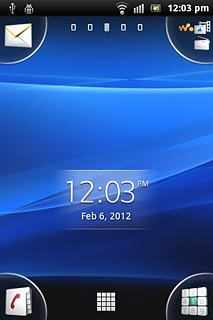
Press Facebook.
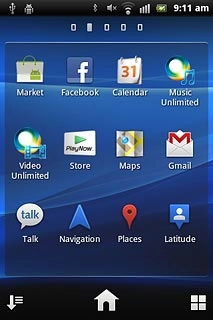
Log on
If it's the first time you use the application, you need to log on.

Use Facebook
Follow these instructions to use Facebook.

Update status
Press Status.
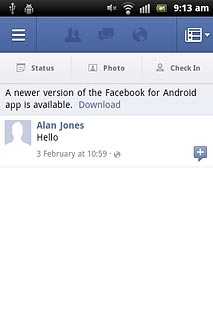
Press What's on your mind? and key in the required status update.
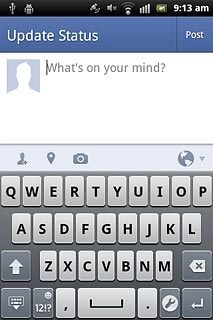
Press Post.
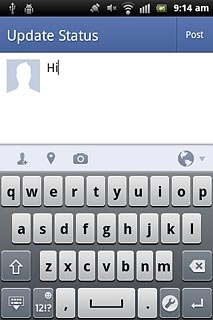
Write message on Wall
Press the menu icon.
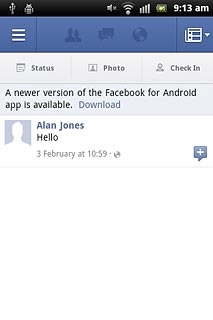
Press Friends.
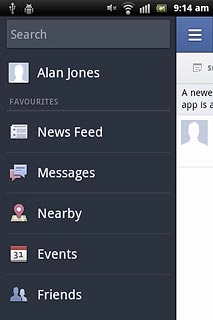
Press the required friend.
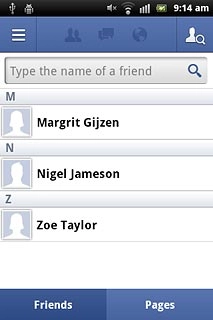
Press Write Post and key in the required message.
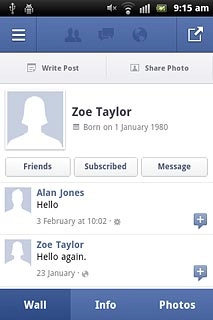
Press Post.
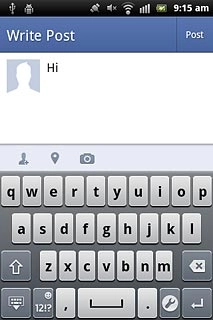
Press the Return key several times to return to the Facebook homepage.

Read private message
Press the messages icon.
Your messages are displayed.
Your messages are displayed.
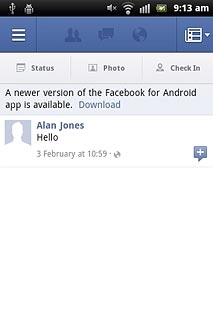
Press the Return key to return to the Facebook homepage.

Upload picture to Facebook
Press Photo.
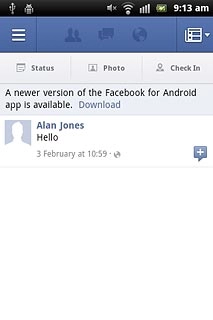
Press Photo.
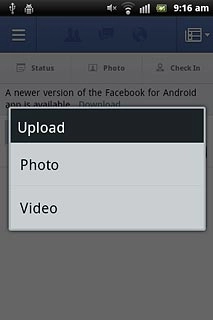
To upload a saved picture:
Press Choose from Gallery.
Press Choose from Gallery.
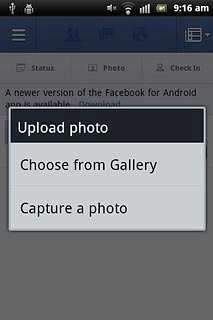
Go to the required folder.
Press the required picture.
Press the required picture.
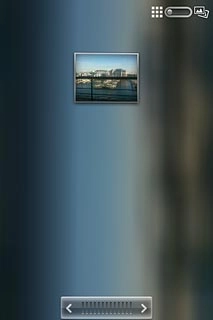
To upload a new picture:
Press Capture a photo.
Press Capture a photo.
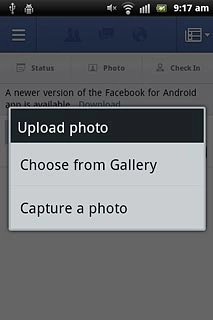
Point the camera lens at the required object and press the Camera key.
If required, write text for the picture.
If required, write text for the picture.

Press Post.
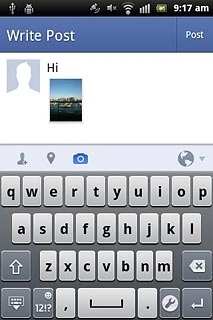
Exit
Press the Home key to return to standby mode.




