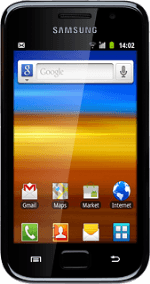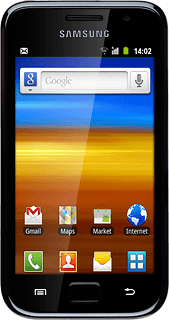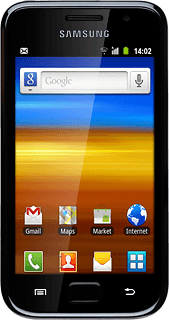Turn on the camera
Press the menu icon.

Press Camera.

If the video recorder is turned on:
Press the video recorder icon.
Press the video recorder icon.

Take a picture
To zoom in or out:
Press the upper or lower part of the Volume key.
Press the upper or lower part of the Volume key.

To turn on the flash:
Press the flash icon.
Press the flash icon.

Press On.

Point the camera lens at the required object and press the camera icon.
The picture is saved automatically.
The picture is saved automatically.

Choose option
You have a number of other options when taking pictures using your phone's camera.
Choose one of the following options:
Select picture size, go to 3a.
Select picture quality, go to 3b.
Select scene mode, go to 3c.
Turn geotagging on or off, go to 3d.
Select memory, go to 3e.
Choose one of the following options:
Select picture size, go to 3a.
Select picture quality, go to 3b.
Select scene mode, go to 3c.
Turn geotagging on or off, go to 3d.
Select memory, go to 3e.
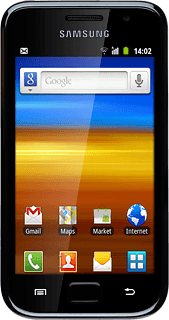
3a - Select picture size
Press the settings icon.

Press arrow down.

Press the field next to Resolution.

Press the required resolution.

Press the Return key.

3b - Select picture quality
Press the settings icon.

Press arrow up.

Press the field next to Image quality.

Press Superfine, Fine or Normal.

Press the Return key.

3c - Select scene mode
Press the scene mode icon.

Press the required setting.

3d - Turn geotagging on or off
Press the settings icon.

Press the second tab.

Press the box next to GPS to turn the function on or off.

When the box next to the menu item is ticked (V), the function is turned on.

Press the Return key.

3e - Select memory
Press the settings icon.

Press the second tab.

Press arrow down.

Press the field next to Storage.

Press Phone or

Press the Return key.

Exit
Press the Home key to return to standby mode.