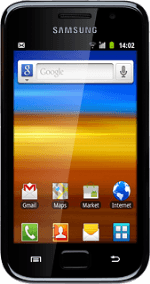Find "Gallery"
Press the menu icon.
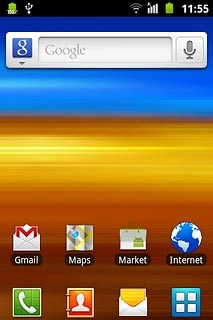
Press Gallery.
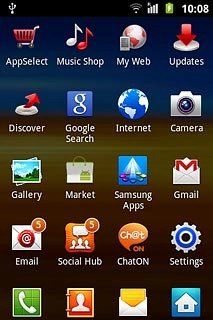
Find picture or video clip
Go to the required folder.
Press the Menu key.
Press the Menu key.

Press the required picture or the required video clip to tick it.
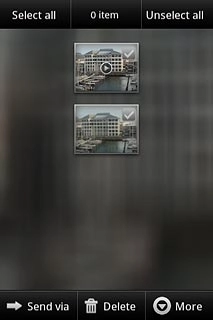
When a picture or video clip is ticked (V), it's selected.
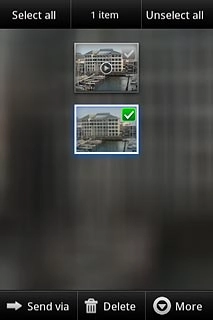
Press More.
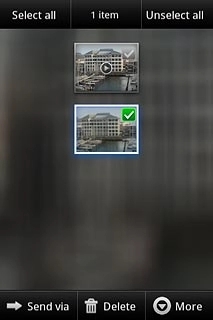
Press Share via.
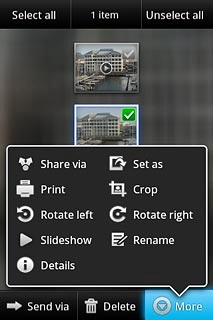
Choose method of sending
Press one of the following options:
Picasa, go to 3a.
Picasa, go to 3a.
You can only upload pictures to Picasa.
You can only upload video clips to YouTube.
You can only upload video clips to YouTube.
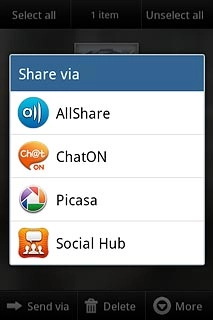
YouTube, go to 3b.
You can only upload pictures to Picasa.
You can only upload video clips to YouTube.
You can only upload video clips to YouTube.
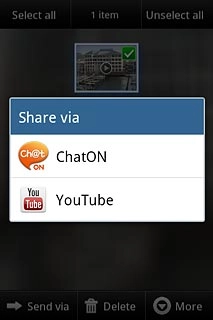
3a - "Picasa"
Key in text for the picture.
Press Upload.
Press Upload.
To upload a picture to Picasa, you need to activate a Google account. Click here for information on how to activate a Google account.
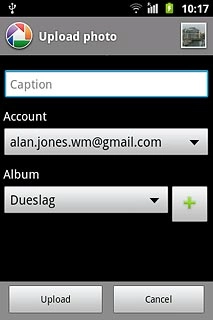
3b - "YouTube"
Press You can set a title here and key in text for the video clip.
Before you can upload a video clip to YouTube, you need to log on to YouTube.

Press Upload.
Before you can upload a video clip to YouTube, you need to log on to YouTube.
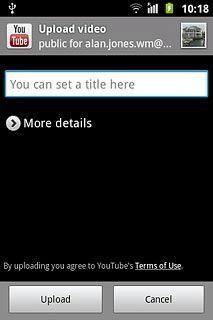
Exit
Press the Home key to return to standby mode.