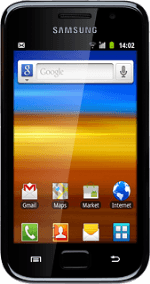Find "Email"
Press the menu icon.
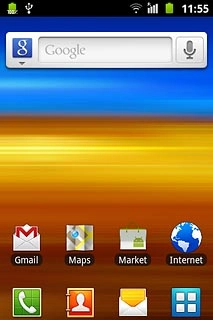
Press Email.
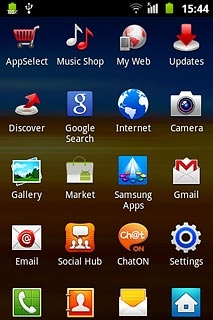
Choose email account
To view a list of email accounts:
Press the name of the active account at the top of the display.
Press the name of the active account at the top of the display.
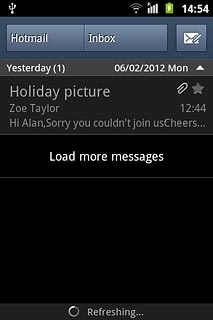
Press the required email account.
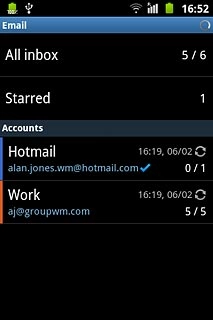
Create message
Press the new email message icon.
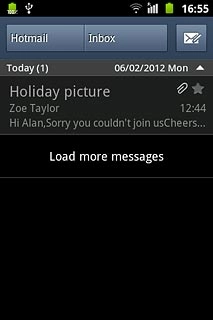
Enter recipient
Key in the first letters of the required contact.
Matching contacts are displayed.
Press the required contact.
Matching contacts are displayed.
Press the required contact.
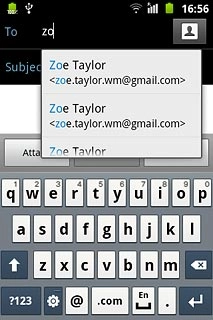
To add more recipients.
Press To.
Press To.
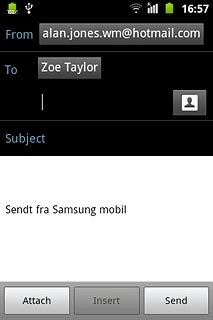
Key in the first letters of the required contact.
Matching contacts are displayed.
Press the required contact.
Matching contacts are displayed.
Press the required contact.
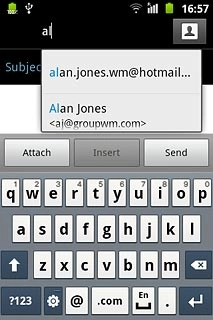
Enter subject
Press the field next to Subject.
Key in a subject for the email message.
Key in a subject for the email message.
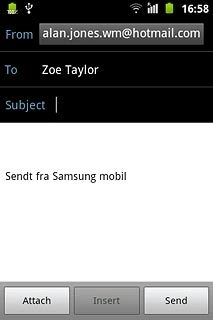
Write the text
Press the text input field.
Write the text for your email message.
Write the text for your email message.
Click here for information on how to write text.
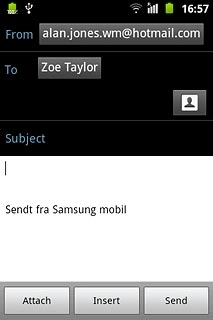
Attach file
Press Attach.
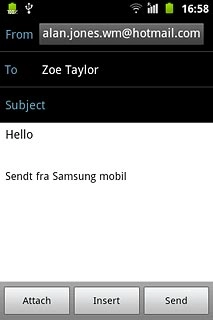
Press My Files.
Go to the required folder.
Go to the required folder.
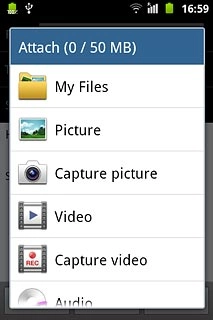
Press the box next to the required file.
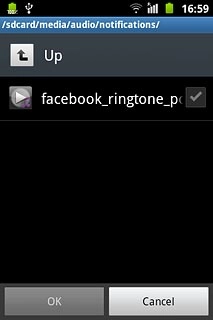
When the box next to a file is ticked (V), it's selected.

Press OK.
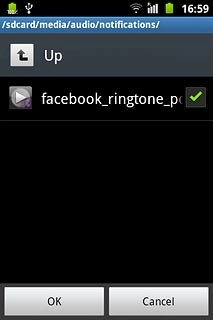
Send the email message
Press Send when you've finished your email message.
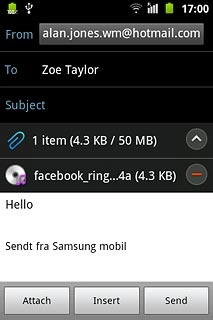
Exit
Press the Home key to return to standby mode.