Find "Access Point Names"
Press the menu icon.

Press Settings.
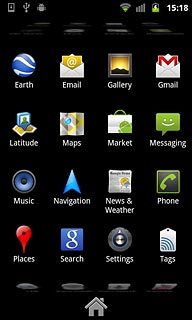
Press Wireless & networks.

Press Mobile networks.
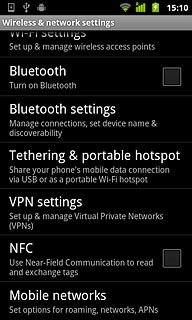
Press Access Point Names.
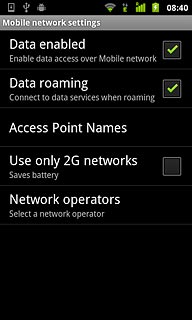
Create new data connection
Press the Menu key.

Press New APN.
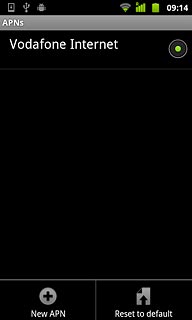
Enter data connection name
Press Name.
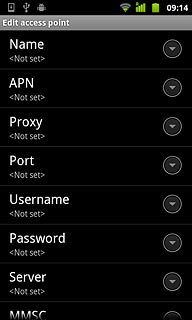
Key in Vodafone Mail and press OK.

Enter APN
Press APN.
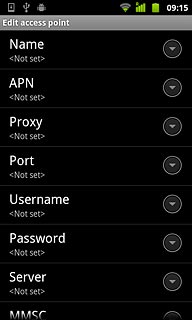
Key in live.vodafone.com and press OK.
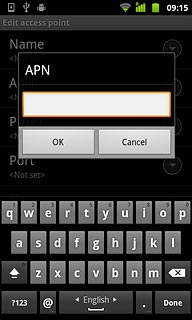
Enter country code
Press MCC.
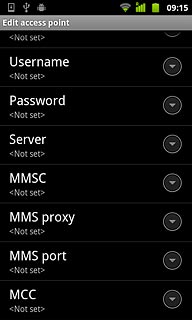
Key in 272 and press OK.
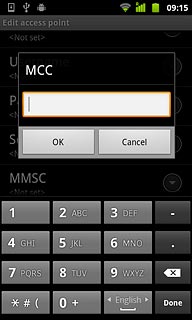
Enter network code
Press MNC.
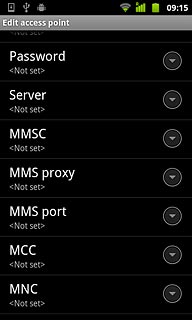
Key in 01 and press OK.
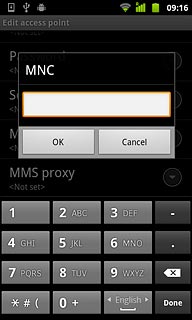
Select authentication
Press Authentication type.
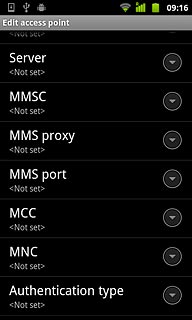
Press PAP.
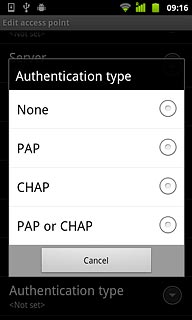
Select APN type
Press APN type.
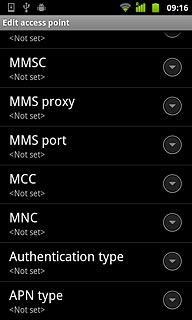
Key in default and press OK.
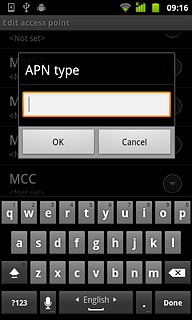
Save and activate data connection
Press the Menu key.

Press Save.

Press the field next to Vodafone Mail to mark it.
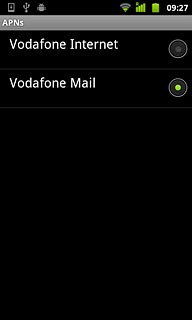
Press the Home key to return to standby mode.

Find "Email"
Press the menu icon.

Press Email.
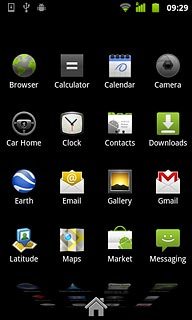
Create new email account
If email accounts have been created already:
Press the Menu key.
Press the Menu key.

Press Accounts.
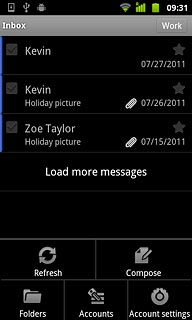
Press the Menu key.

Press Add account.
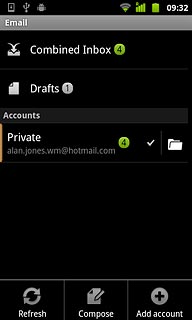
Enter email address
Press Email address and key in your email address.
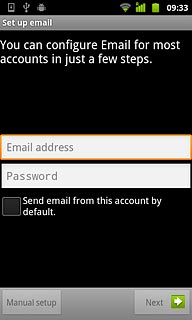
Enter password
Press Password and key in the password for your email account.
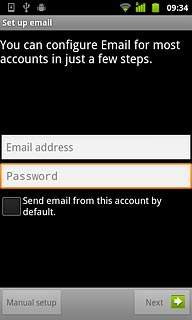
Press Next.
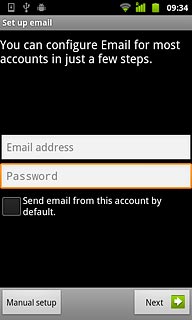
Select server type
Press POP3.
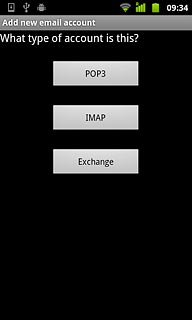
Enter username
Press the field below Username and key in the username for your email account.
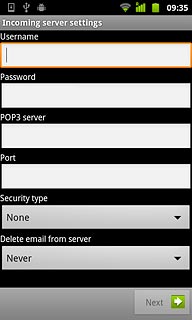
Enter incoming server
Press the field below POP3 server and key in the name or IP address of your mail provider's incoming server.
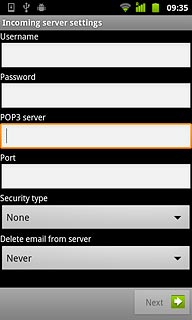
Enter incoming port
Press the field below Port and key in 110

Deactivate SSL encryption of incoming email messages
Press the drop down list below Security type.
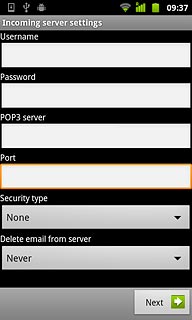
Press None.
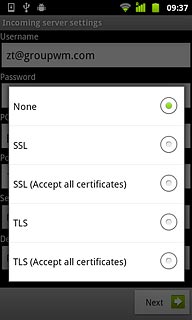
Press Next.
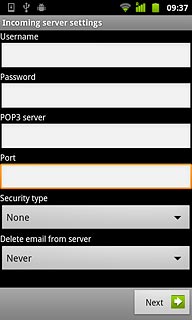
Enter outgoing server
Press the field below SMTP server and key in mail.vodafone.ie
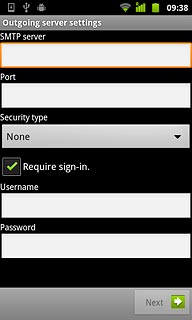
Enter outgoing port
Press the field below Port and key in 25
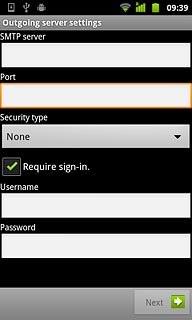
Deactivate SSL encryption of outgoing email messages
Press the drop down list below Security type.
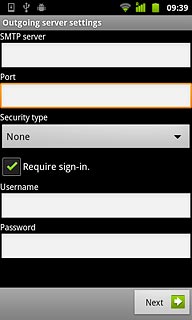
Press None.
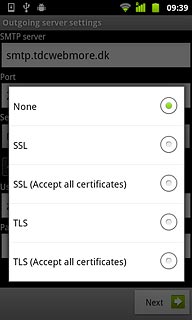
Deactivate SMTP authentication
Press Require sign-in to deactivate SMTP authentication.
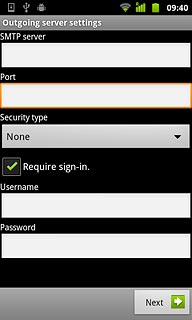
When the box next to the menu item is empty, the function is deactivated.
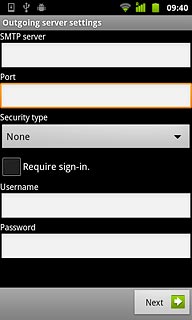
Press Next.
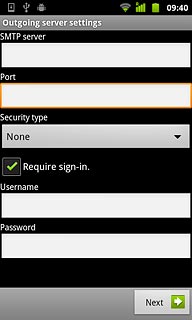
Select setting for retrieving new email messages
Press the drop down list below Inbox checking frequency.
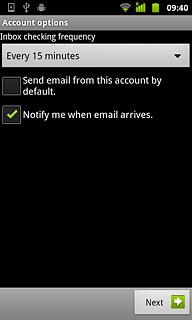
Press the required period.
Please note:
The phone makes a call for which you will be charged every time the phone connects to the server to synchronise.
Please note:
The phone makes a call for which you will be charged every time the phone connects to the server to synchronise.
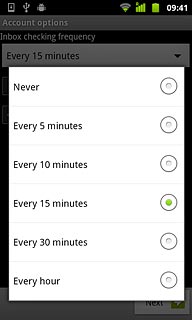
Enter email account name
Press Next.
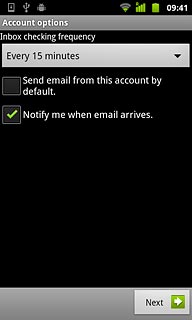
Press the field below Give this account a name (optional) and key in a name for the email profile (e.g. "Private" or "Work").
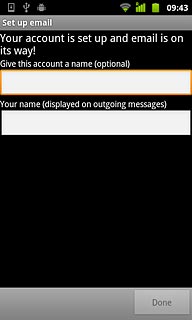
Enter sender name
Press the field below Your name and key in the required sender name.
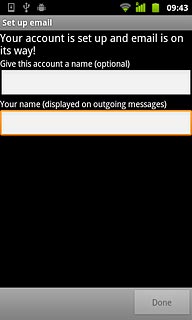
Retrieve email messages
Press Done.
Wait while the phone retrieves new email messages.
Wait while the phone retrieves new email messages.
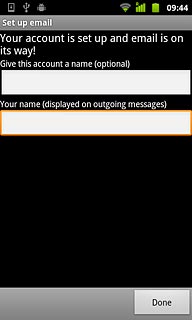
Exit
Press the Home key to return to standby mode.

