Find "Mobile networks"
Press the menu icon.

Press Settings.
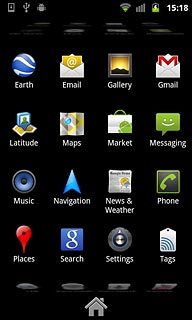
Press Wireless & networks.

Press Mobile networks.
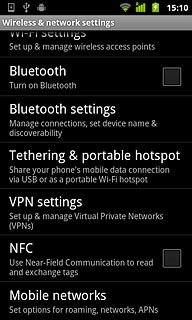
Select network mode
Press Use only 2G networks to activate or deactivate the function.
3G enables you to achieve higher data speeds than when using GSM.
If you select Use only 2G networks, you cannot achieve high data speeds.
If you deactivate Use only 2G networks, the phone automatically switches between GSM and 3G networks provided that you are within range of a 3G network.
If you select Use only 2G networks, you cannot achieve high data speeds.
If you deactivate Use only 2G networks, the phone automatically switches between GSM and 3G networks provided that you are within range of a 3G network.
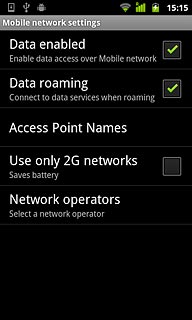
When the box next to the menu item is ticked (V), the function is activated.
3G enables you to achieve higher data speeds than when using GSM.
If you select Use only 2G networks, you cannot achieve high data speeds.
If you deactivate Use only 2G networks, the phone automatically switches between GSM and 3G networks provided that you are within range of a 3G network.
If you select Use only 2G networks, you cannot achieve high data speeds.
If you deactivate Use only 2G networks, the phone automatically switches between GSM and 3G networks provided that you are within range of a 3G network.
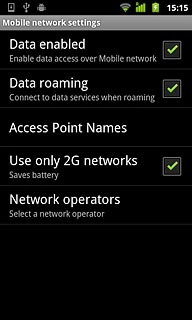
Exit
Press the Home key to return to standby mode.

