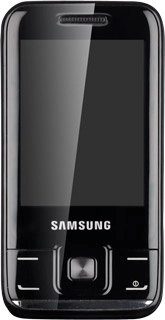Find "Music"
Press Menu.
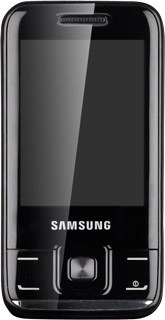
Scroll to Music and press the Navigation key.
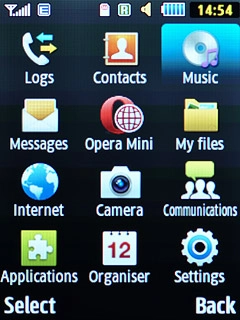
Play audio file
Go to the required audio file or playlist.
Highlight the required audio file or the required playlist and press the Navigation key.
Highlight the required audio file or the required playlist and press the Navigation key.
You need to create a playlist before you can select a playlist. Click here for information on how to create a playlist.
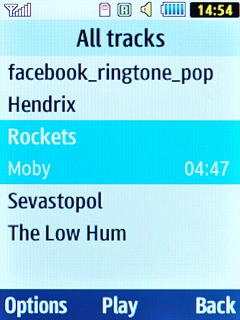
If you select a playlist:
Press the Navigation key to start the playback.
Press the Navigation key to start the playback.
You need to create a playlist before you can select a playlist. Click here for information on how to create a playlist.
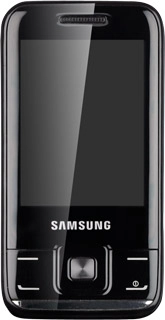
Use music player
Follow the steps below to use the music player.

Go to next or previous audio file
To go to the next audio file:
Press Navigation key right.
Press Navigation key right.
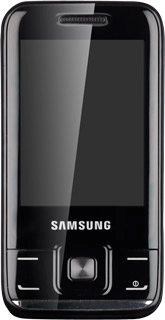
To go to the previous audio file:
Press Navigation key left.
Press Navigation key left.
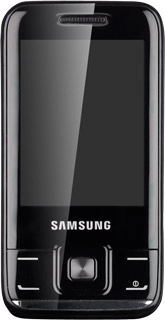
To fast forward or rewind the current audio file:
Press and hold Navigation key right or Navigation key left.
Press and hold Navigation key right or Navigation key left.
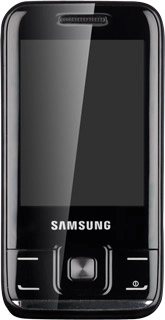
Turn shuffle on or off
Press Options.
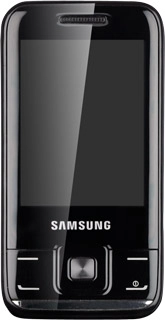
Scroll to Shuffle on or Shuffle off (depending on the current setting) and press the Navigation key.
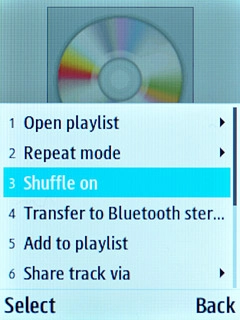
Turn repeat on or off
Press Options.
You can choose whether you want the music player to repeat one or more audio files.
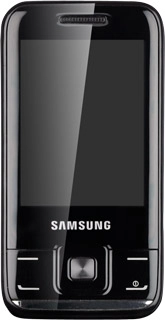
Scroll to Repeat mode and press the Navigation key.
You can choose whether you want the music player to repeat one or more audio files.
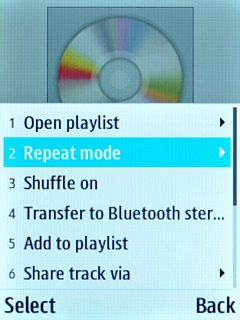
Highlight Off, One or All tracks and press the Navigation key.
You can choose whether you want the music player to repeat one or more audio files.
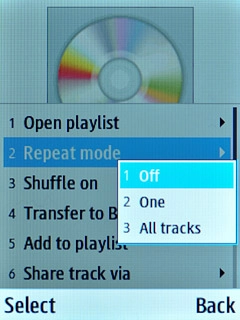
Select sound quality
Press Options.
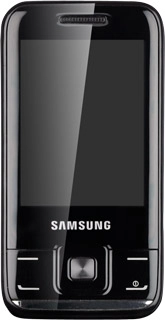
Scroll to Settings and press the Navigation key.
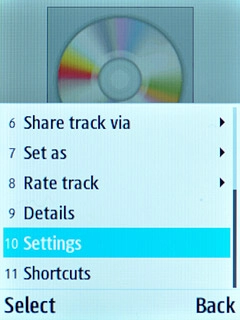
Scroll to Effects and press the Navigation key.
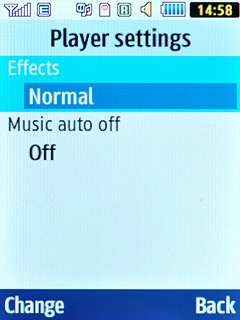
Highlight the required setting and press the Navigation key.
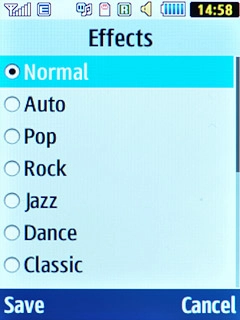
Press Back.
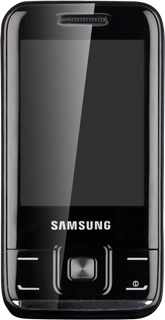
Adjust the volume
Press Navigation key up or Navigation key down to adjust the volume.
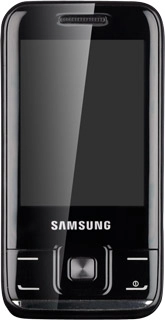
Exit
Press Disconnect to return to standby mode.