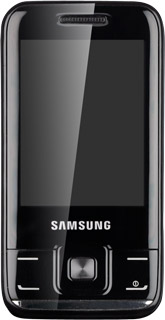Find "My files"
Press Menu.
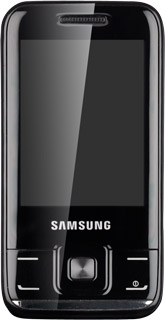
Scroll to My files and press the Navigation key.

Find picture or video clip
Go to the required folder.
Highlight the required picture or the required video clip and press the Navigation key.
Highlight the required picture or the required video clip and press the Navigation key.
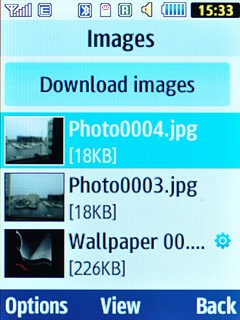
Press Options.
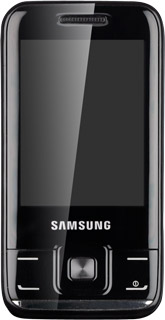
Scroll to Send via and press the Navigation key.
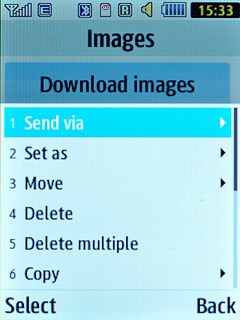
Scroll to Bluetooth and press the Navigation key.
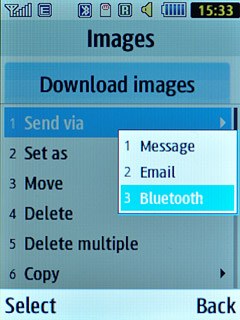
Transfer file via Bluetooth
Press Search.
In some cases, you need to key in an access code of your own choice. You also need to key in the access code on the other device.
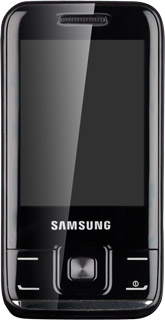
If required, press the Navigation key to turn on Bluetooth.
In some cases, you need to key in an access code of your own choice. You also need to key in the access code on the other device.
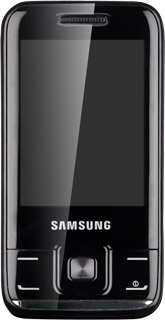
Highlight the required Bluetooth device or More devices and press the Navigation key.
In some cases, you need to key in an access code of your own choice. You also need to key in the access code on the other device.
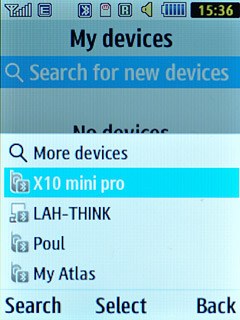
If you select More devices:
Your phone now searches for devices and after a moment, a list of Bluetooth devices within range is displayed.
Your phone now searches for devices and after a moment, a list of Bluetooth devices within range is displayed.
In some cases, you need to key in an access code of your own choice. You also need to key in the access code on the other device.
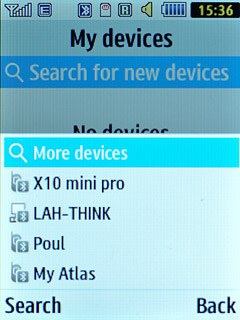
Highlight the required Bluetooth device and press the Navigation key.
In some cases, you need to key in an access code of your own choice. You also need to key in the access code on the other device.
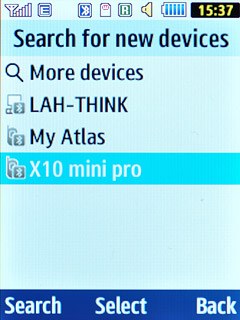
Check that the same access code is displayed on both devices and press the Navigation key.
You also need to accept the transfer on the other device.
The file is sent.
You also need to accept the transfer on the other device.
The file is sent.
In some cases, you need to key in an access code of your own choice. You also need to key in the access code on the other device.
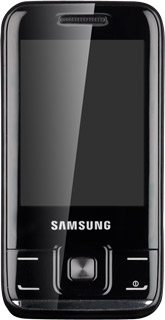
Exit
Press Disconnect to return to standby mode.