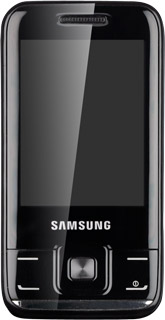Find "Settings"
Press Menu.
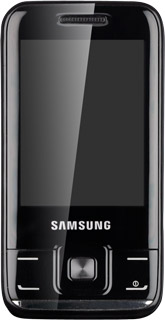
Scroll to Applications and press the Navigation key.
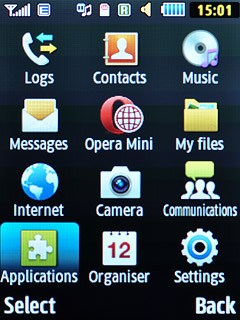
Scroll to Bluetooth and press the Navigation key.
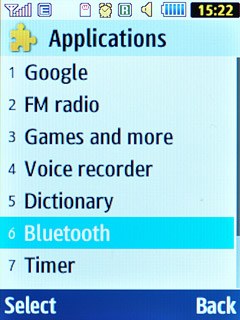
Press Options.
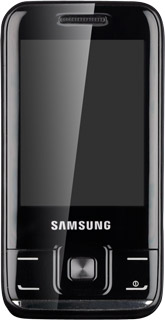
Scroll to Settings and press the Navigation key.
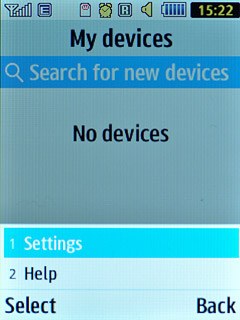
Choose option
Choose one of the following options:
Turn Bluetooth visibility on or off, go to 2a.
Enter Bluetooth name, go to 2b.
Turn Bluetooth visibility on or off, go to 2a.
Enter Bluetooth name, go to 2b.

2a - Turn Bluetooth visibility on or off
Scroll to My phone's visibility and press the Navigation key.
Bluetooth needs to be turned on, before you can turn Bluetooth visibility on or off. Click here for information on how to turn on Bluetooth.
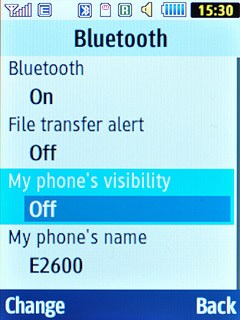
Highlight Off, Always on or Custom and press the Navigation key.
Bluetooth needs to be turned on, before you can turn Bluetooth visibility on or off. Click here for information on how to turn on Bluetooth.
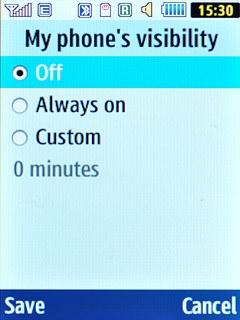
If you select Custom:
Bluetooth needs to be turned on, before you can turn Bluetooth visibility on or off. Click here for information on how to turn on Bluetooth.
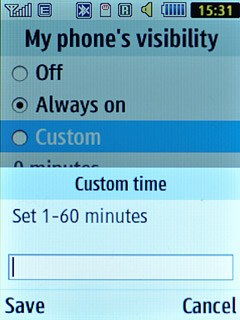
Key in the number of minutes you want your phone to visible to other devices and press the Navigation key.
Bluetooth needs to be turned on, before you can turn Bluetooth visibility on or off. Click here for information on how to turn on Bluetooth.
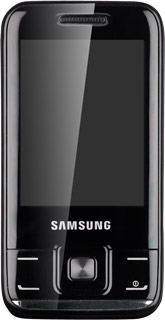
2b - Enter Bluetooth name
Scroll to My phone's name and press the Navigation key.
The name you give your phone will be shown to other Bluetooth devices.
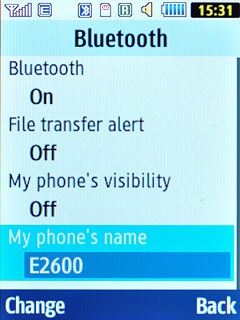
Key in the required name and press the Navigation key.
The name you give your phone will be shown to other Bluetooth devices.
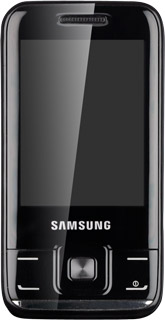
Exit
Press Disconnect to return to standby mode.