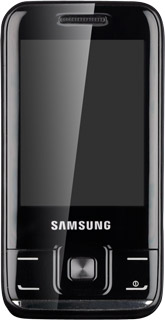Find "Contacts"
Press Menu.
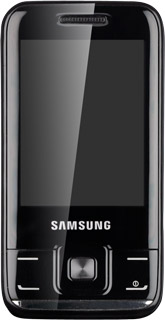
Scroll to Contacts and press the Navigation key.
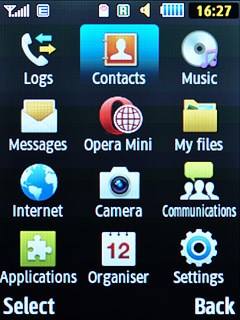
Show all contacts
Press Options.
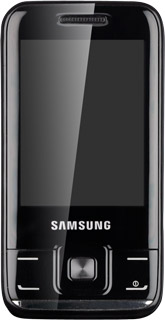
Scroll to Settings and press the Navigation key.
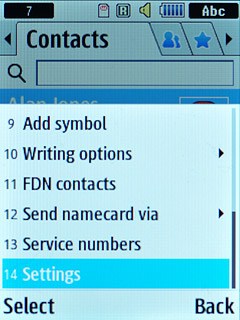
Scroll to View contacts on and press the Navigation key.
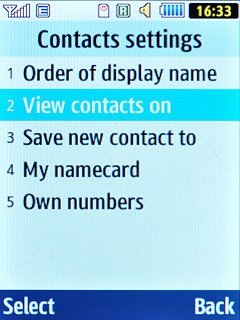
Scroll to All and press the Navigation key.
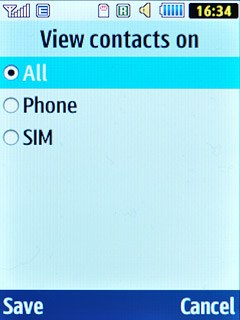
Press Back to return to the list of contacts.
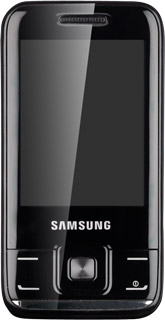
Copy contacts between phone and SIM
Highlight a contact and press Options.
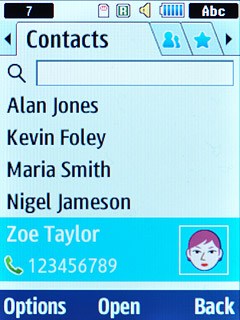
Scroll to Copy to SIM or Copy to phone and press the Navigation key.
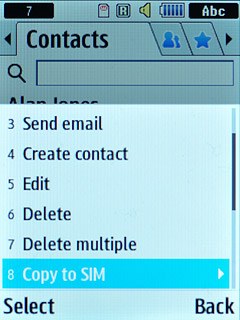
Scroll to Multiple and press the Navigation key.
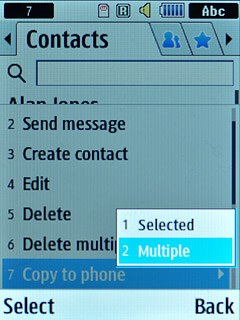
Scroll to Select all and press the Navigation key.
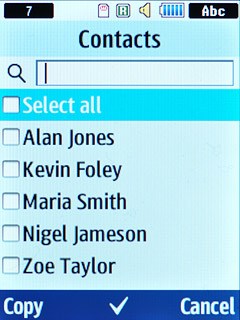
Press Copy.
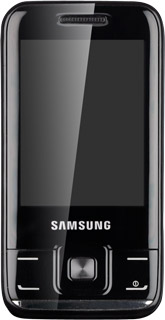
If required, press the Navigation key to confirm.
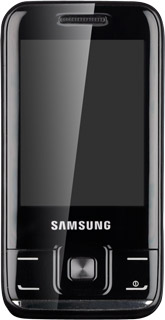
Exit
Press Disconnect to return to standby mode.