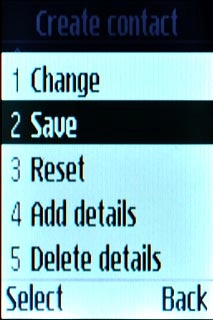Find "Create contact"
Press Contacts.

Press Options.

Scroll to Create contact and press the Navigation key.
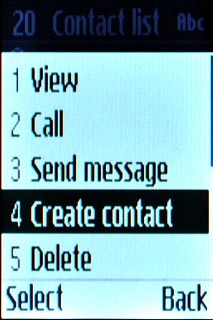
Enter name
Scroll to Name and key in the name.
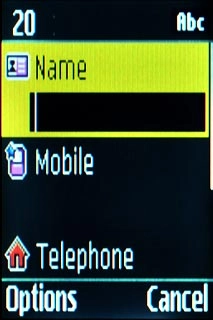
Enter phone number
Scroll to Mobile and/or Telephone and key in the required phone number.
Always begin phone numbers with a + followed by the country code, even for local phone numbers. This ensures that the phone numbers can be called even when you're abroad.
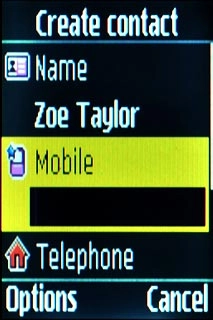
Add more information
You can add more information to the contact. The following steps show two examples.
Choose one of the following options:
Assign picture, go to 4a.
Assign ring tone, go to 4b.
Choose one of the following options:
Assign picture, go to 4a.
Assign ring tone, go to 4b.

4a - Assign picture
Press Options.

Scroll to Add details and press the Navigation key.
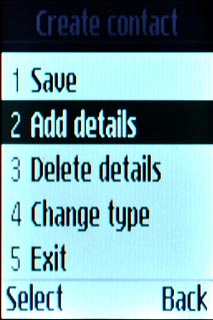
Scroll to Caller image and press the Navigation key.
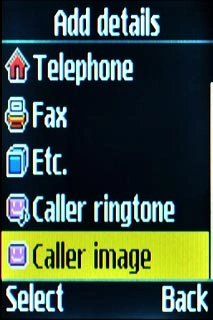
Highlight the required picture and press the Navigation key.
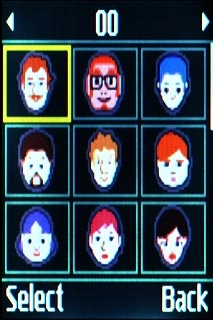
4b - Assign ring tone
Press Options.

Scroll to Add details and press the Navigation key.
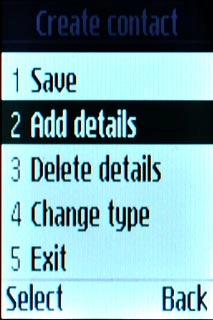
Scroll to Caller ringtone and press the Navigation key.
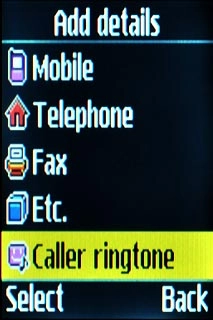
Highlight the different ring tones to listen to them.
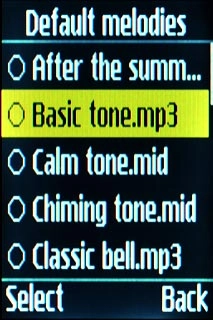
Once you've found a ring tone you like, press the Navigation key.

Save and exit
Press Options.

Scroll to Save and press the Navigation key.