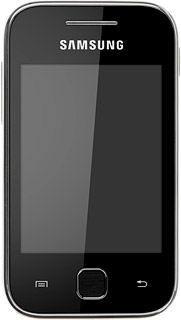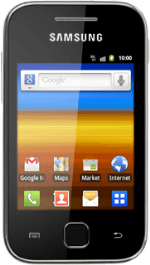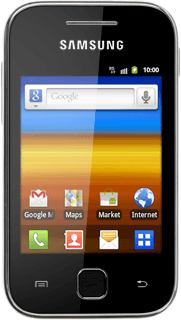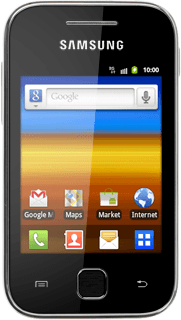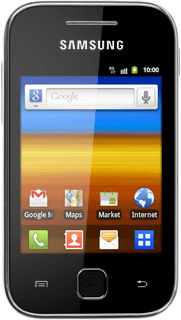Find "Internet"
Press the menu icon.
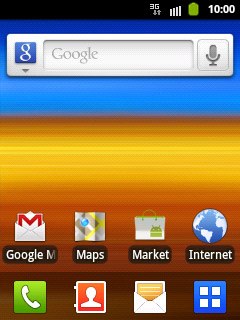
Press Internet.
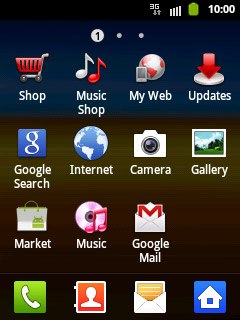
Use internet browser
Follow the steps below to use your phone's internet browser.
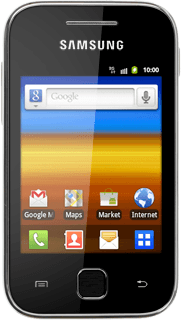
Enter web address
Press the Menu key.
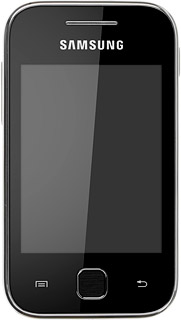
Press the address bar at the top of the display.
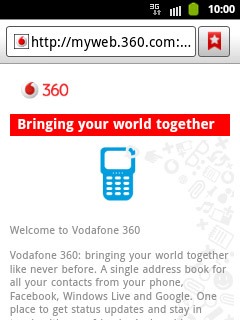
Key in the address of the required web page and press arrow right.
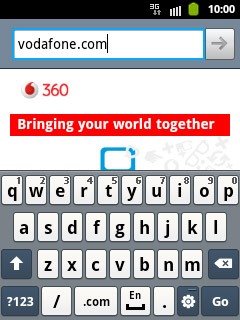
Go to bookmark
Press the Menu key.
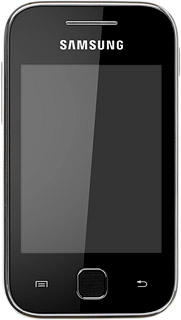
Press the bookmarks icon.
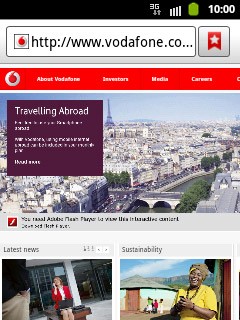
Press the required bookmark.
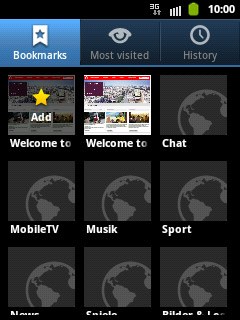
Add current web page to your bookmarks
Press the Menu key.
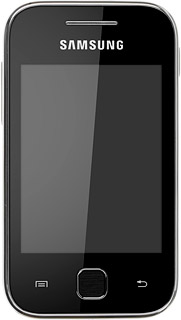
Press Add bookmark.
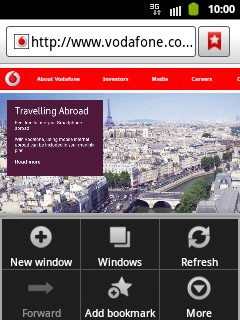
Press OK to confirm.
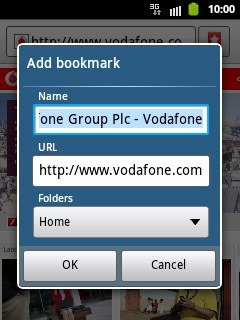
Exit
Press the Home key to return to standby mode.