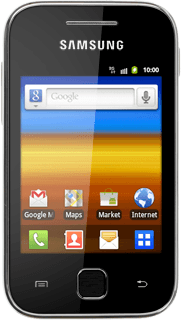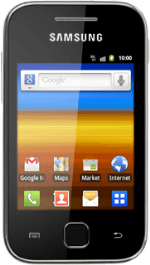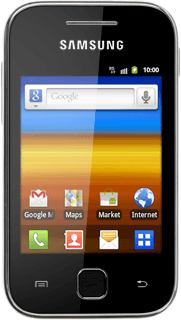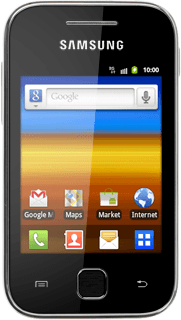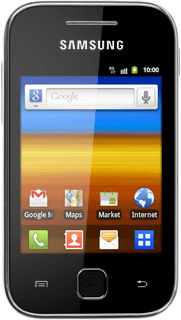Install Samsung Kies
Go to www.samsungapps.com on your computer.
Find the download section on the web page to download Samsung Kies.
Download and install Samsung Kies on your computer.
Find the download section on the web page to download Samsung Kies.
Download and install Samsung Kies on your computer.
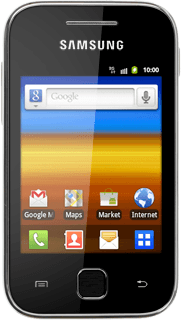
Connect phone and computer
Connect the data cable to the phone socket and to your computer's USB port.

Find "Tethering and portable hots"
Press the menu icon.
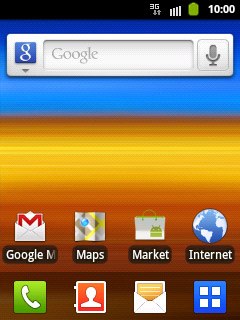
Press Settings.
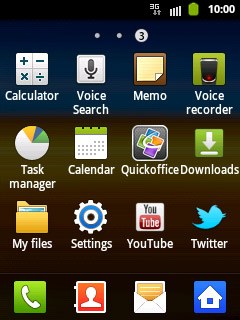
Press Wireless and network.
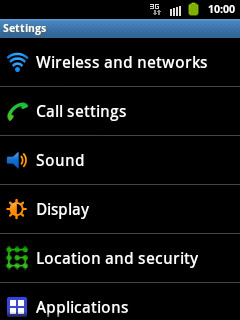
Press Tethering and portable hots.
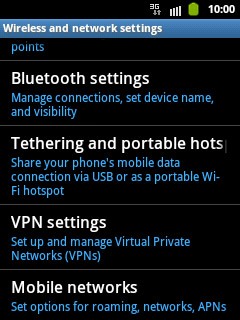
Use tethering
Press USB tethering to turn on the function.
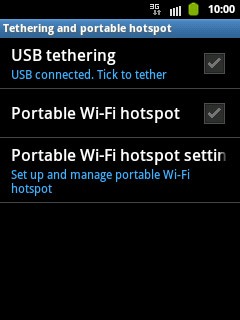
When the box next to the menu item is ticked (V), the function is turned on.
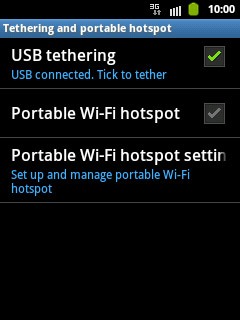
Establish connection
An internet connection from your computer via your phone is automatically established.
When the connection is established, you can access the internet from your computer.
When the connection is established, you can access the internet from your computer.