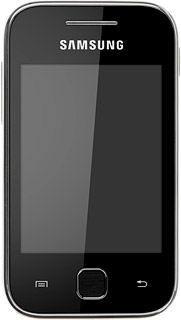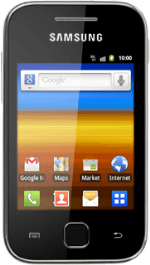Find "Mobile networks"
Press the menu icon.
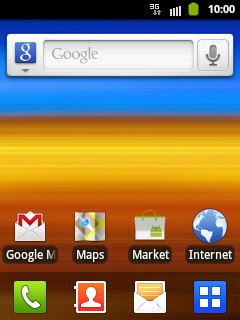
Press Settings.
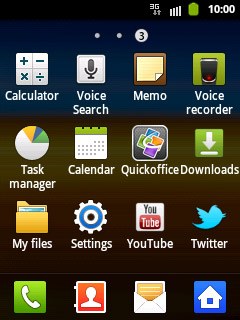
Press Wireless and network.
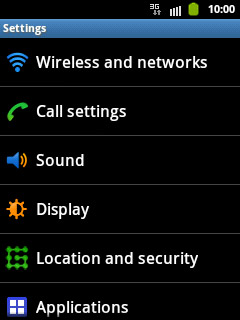
Press Mobile networks.
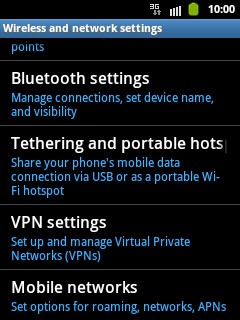
Select network mode
Press Use only 2G networks to turn the function on or off.
3G enables you to achieve higher data speeds than when using GSM.
If you turn on Use only 2G networks, you can't achieve high data speeds.
If you turn off Use only 2G networks, your phone automatically switches between GSM and 3G networks provided that you're within range of a 3G network.
If you turn on Use only 2G networks, you can't achieve high data speeds.
If you turn off Use only 2G networks, your phone automatically switches between GSM and 3G networks provided that you're within range of a 3G network.
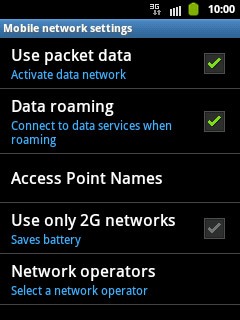
When the box next to the menu item is ticked (V), the function is turned on.
3G enables you to achieve higher data speeds than when using GSM.
If you turn on Use only 2G networks, you can't achieve high data speeds.
If you turn off Use only 2G networks, your phone automatically switches between GSM and 3G networks provided that you're within range of a 3G network.
If you turn on Use only 2G networks, you can't achieve high data speeds.
If you turn off Use only 2G networks, your phone automatically switches between GSM and 3G networks provided that you're within range of a 3G network.
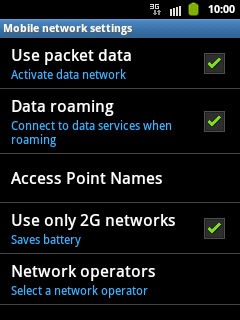
Exit
Press the Home key to return to standby mode.