Turn on the video recorder
Press Menu.

Scroll to Camera and press the Navigation key.
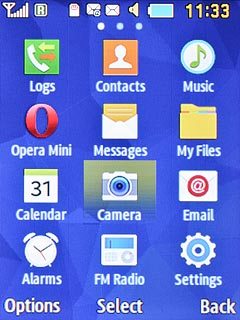
If the camera is turned on:
Press Options.
Press Options.

Scroll to Camcorder and press the Navigation key.

Use video recorder
The following steps describe how you:
Zoom in or out
Select resolution
Select memory
Record a video clip
Zoom in or out
Select resolution
Select memory
Record a video clip

Zoom in or out
Press the Top volume key or the Bottom volume key to zoom in or out.

Select resolution
Press Options.

Scroll to Resolution.
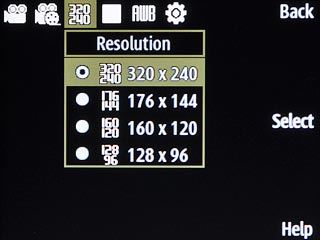
Highlight the required setting and press the Navigation key.
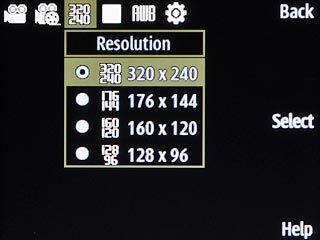
Select memory
Press Options.
Memory card is only available if you've inserted a memory card into your phone.

Scroll to Settings and press the Navigation key.
Memory card is only available if you've inserted a memory card into your phone.
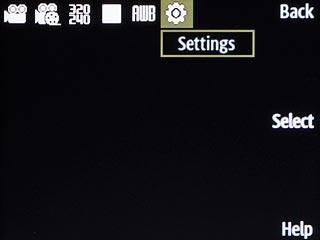
Scroll to Setup.
Memory card is only available if you've inserted a memory card into your phone.
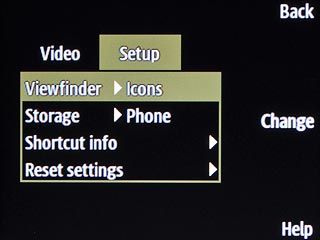
Scroll to Storage and press the Navigation key.
Memory card is only available if you've inserted a memory card into your phone.
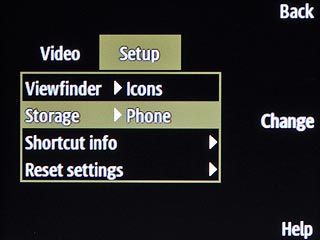
Highlight Phone or Memory card and press the Navigation key.
Memory card is only available if you've inserted a memory card into your phone.
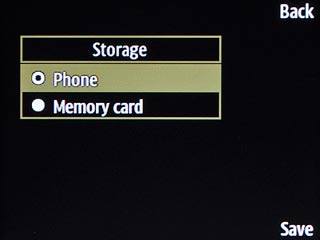
Press Back.
Memory card is only available if you've inserted a memory card into your phone.

Record a video clip
Press the Navigation key to start recording.

Press Stop to stop recording.
The video clip is automatically saved.
The video clip is automatically saved.

Return to the home screen
Press Disconnect to return to the home screen.




