Open the address book
Press Contacts.

Create contact
Press Options.

Scroll to Create contact and press the Navigation key.
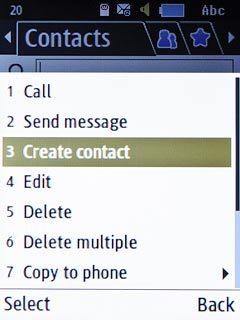
Scroll to Phone and press the Navigation key.
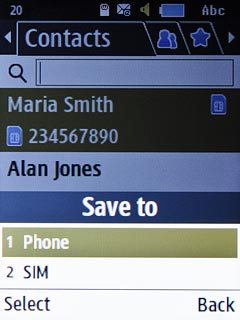
Enter name
Key in the required name.

Enter phone number
Highlight Mobile or Telephone and key in the required phone number.
If you key in the phone number with a + followed by the country code, you can also call contacts in the address book when you're abroad.
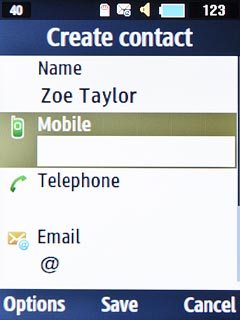
Enter email address
Scroll to Email and key in the required email address.
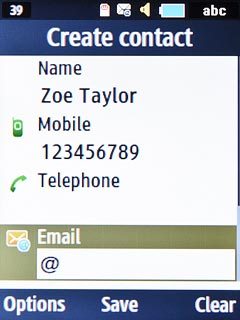
Add more information
You can add more information to the contact. The following steps show two examples:
Assign picture, go to 6a.
Assign ring tone, go to 6b.
Assign picture, go to 6a.
Assign ring tone, go to 6b.

6a - Assign picture
Scroll to Caller image and press the Navigation key.
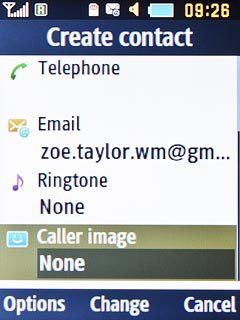
To take a new picture:
Scroll to Take a photo and press the Navigation key.
Scroll to Take a photo and press the Navigation key.
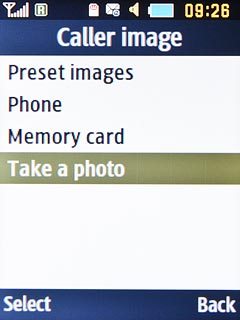
Point the camera lens at the required object and press the Navigation key to take the picture.

Press Select.

To assign a saved picture:
Highlight Preset images, Phone or Memory card and press the Navigation key.
Highlight Preset images, Phone or Memory card and press the Navigation key.
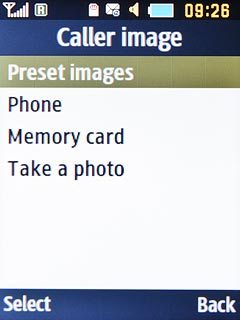
Go to the required folder.
Highlight the required picture and press the Navigation key.
Highlight the required picture and press the Navigation key.
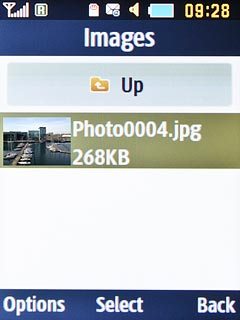
6b - Assign ring tone
Scroll to Ringtone and press the Navigation key.
Go to the required folder.
Go to the required folder.
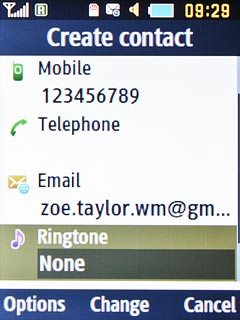
Highlight the different ring tones to listen to them.

Once you've found a ring tone you like, press the Navigation key.

Save contact
Press Options.

Scroll to Save and press the Navigation key.
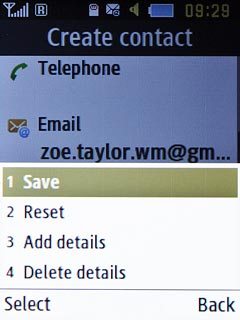
Return to the home screen
Press Disconnect to return to the home screen.




