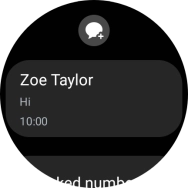1. Read text message
Slide your finger upwards starting from the bottom of the screen.

Press the message icon.
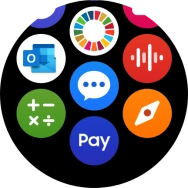
Press the required text message to read it.
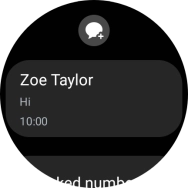
2. Reply to text message using voice
Press the record message icon and follow the instructions on the screen to record and send the required reply.
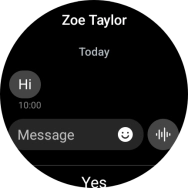
3. Reply to text message using text input
Press Message and key in the required text.
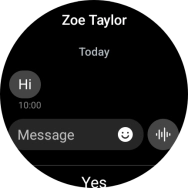
Press the send icon.
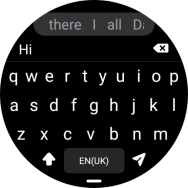
4. Reply to text message using quick reply
Press the required reply.
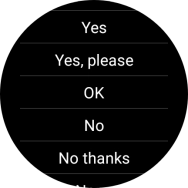
5. Delete text message
Press and hold the required message for a moment.
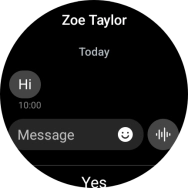
Press Delete all.
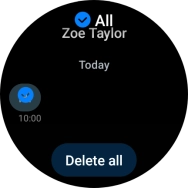
Press the confirm icon.
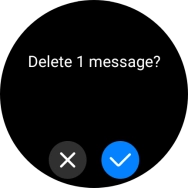
6. Return to the home screen
Press the Home key to return to the home screen.