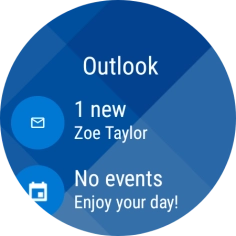1. Read email message
Slide your finger upwards starting from the bottom of the screen.

Press the email message icon.
To read email messages on your smartwatch, you need to set up your email account on your phone using the Microsoft Outlook app.
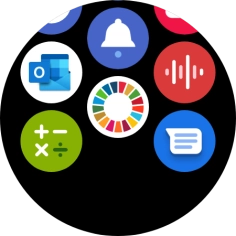
Press the email message icon.
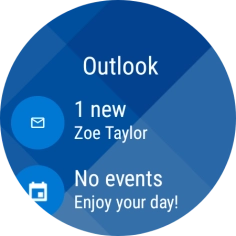
Press the required email message to read it.
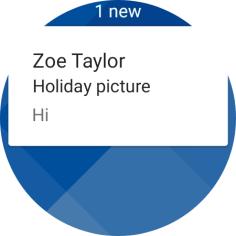
2. Reply to email message using voice
Slide your finger left on the screen.
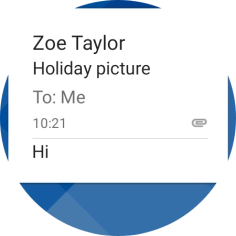
Press Reply.
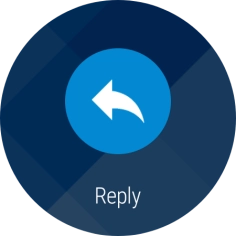
Press Voice reply.
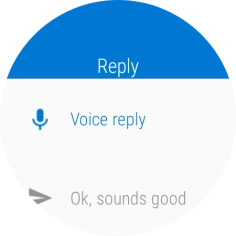
Follow the instructions on the screen to record and send the required reply.
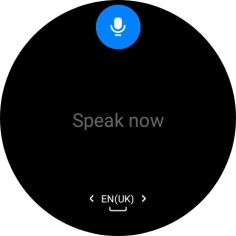
3. Reply to email message using quick reply
Slide your finger left on the screen.
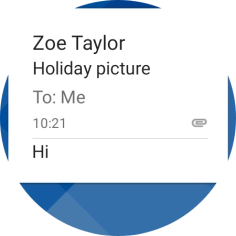
Press Reply.
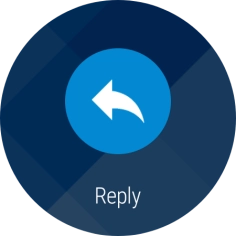
Press the required reply.
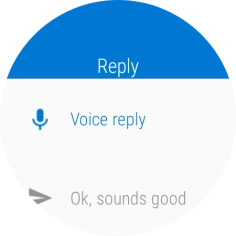
4. Delete email message
Slide your finger left on the screen.
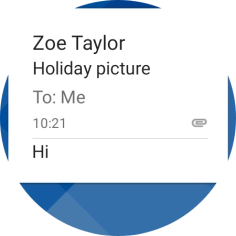
Press Delete.
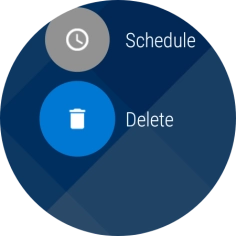
5. Return to the home screen
Press the Home key to return to the home screen.