1 Find " Access Point Names"
Press Applications.

Press Settings.
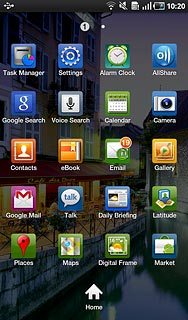
Press Wireless and network.
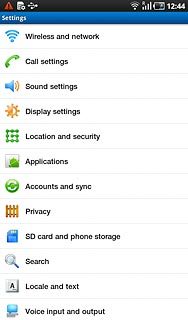
Press Mobile networks.
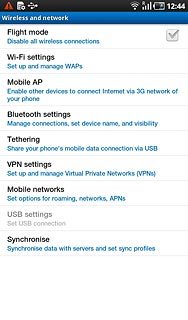
Press Access Point Names.
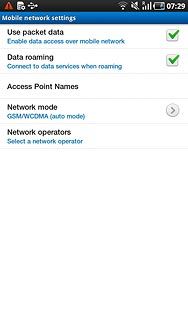
2 Create new data connection
Press the Menu key.

Press New APN.
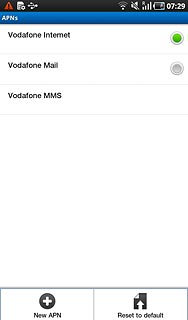
3 Enter data connection name
Press Name.
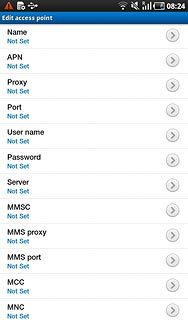
Key in Vodafone Mail and press OK.
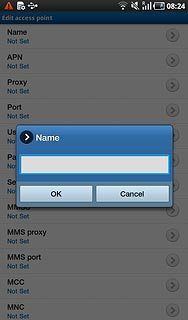
4 Enter APN
Press APN.
Key in live.vodafone.com
Key in live.vodafone.com
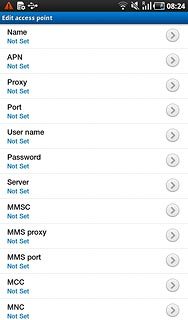
Press OK.
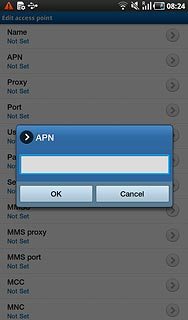
5 Enter country code
Press MCC.
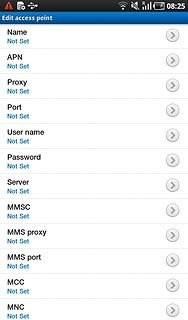
Key in 272 and press OK.
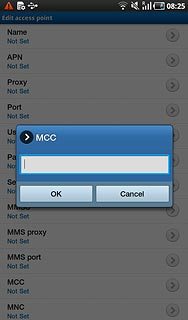
6 Enter network code
Press MNC.
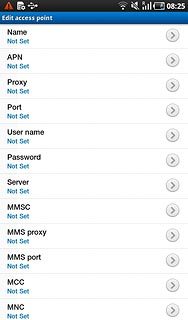
Key in 01 and press OK.
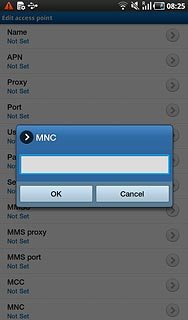
7 Select authentication type
Press Authentication type.
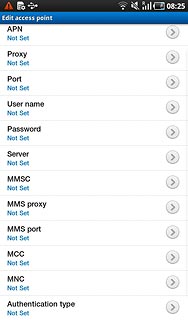
Press PAP.
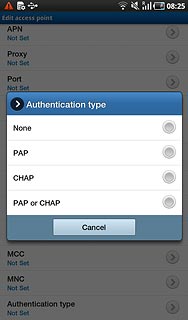
8 Select APN type
Press APN type.
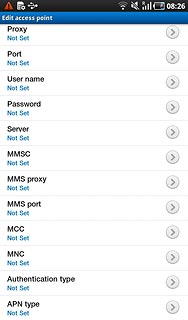
Press Internet.
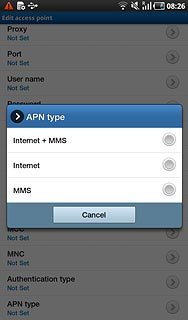
9 Save and activate data connection
Press the Menu key.

Press Save.
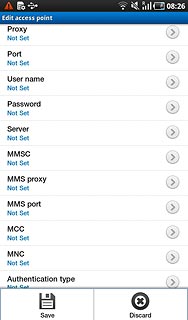
Press the field next to Vodafone Mail to fill in the field.
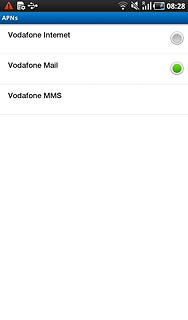
Press the Home key to return to standby mode.

10 Find " Email"
Press Applications.

Press Email.
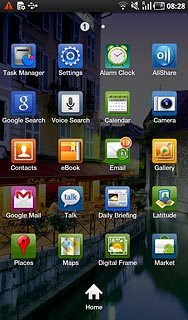
11 Enter email address
Press Email address e.g. account@example.com and key in your email address.
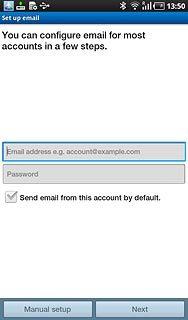
12 Enter password
Press Password and key in the password for your email account.
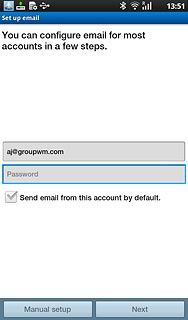
Press Next.
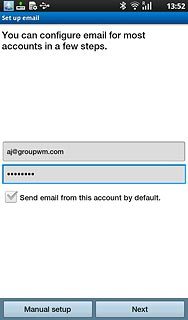
13 Select server type
Press POP3 account.
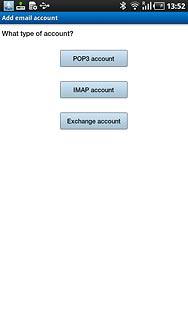
14 Enter username
Press the field below User name and key in the username for your email account.
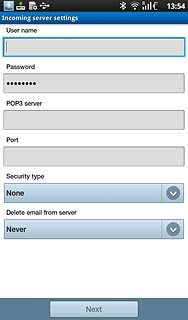
15 Enter incoming server
Press the field below POP3 server and key in the name or IP address of your mail provider's incoming server.
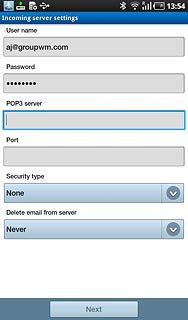
16 Activate or deactivate encryption of incoming email messages
Press the drop down list below Security type.
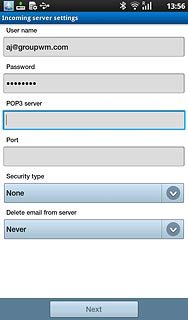
Press None.
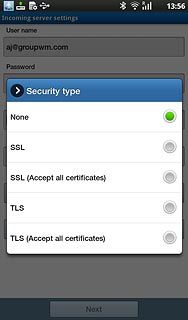
17 Enter incoming port
Press the field below Port and key in 110
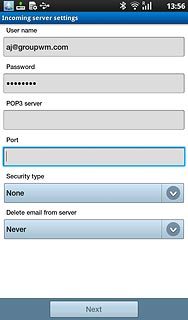
18 Activate or deactivate deletion of email messages on server
Press the drop down list below Delete email from server.
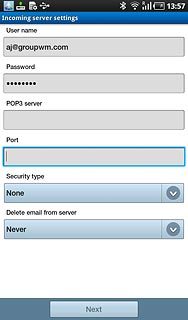
Press Never or When I delete from Inbox.
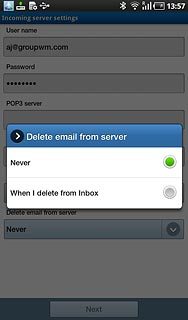
Press Next.
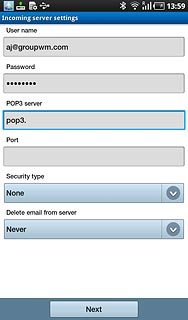
19 Enter outgoing server
Press the field below SMTP server and key in mail.vodafone.ie
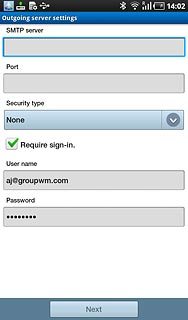
20 Enter outgoing port
Press the field below Port and key in 25
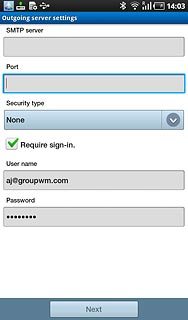
21 Deactivate encryption of outgoing email messages
Press the drop down list below Security type.
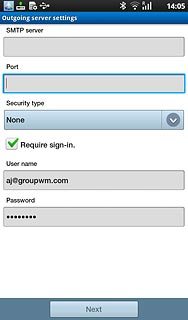
Press None.
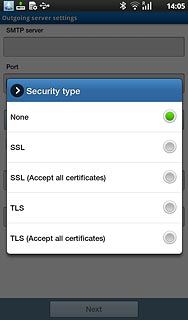
22 Deactivate SMTP authentication
Press Require sign-in to deactivate SMTP authentication.
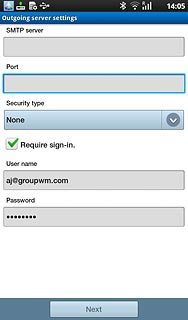
When the box next to the menu item is empty, SMTP authentication is deactivated.
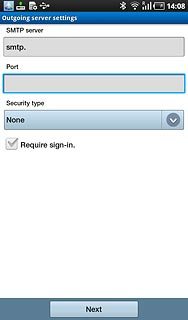
Press Next.
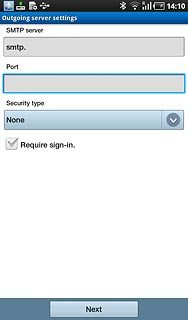
23 Select setting for retrieving new email messages
Press the drop down list below Email check frequency.

Press the required period.
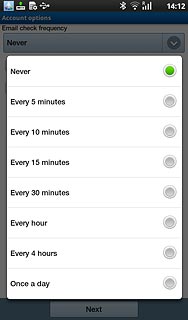
24 Select default email profile
Press Send email from this account by default to activate or deactivate the function.
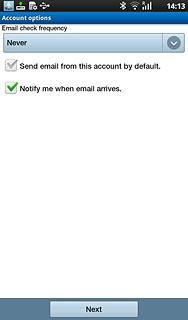
When the box next to the menu item is ticked (V), the function is activated.
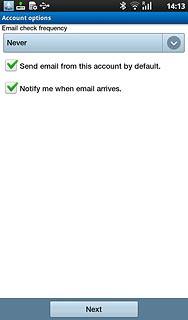
25 Activate or deactivate email message alert
Press Notify me when email arrives to activate or deactivate the function.
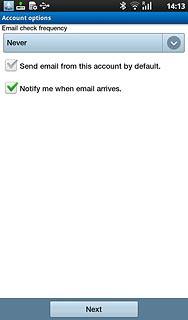
When the box next to the menu item is ticked (V), the function is activated.
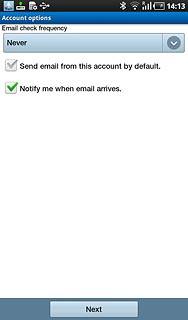
Press Next.
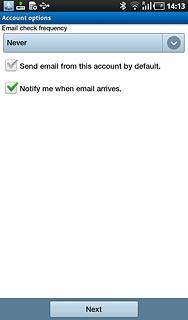
26 Enter email account name
Press the field below Give this account a name (Optional) and key in a name for your email account (e.g. Private or Work).
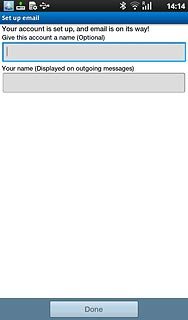
27 Enter sender name
Press the field below Your name (Displayed on outgoing messages) and key in the required sender name.
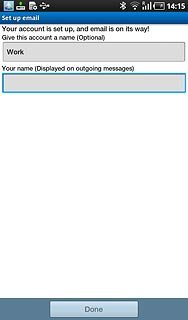
28 Retrieve email messages
Press Done.
Wait while the device retrieves new email messages.
Wait while the device retrieves new email messages.
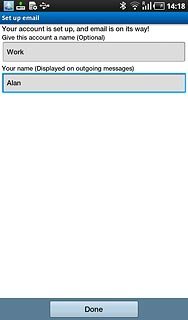
29 Exit
Press the Home key to return to standby mode.

