Find " Gallery"
Press Applications.

Press Gallery.
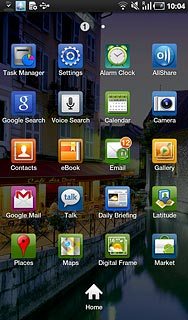
Find picture or video clip
Go to the required folder.
Press the Menu key.
Press the Menu key.

Press the required picture or the required video clip to tick it.
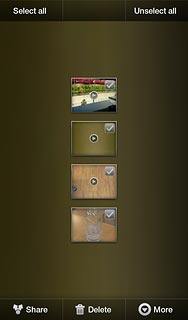
When a picture or video clip is ticked (V), it is selected.
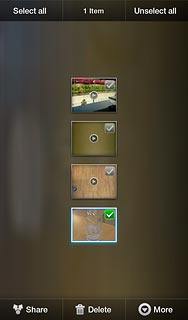
Select method of sending
Press Share.
Press one of the following options:
Via email message, go to 3a.
Via Gmail message, go to 3b.
Via picture message, go to 3c.
Press one of the following options:
Via email message, go to 3a.
Via Gmail message, go to 3b.
Via picture message, go to 3c.
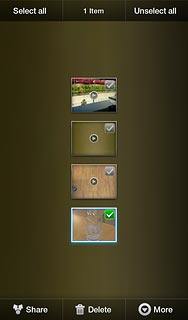
3a - Via email message
Press Email.
An email message containing the picture or video clip is created.
Key in the first letters of the required contact.
Matching contacts are displayed.
An email message containing the picture or video clip is created.
Key in the first letters of the required contact.
Matching contacts are displayed.
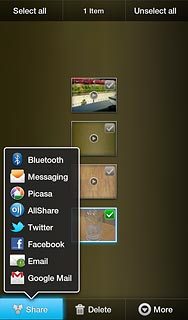
Press the required contact.
Write text and subject for your email message.
Write text and subject for your email message.
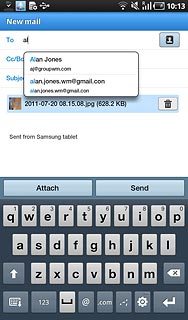
Press Send.
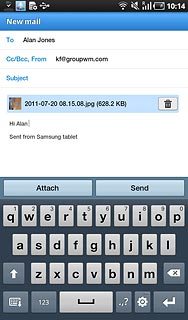
3b - Via Gmail message
Press Google Mail.
An email message containing the picture or video clip is created.
Key in the first letters of the required contact.
Matching contacts are displayed.
An email message containing the picture or video clip is created.
Key in the first letters of the required contact.
Matching contacts are displayed.
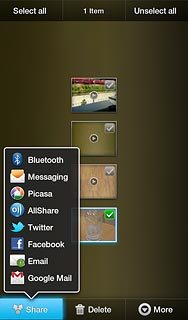
Press the required contact.
Write text and subject for your email message.
Write text and subject for your email message.
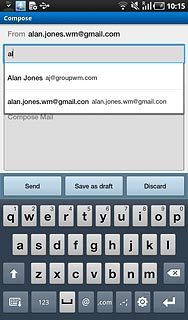
Press Send.
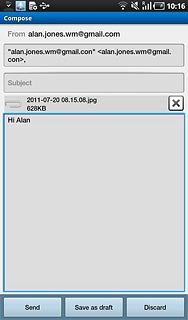
3c - Via picture message
Press Messaging.
A picture message containing the picture or video clip is created.
A picture message containing the picture or video clip is created.
The maximum file attachment size is 300 kb.
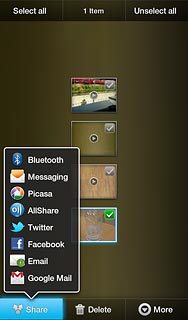
Press Enter recipient here.
Key in the first letters of the required contact.
Matching contacts are displayed.
Key in the first letters of the required contact.
Matching contacts are displayed.
The maximum file attachment size is 300 kb.
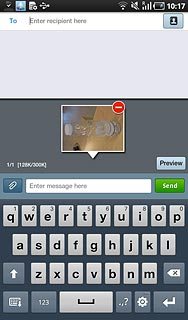
Press the required contact.
The maximum file attachment size is 300 kb.
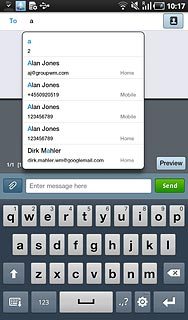
Press the message field.
Write the text for your picture message.
Write the text for your picture message.
The maximum file attachment size is 300 kb.
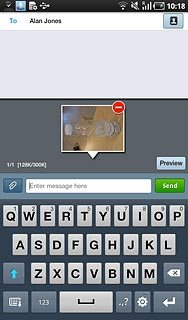
Press Send.
The maximum file attachment size is 300 kb.
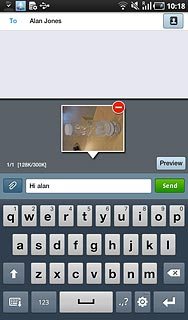
Exit
Press the Home key to return to standby mode.

