Find "Mobile AP"
Press Applications.

Press Settings.
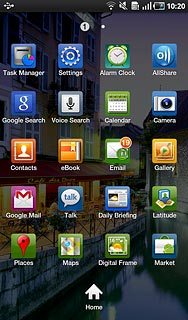
Press Wireless and network.
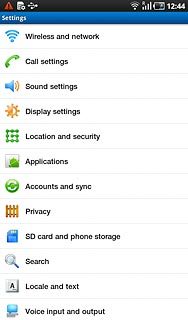
Press Mobile AP.
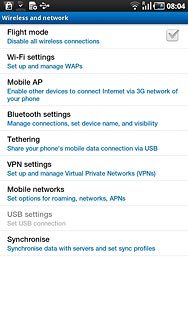
Activate hotspot
Press Mobile AP to activate the function.
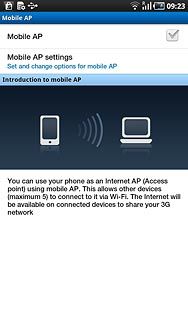
Press Yes to confirm.
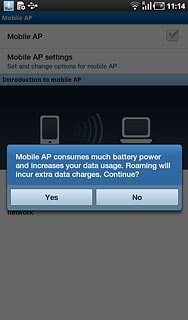
When the box next to the menu item is ticked (V), the function is activated.
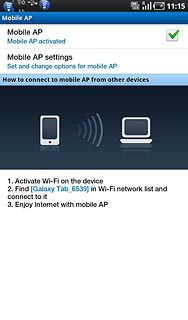
Establish connection
Activate Wi-Fi on the other device.
Find the list of available Wi-Fi networks.
Select your device on the list.
Key in the required password and establish a connection to the device.
When the connection is established, you can access the Internet from the other device.
Find the list of available Wi-Fi networks.
Select your device on the list.
Key in the required password and establish a connection to the device.
When the connection is established, you can access the Internet from the other device.
You can connect up to three devices to the device.

Exit
Press the Home key to return to standby mode.




