Connect device and computer
Connect the data cable to the device socket and to the computer's USB port.

Activate tethering
Press the Home key to return to standby mode.

Press Applications.

Press Settings.
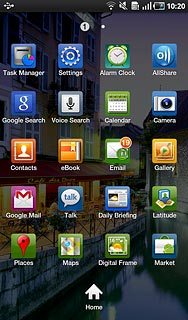
Press Wireless and network.
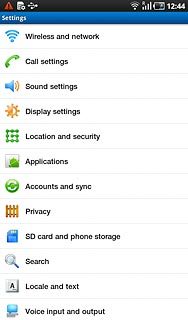
Press Tethering.
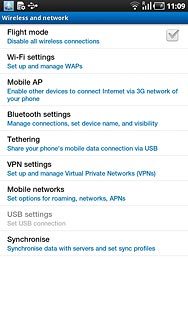
Press USB tethering to activate tethering.
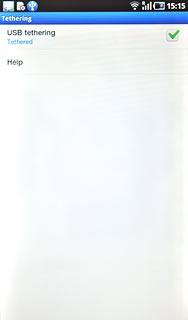
When the box next to the menu item is ticked (V), the function is activated.
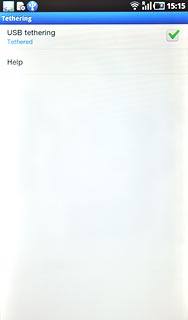
Establish connection
An Internet connection from the computer via the device is automatically established.
When the connection is established, you can access the Internet from your computer.
When the connection is established, you can access the Internet from your computer.




