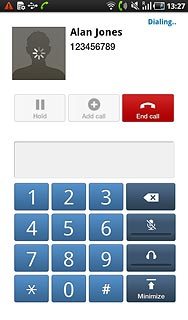Choose option
Choose one of the following options:
Enter the number, go to 1a.
Find contact in the phone book, go to 1b.
Find number on the call list, go to 1c.
Enter the number, go to 1a.
Find contact in the phone book, go to 1b.
Find number on the call list, go to 1c.

1a - Enter the number
Press Applications.

Press Phone.
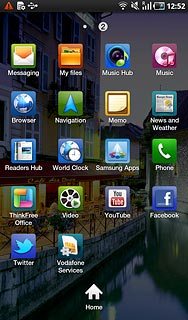
Key in the required number and press the call icon.
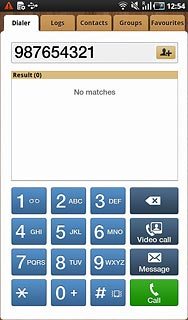
1b - Find contact in the phone book
Press Applications.

Press Contacts.
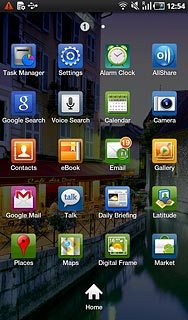
Press the required contact.
The contact details are displayed.
The contact details are displayed.
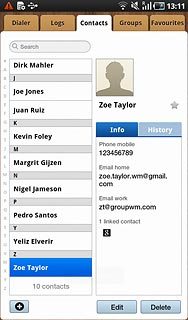
Press the required number.
The contact phone number is displayed.
The contact phone number is displayed.
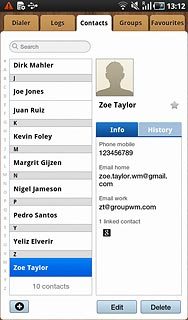
Press Call.
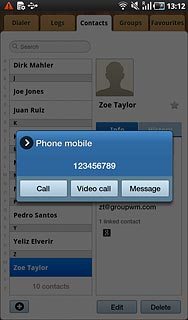
1c - Find number on the call list
Press Applications.

Press Phone.
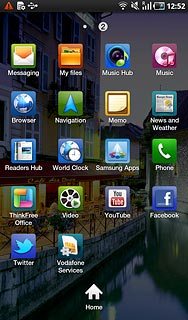
Press the Logs tab.
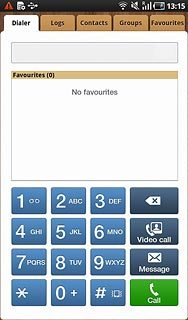
To select a specific call list:
Press the Menu key.
Press the Menu key.

Press Sort by.
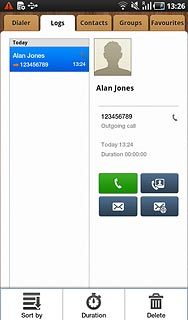
Press the required call list.

Press the required number.
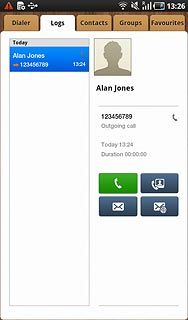
Press the call icon.
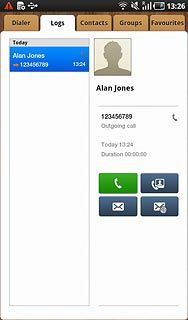
End the call
Press End call to end the call.