Find "Change screen lock"
Press Applications.

Press Settings.
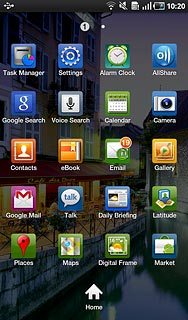
Press Location and security.
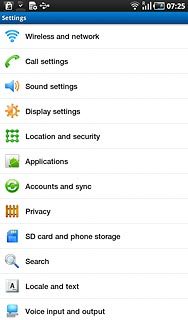
Press Change screen lock.
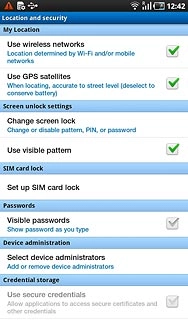
Change lock code
Key in the lock code.
Press Pattern, PIN or Password.
Follow the instructions on the display to change the lock code.
Press Pattern, PIN or Password.
Follow the instructions on the display to change the lock code.
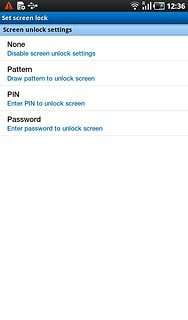
Exit
Press the Home key to return to standby mode.

