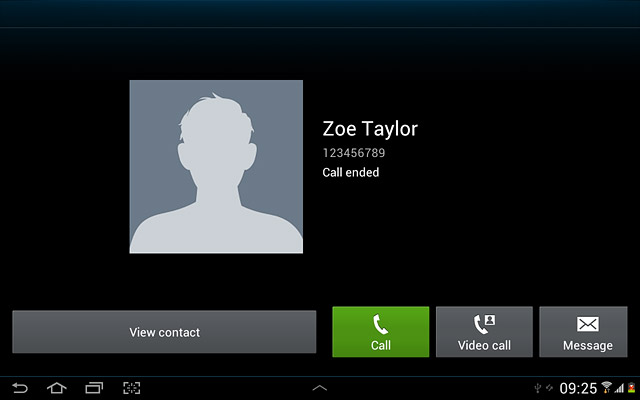Choose option
Choose one of the following options:
Enter the number, go to 1a.
Find contact in the phone book, go to 1b.
Find number on the call list, go to 1c.
Enter the number, go to 1a.
Find contact in the phone book, go to 1b.
Find number on the call list, go to 1c.

1a - Enter the number
Press the menu icon.
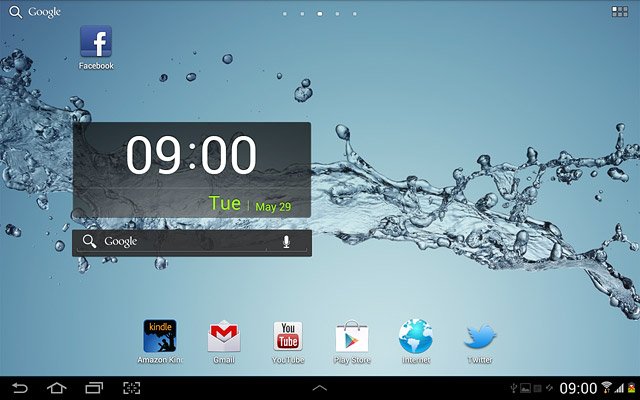
Press Phone.
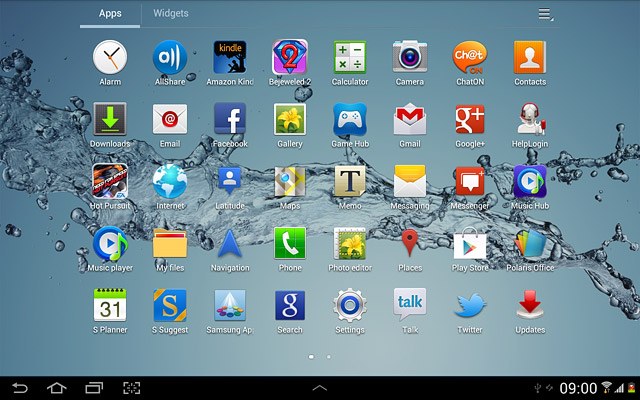
Press the Keypad tab.
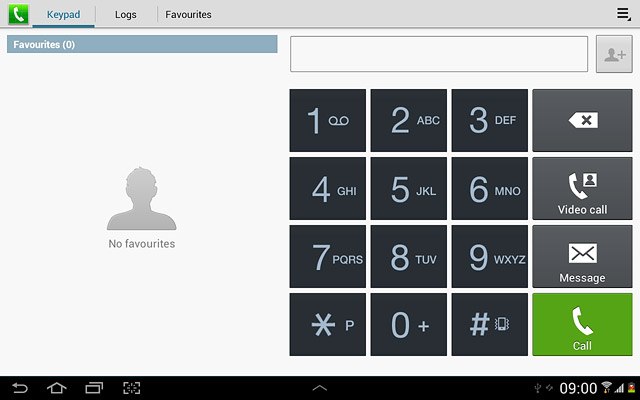
Key in the required number and press Call.
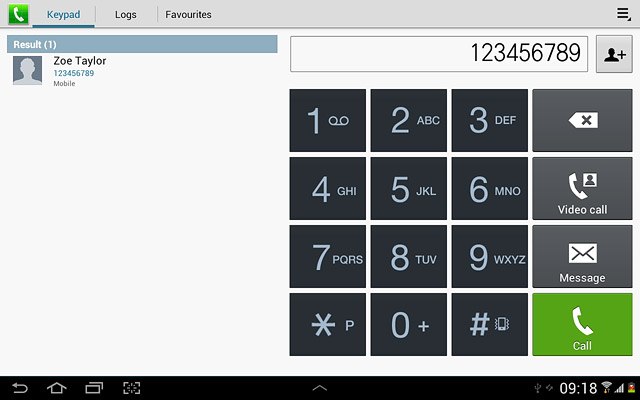
1b - Find contact in the phone book
Press the menu icon.
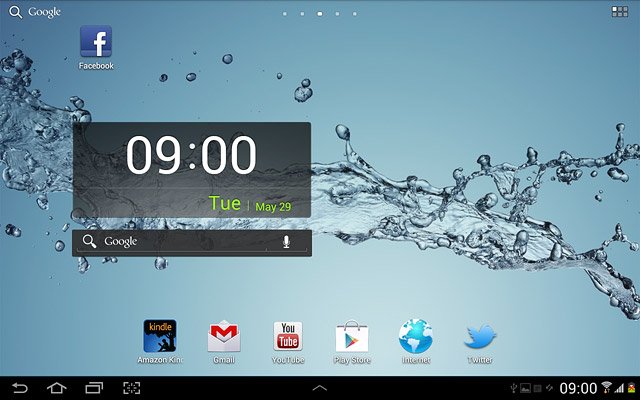
Press Contacts.
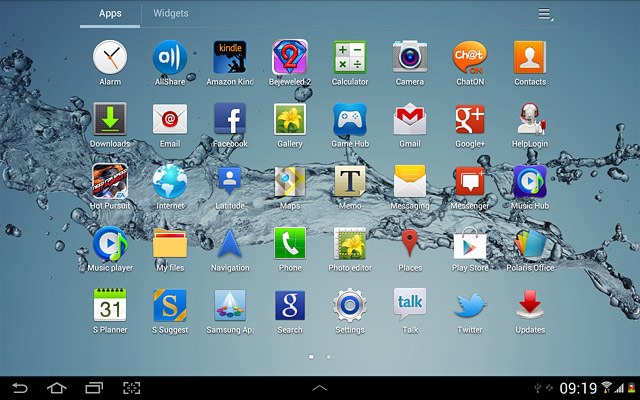
Press the Contacts tab.
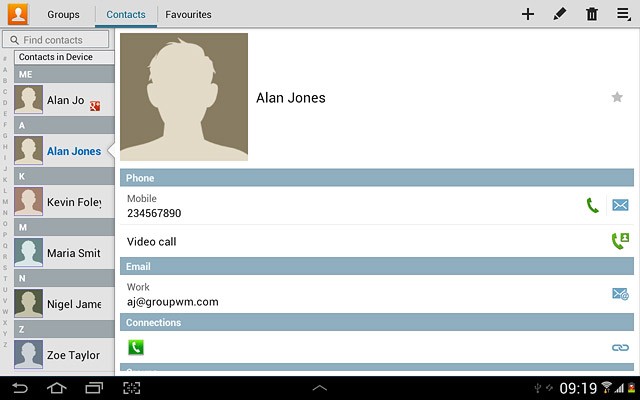
Press the required contact.
The contact details are displayed.
The contact details are displayed.
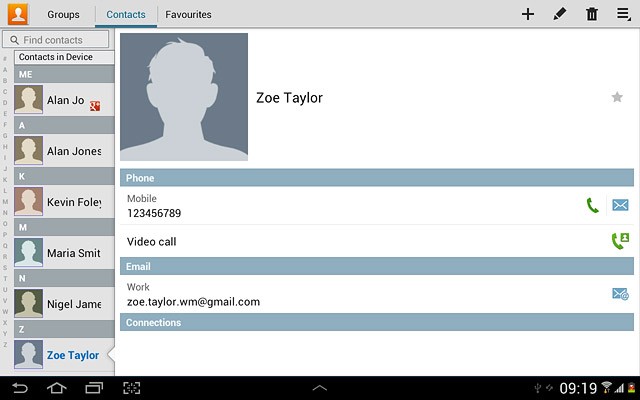
Press the required number.
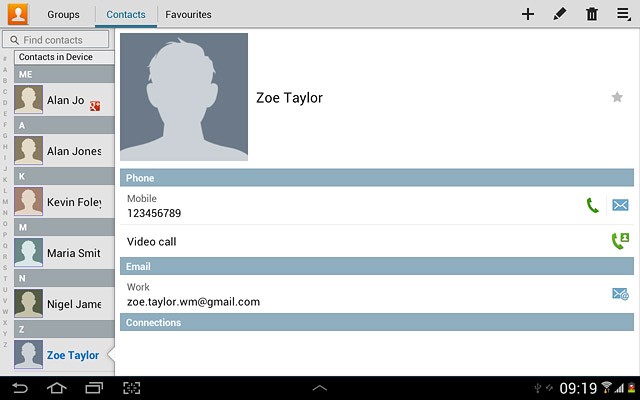
1c - Find number on the call list
Press the menu icon.
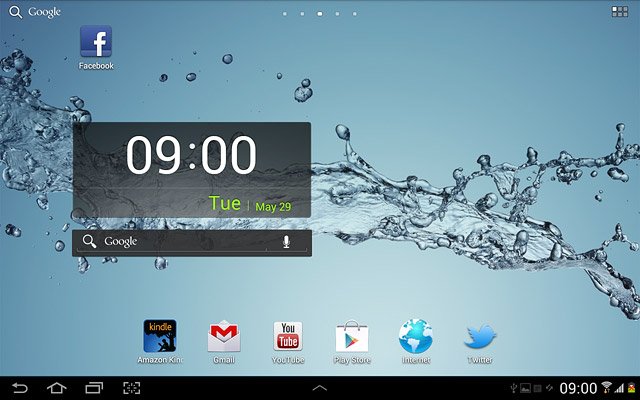
Press Phone.
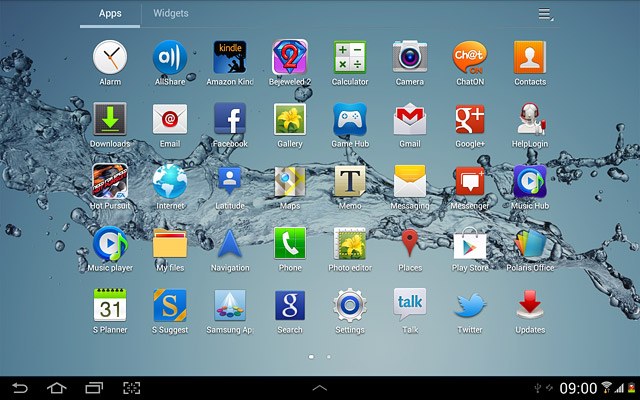
Press the Logs tab.
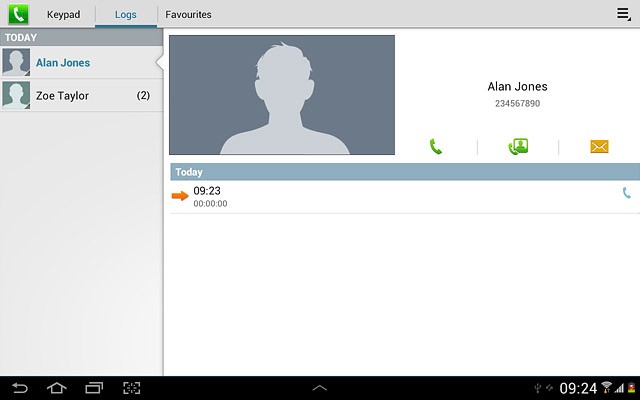
Press the required number.
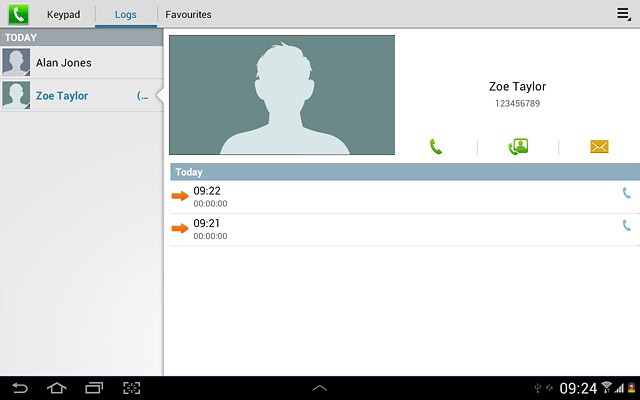
Press the call icon.
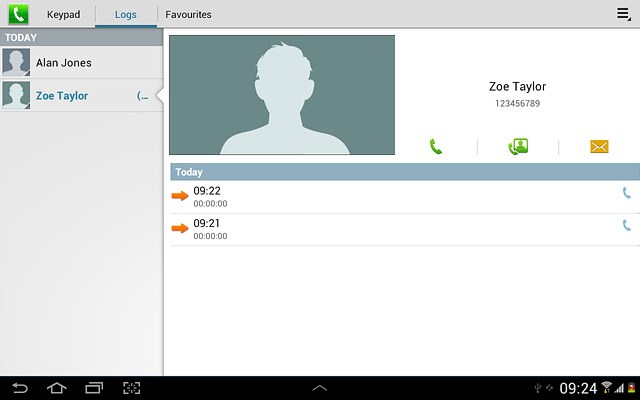
End call
Press End call to end the call.
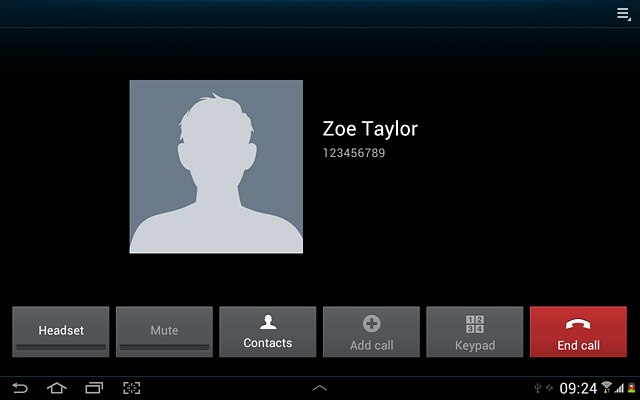
Press the home icon to return to standby mode.