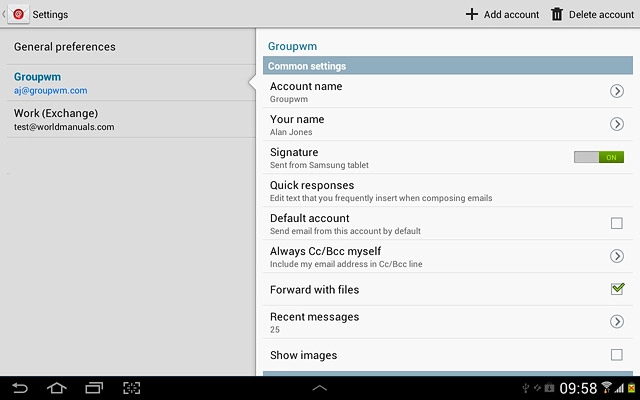Find "Access Point Names"
Press the menu icon.
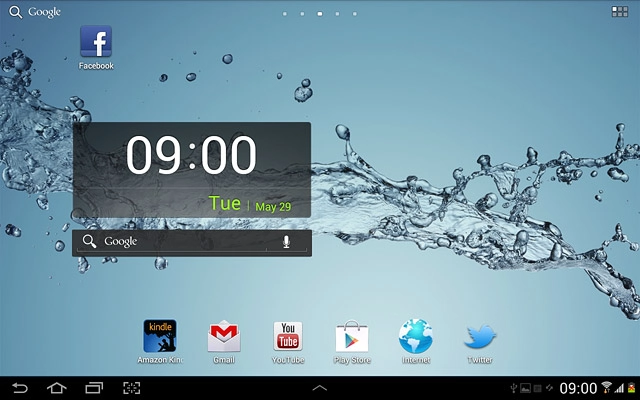
Press Settings.
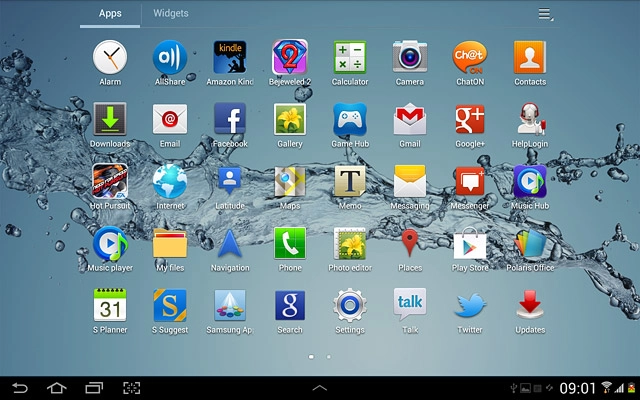
Press More....
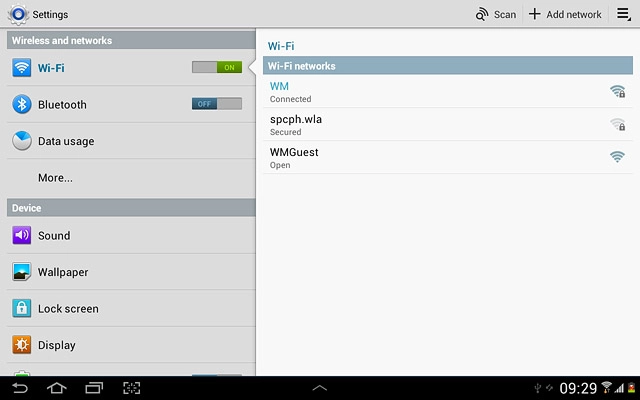
Press Mobile networks.
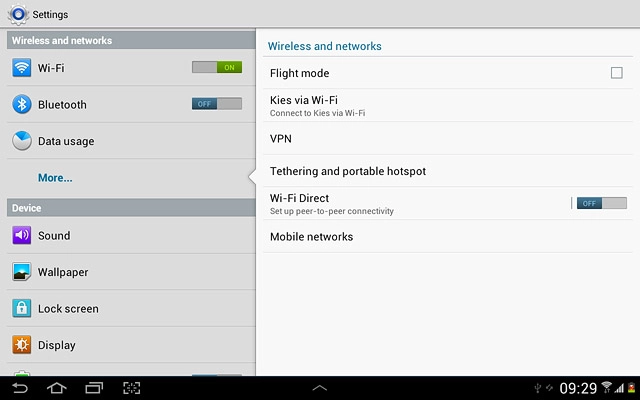
Press Access Point Names.
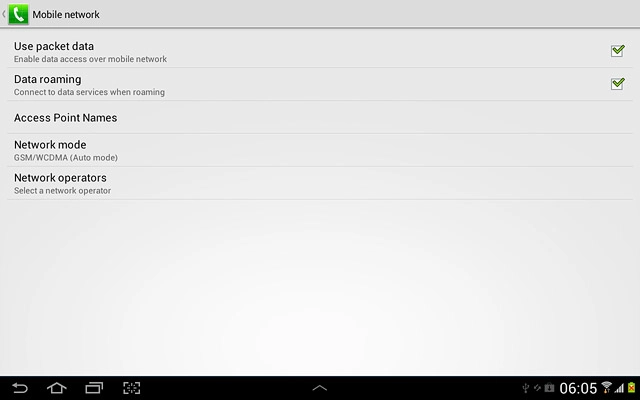
Delete data connection
Press the required data connection.
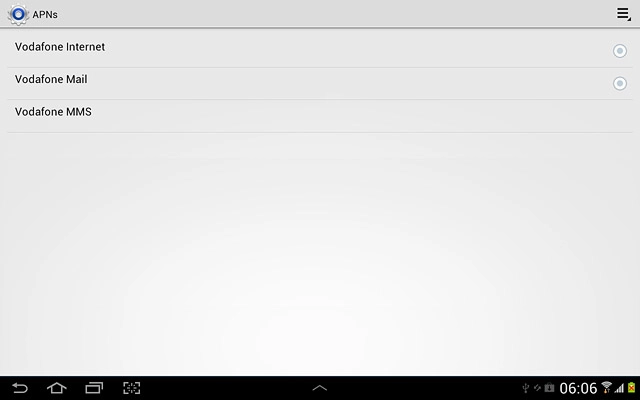
Press the settings icon.
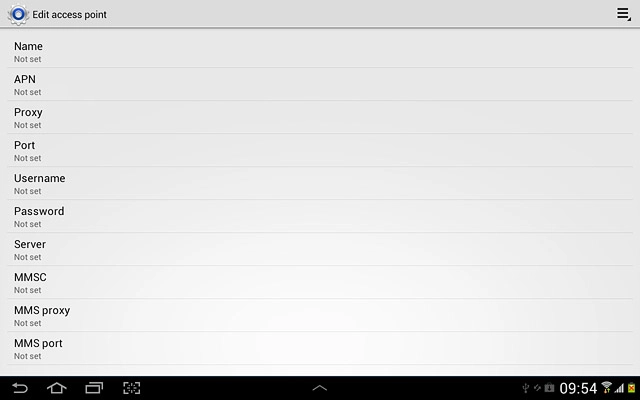
Press Delete APN.
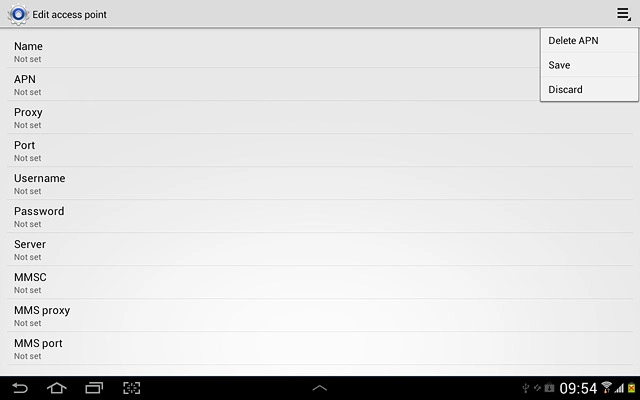
Press the home icon to return to standby mode.
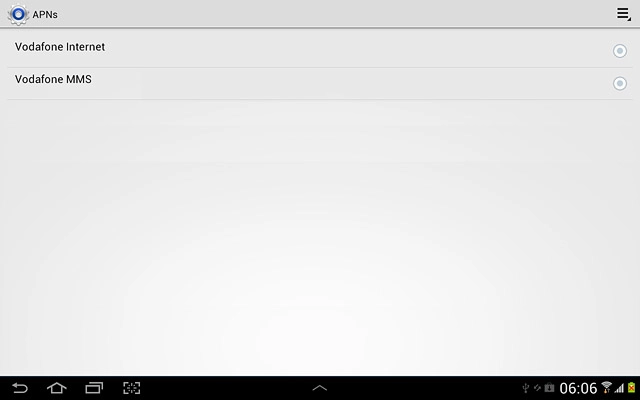
Find "Settings"
Press the menu icon.
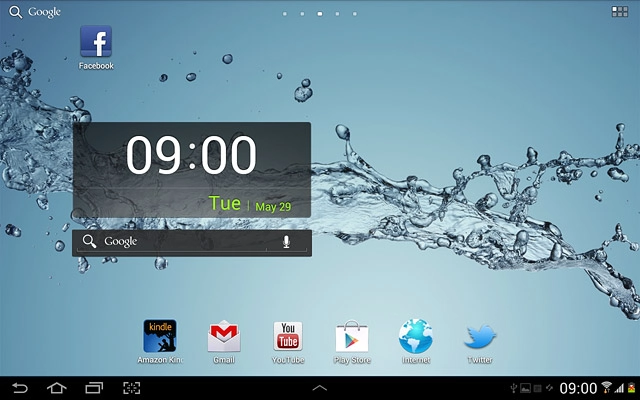
Press Email.
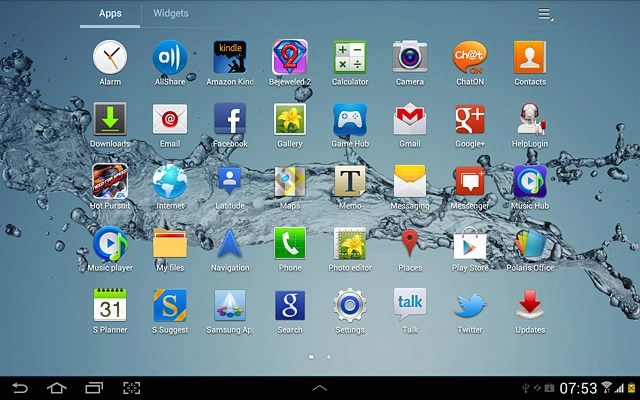
Press the settings icon.
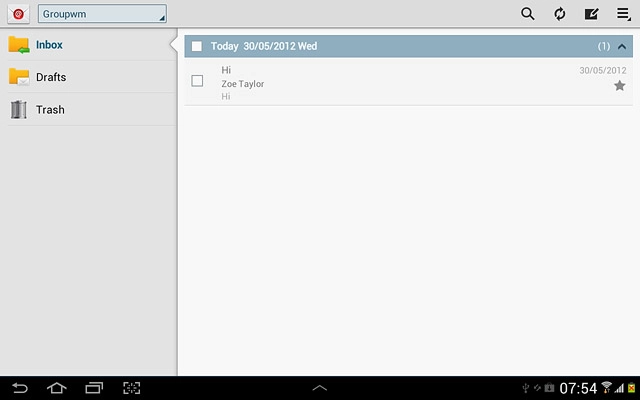
Press Settings.
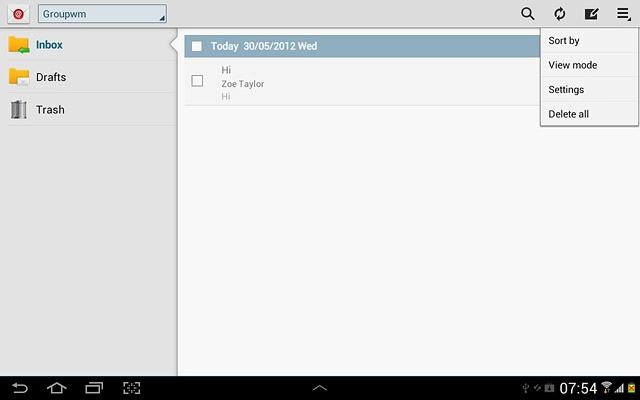
Delete email account
Press Delete account.
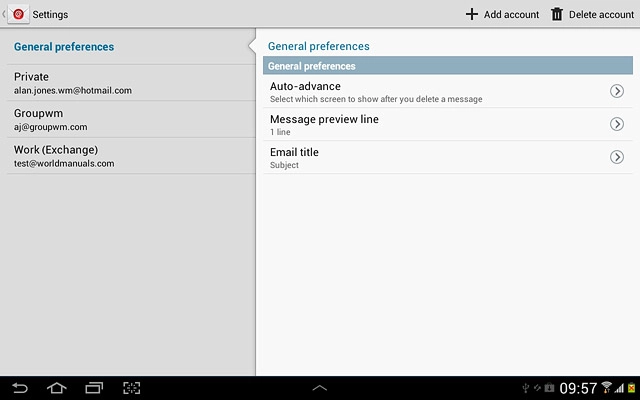
Press the required email account to select it.
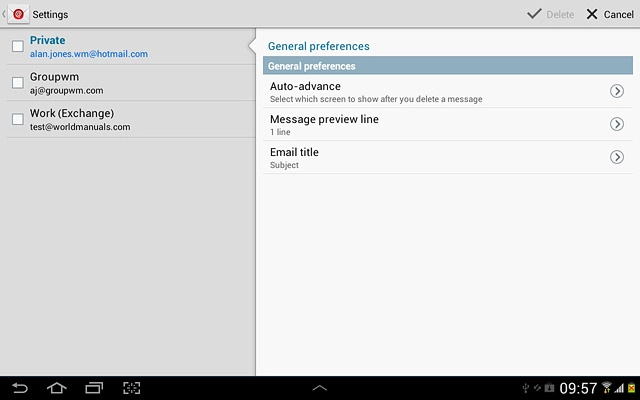
When the box next to an email account is ticked (V), the account is selected.
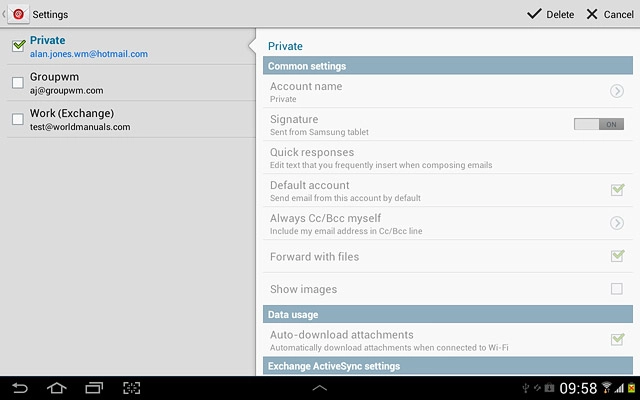
Press Delete.
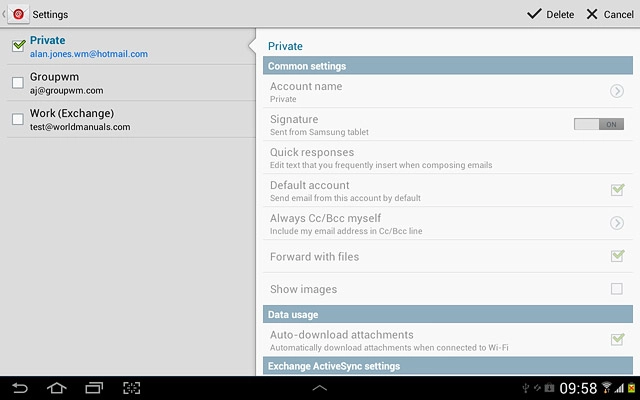
Press Delete to confirm.
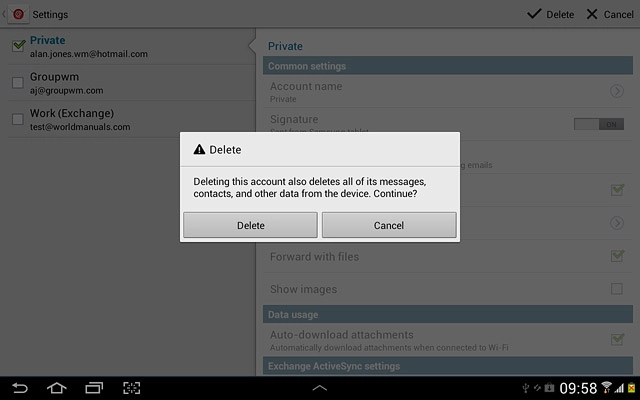
Exit
Press the home icon to return to standby mode.