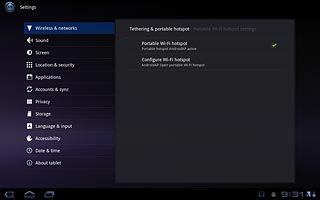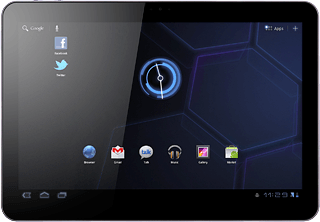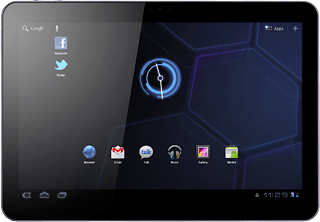Find "Portable Wi-Fi hotspot settings"
Press Apps.

Press Settings.
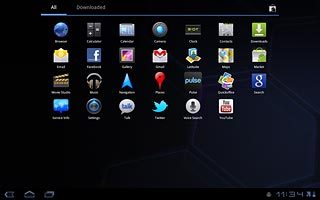
Press Wireless and networks.
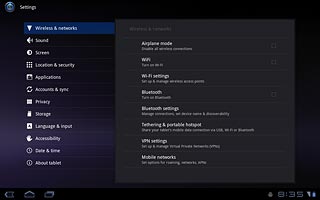
Press Tethering & portable hotspot.
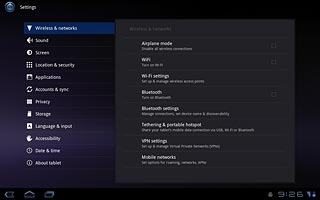
Press Portable Wi-Fi hotspot settings.
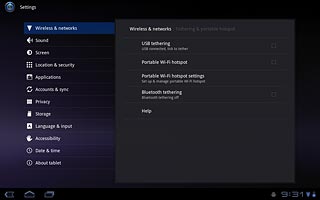
Activate Wi-Fi hotspot
Press Portable Wi-Fi hotspot to activate the function.
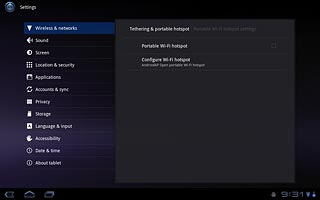
When the box next to the menu item is ticked (V), the function is activated.
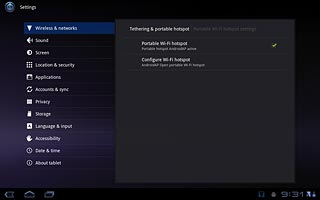
Establish connection
Activate Wi-Fi on the other device.
Find the list of available Wi-Fi networks.
Select your device on the list.
Follow the instructions on the display to connect to the device.
When the connection is established, you can access the Internet from the other device.
Find the list of available Wi-Fi networks.
Select your device on the list.
Follow the instructions on the display to connect to the device.
When the connection is established, you can access the Internet from the other device.
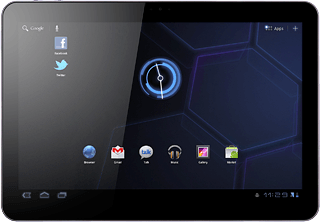
Exit
Press the home icon to return to standby mode.