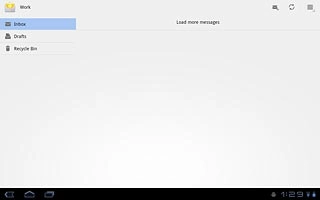Find "Email"
Press Apps.

Press Email.
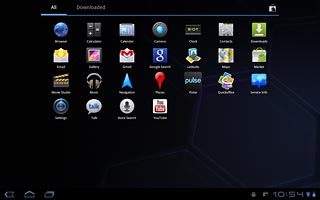
Select email account
Press the drop down list at the top of the display and press the required email account.
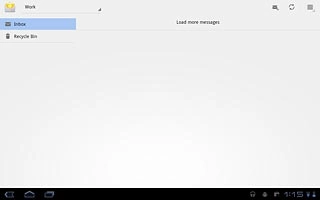
Create email message
Press the compose email message icon.
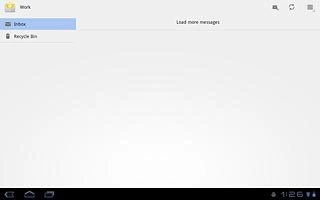
Select recipient
Press To.
Key in the first letters of the required contact.
Matching contacts are displayed.
Key in the first letters of the required contact.
Matching contacts are displayed.
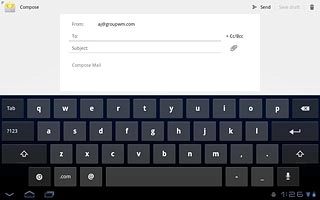
Press the required contact.
To add more recipients.
To add more recipients.
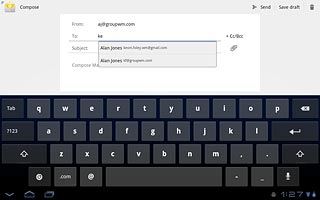
Press + Cc/Bcc.
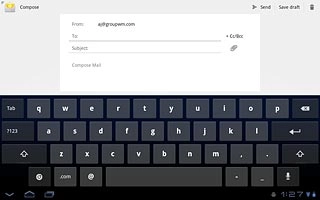
Press Cc or Bcc.
Key in the first letters of the required contact.
Matching contacts are displayed.
Key in the first letters of the required contact.
Matching contacts are displayed.
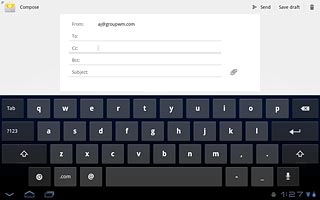
Press the required contact.
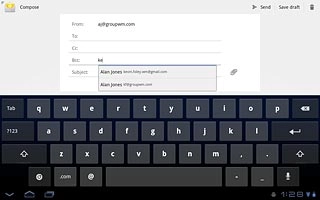
Enter subject
Press Subject.
Key in a subject for the email message.
Key in a subject for the email message.
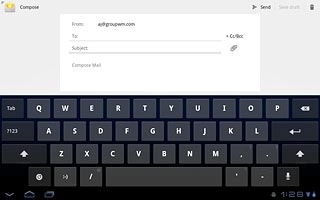
Write text
Press Compose Mail and write the required text.
Click here for information on how to write text.
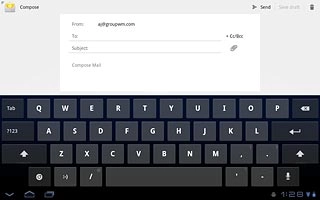
Attach picture
Press the attachment icon.
Go to the required folder.
Go to the required folder.
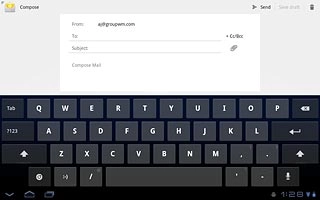
Press the required picture.
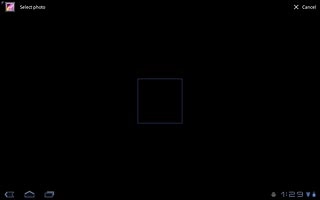
Send the email message
Press Send when you have finished your email message.
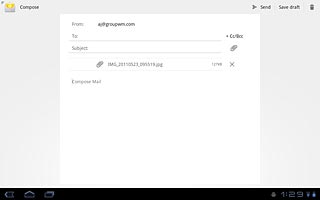
Exit
Press the home icon to return to standby mode.