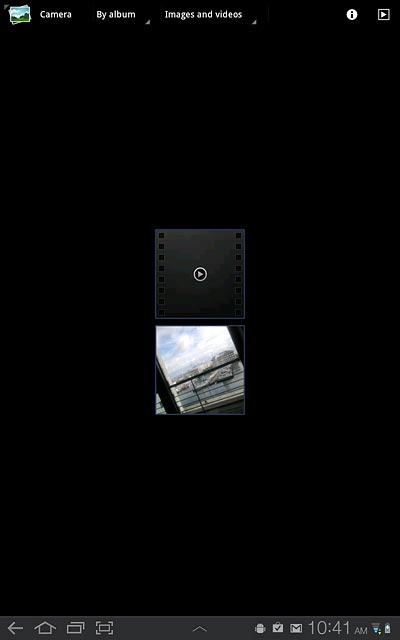Find "Gallery"
Press Apps.
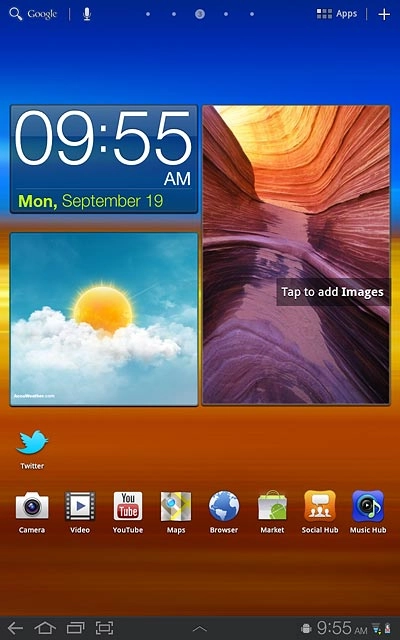
Press Gallery.
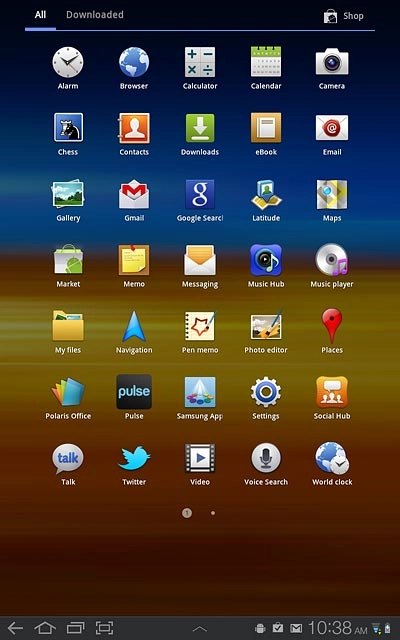
View picture or video clip
Go to the required folder.
Press the required picture or the required video clip.
Press the required picture or the required video clip.
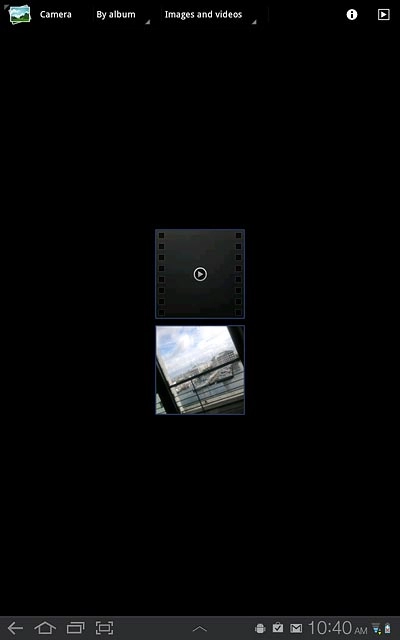
Press the return icon the necessary number of times to return to the list of pictures and video clips.
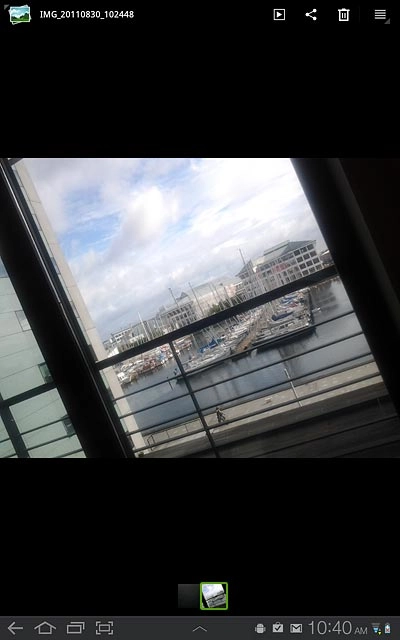
Exit
Press the home icon to return to standby mode.