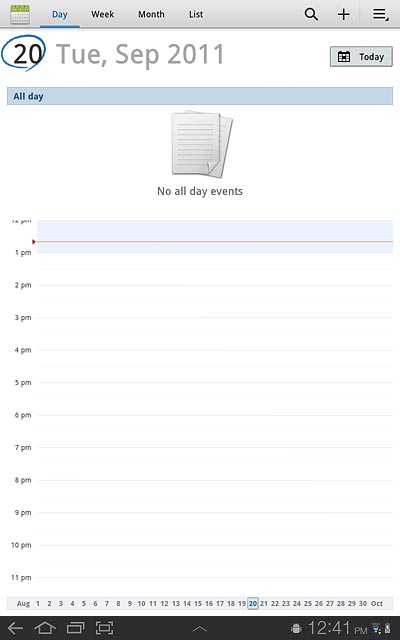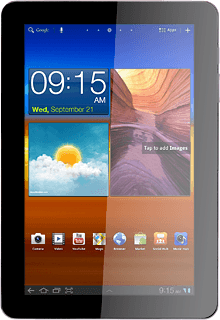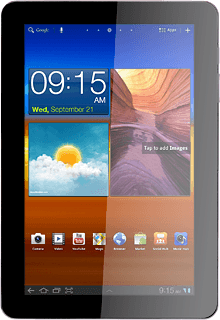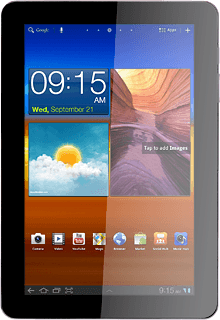Find "Calendar"
Press Apps.
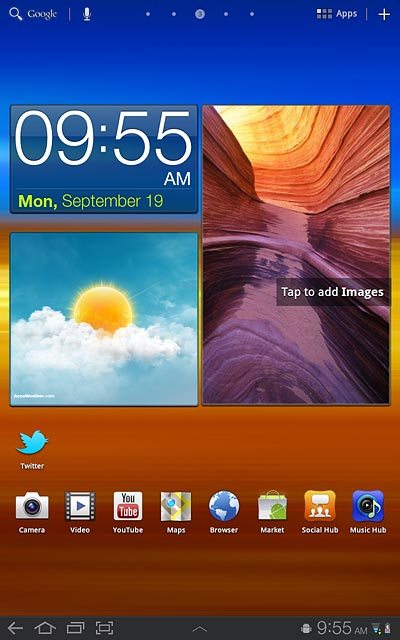
Press Calendar.
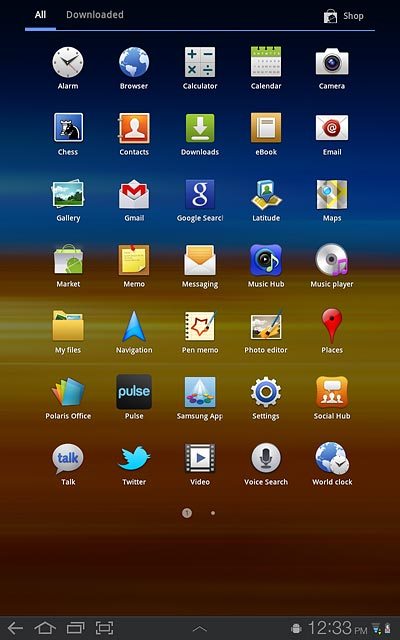
Use calendar
Follow the steps below to use the calendar.
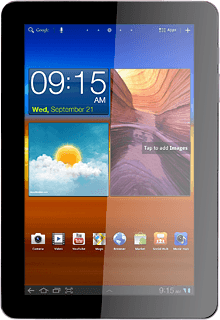
Change calendar view
Press one of the following options:
Day
Day
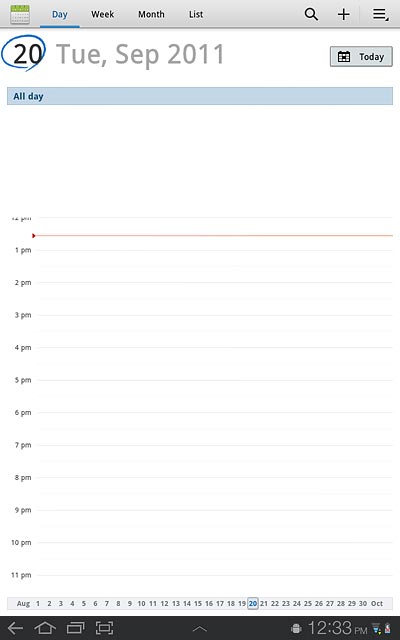
Week
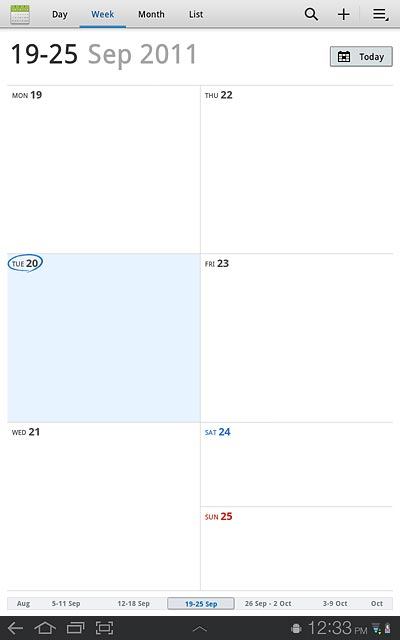
Month
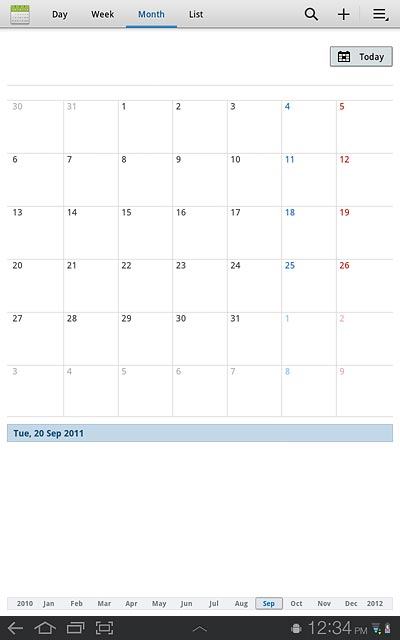
List
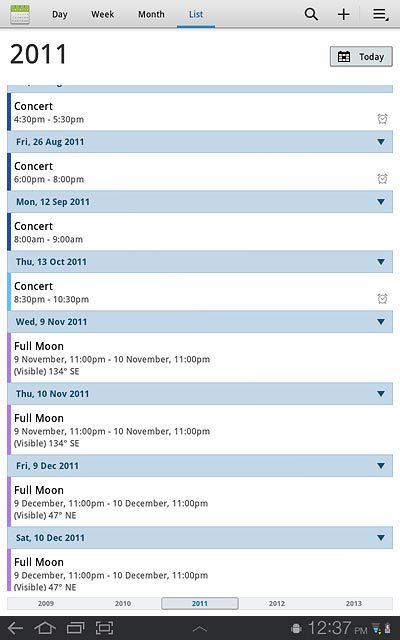
Go to date
Press Day.
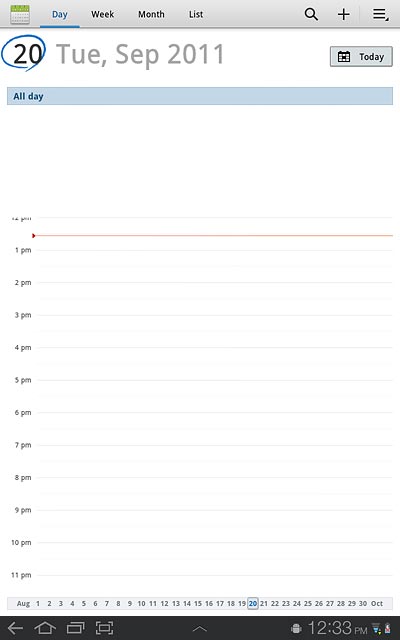
If required, slide your finger up or down on the month view at the right side of the display to select a different month.
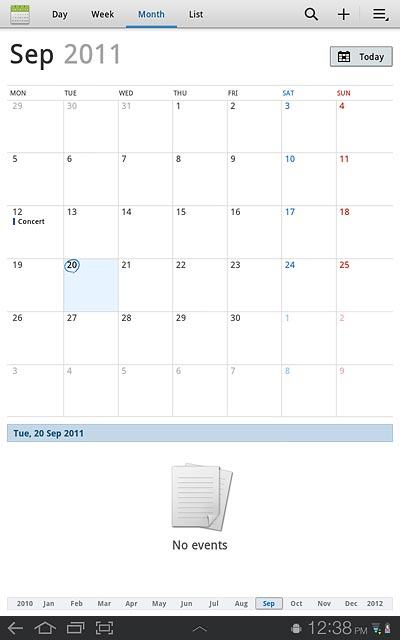
Press the required date.
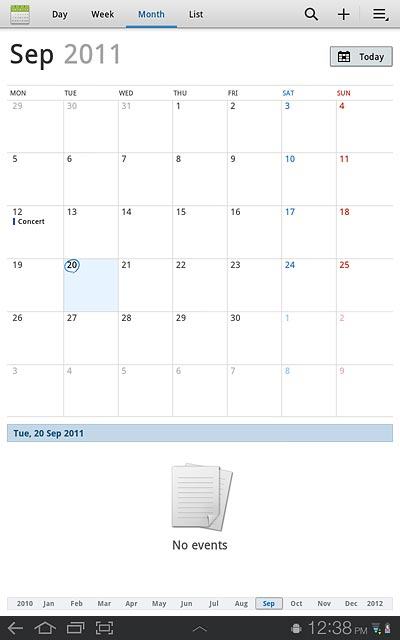
To go to the current date:
Press Today.
Press Today.
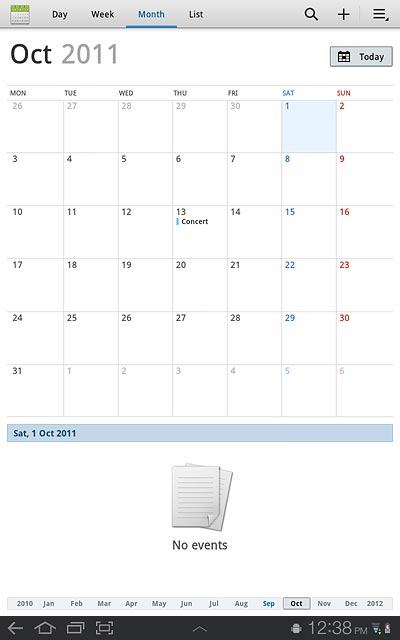
Add appointment
Press the add appointment icon.
Key in a subject for the appointment.
Follow the instructions on the display to key in more information, such as location, duration and reminder.
Key in a subject for the appointment.
Follow the instructions on the display to key in more information, such as location, duration and reminder.
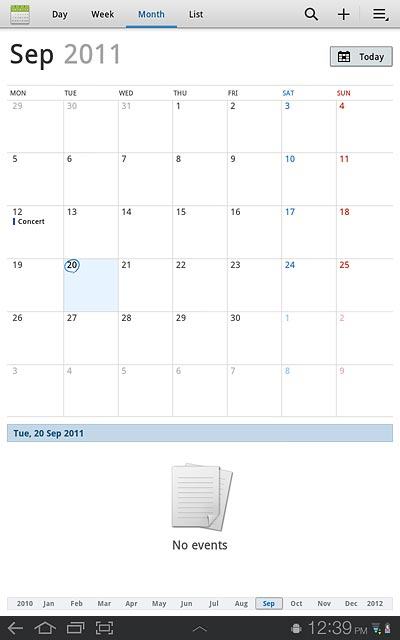
Press Done.
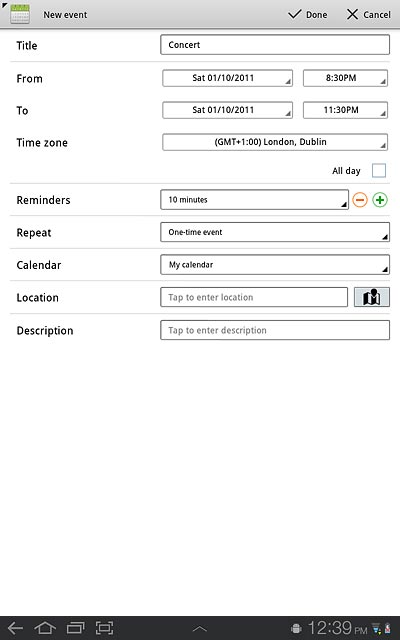
View appointment
Press List.
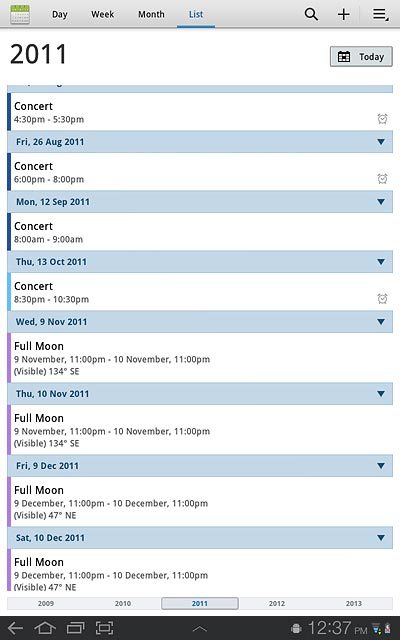
Press the required appointment to view the appointment details.
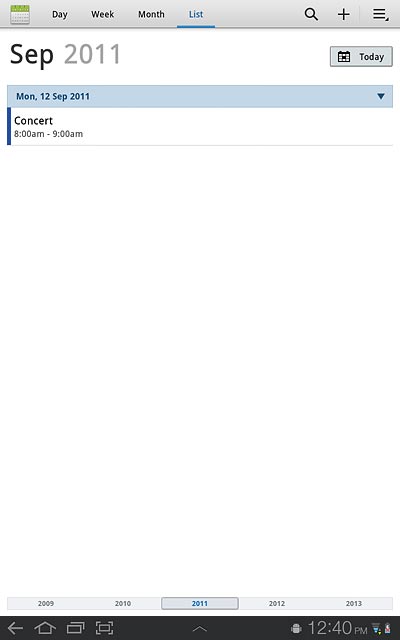
Select settings for the calendar
Press the menu icon.
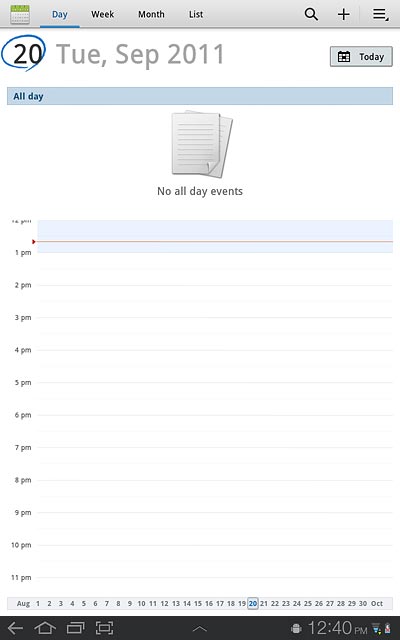
Press Settings.
Follow the instructions on the display to select the required settings for the calendar.
Follow the instructions on the display to select the required settings for the calendar.
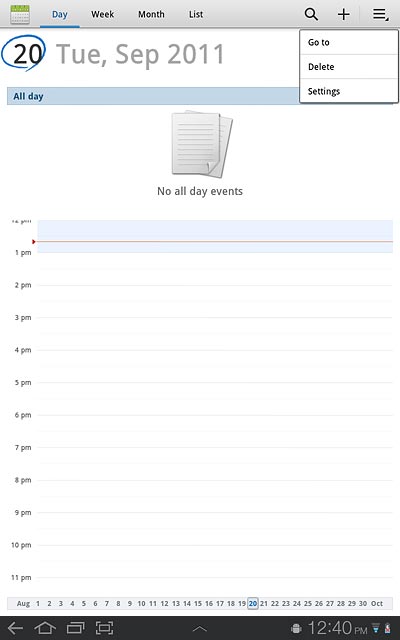
Exit
Press the home icon to return to standby mode.