Find "Market"
Press Apps.
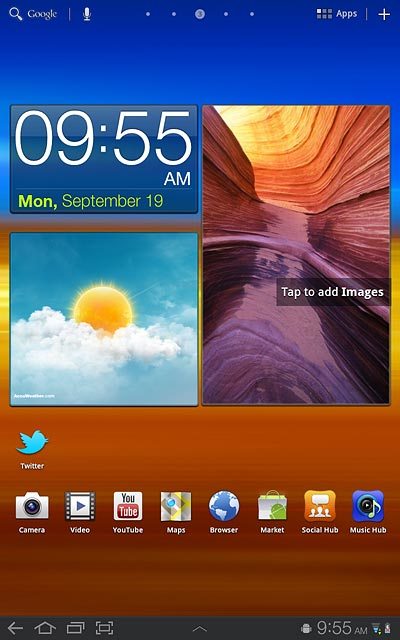
Press Market.
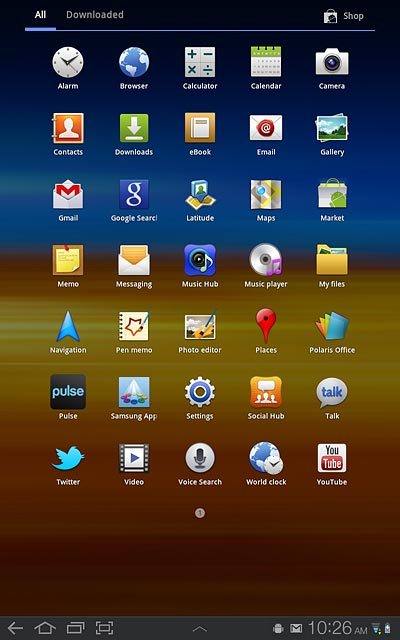
Install Twitter
Press Search Market.
Please note that part of the installation is carried out online. The service provider may have changed the installation procedure.
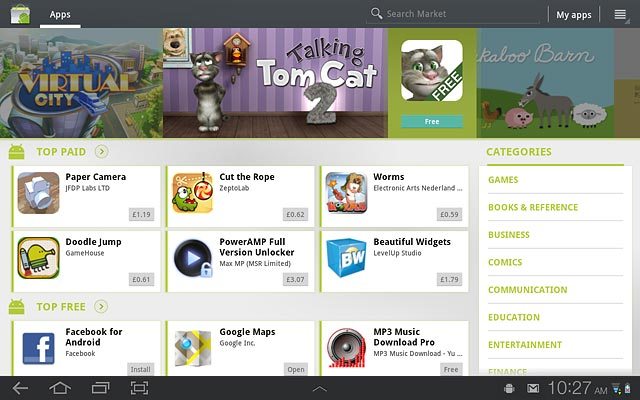
Key in Twitter and press arrow right.
Please note that part of the installation is carried out online. The service provider may have changed the installation procedure.
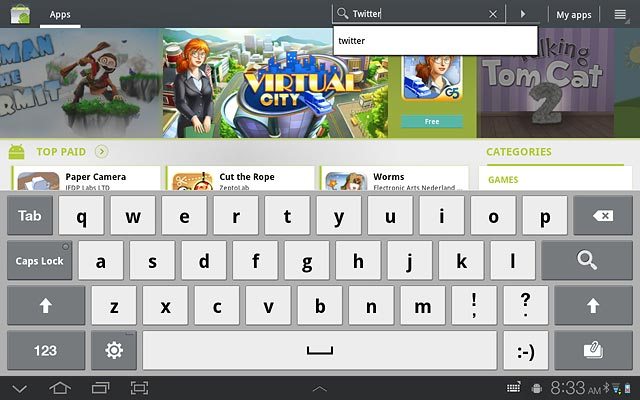
Press Twitter.
Please note that part of the installation is carried out online. The service provider may have changed the installation procedure.
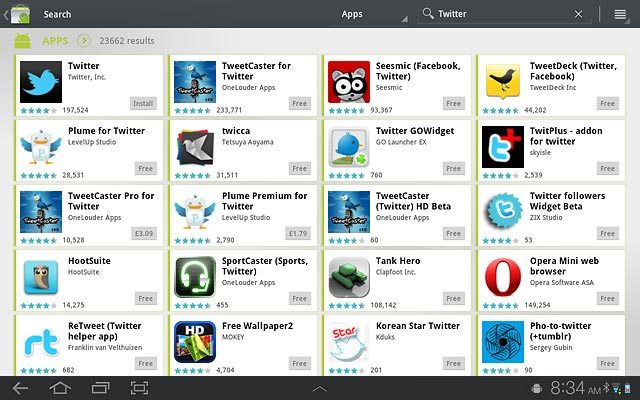
Press Install.
Please note that part of the installation is carried out online. The service provider may have changed the installation procedure.
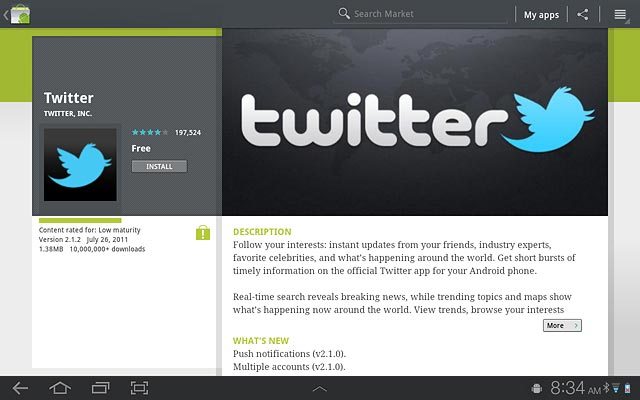
Press OK.
Wait while the application is downloaded and installed.
Wait while the application is downloaded and installed.
Please note that part of the installation is carried out online. The service provider may have changed the installation procedure.
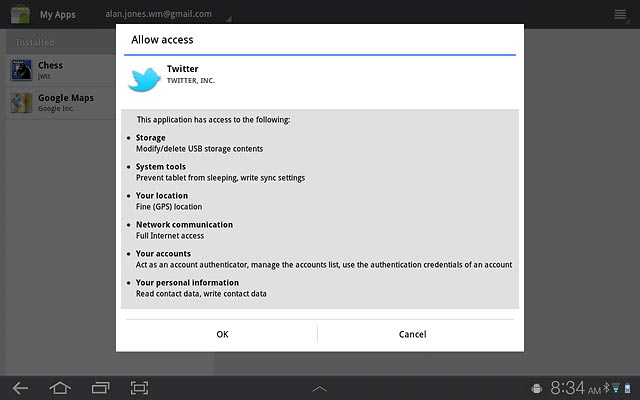
Exit
Press the home icon to return to standby mode.
When the installation is complete, you can use Twitter on your device. Click here for information on how to use Twitter on your device.

