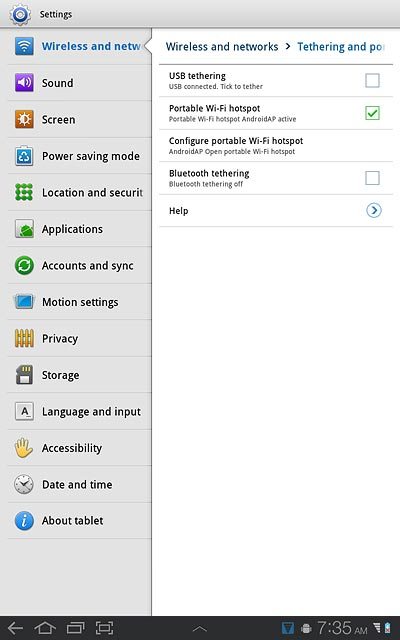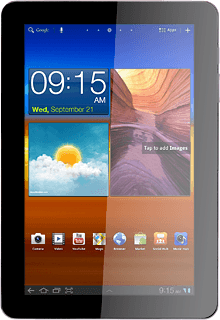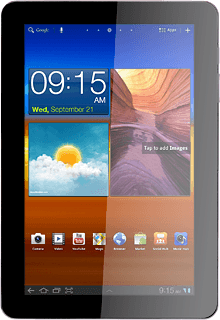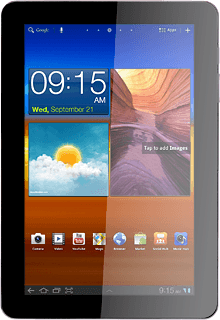Find "Tethering and portable hotspot"
Press Apps.
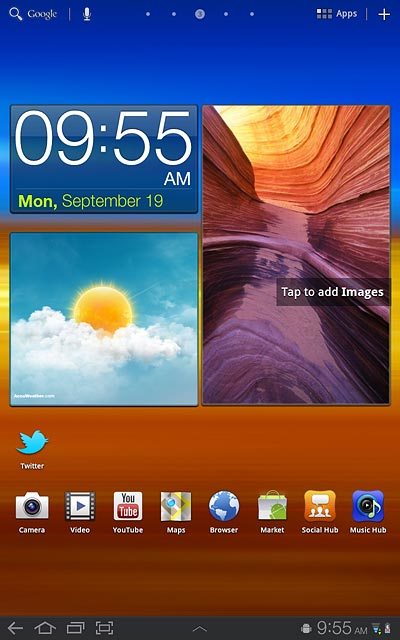
Press Settings.
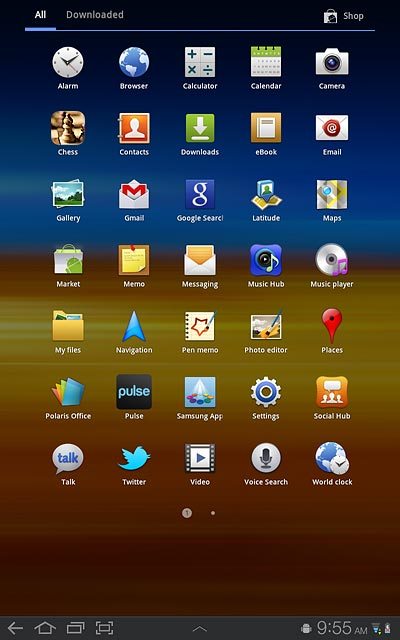
Press Wireless and networks.
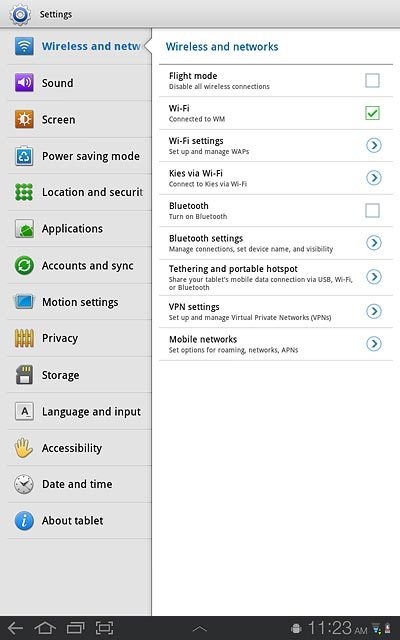
Press Tethering and portable hotspot.
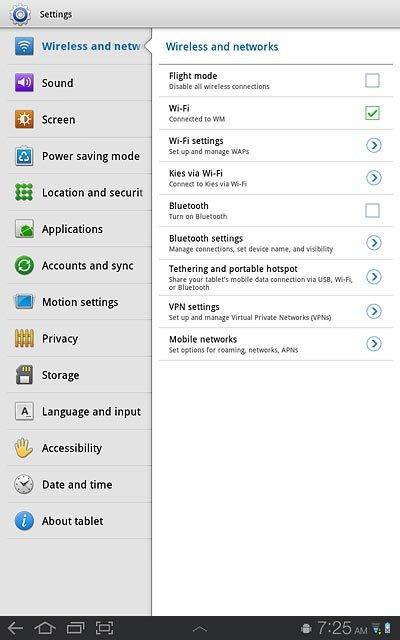
Select settings for Wi-Fi hotspot
Press Configure portable Wi-Fi hotspot.
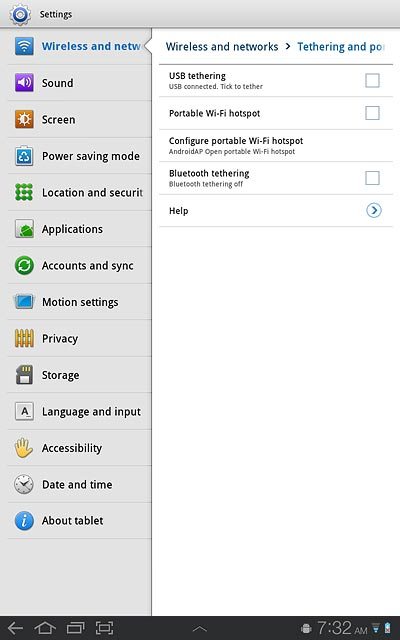
Press the field below Network SSID and key in the required name for the Wi-Fi hotspot.
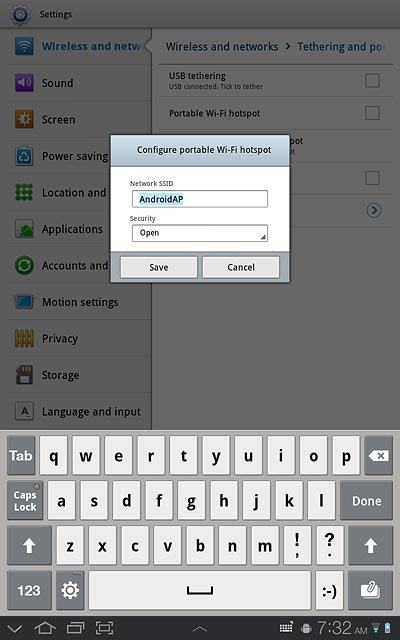
Press the drop down list below Security.
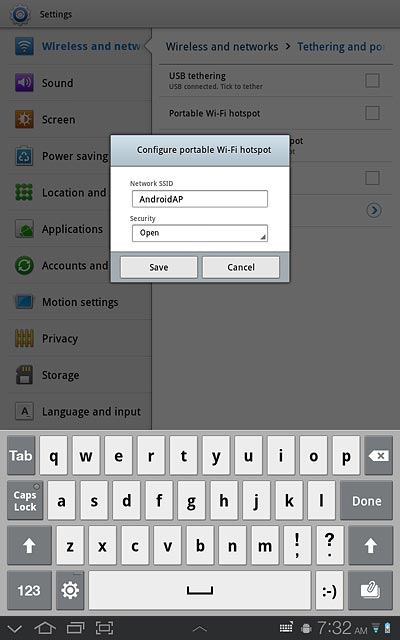
Press Open or WPA2 PSK.
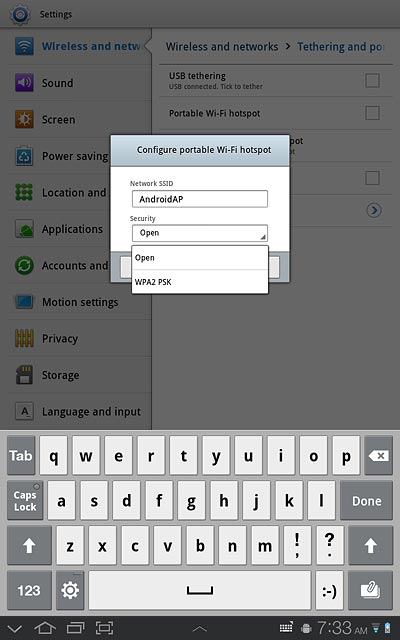
If you select WPA2 PSK:
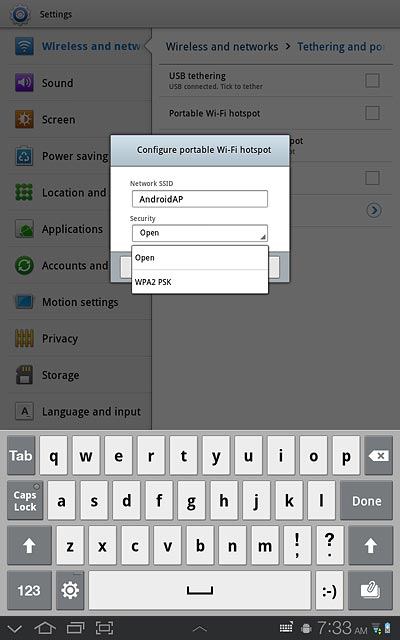
Press the field below Password and key in the required password.
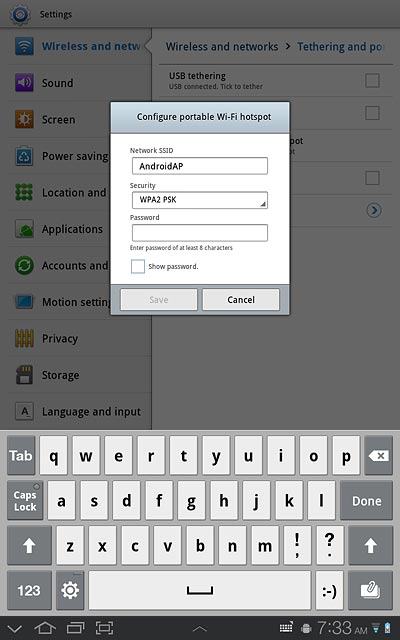
Press Save.
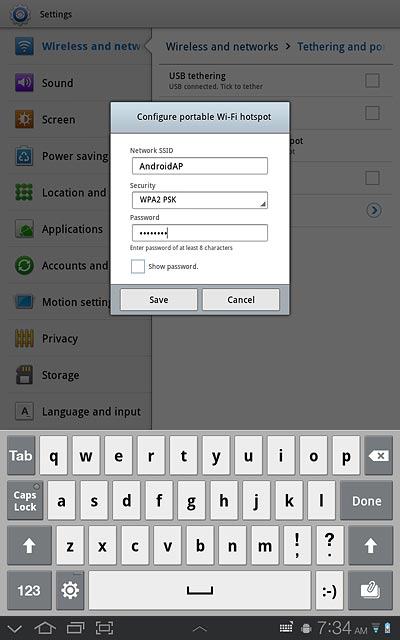
Turn on Wi-Fi hotspot
Press Portable Wi-Fi hotspot to turn on the function.
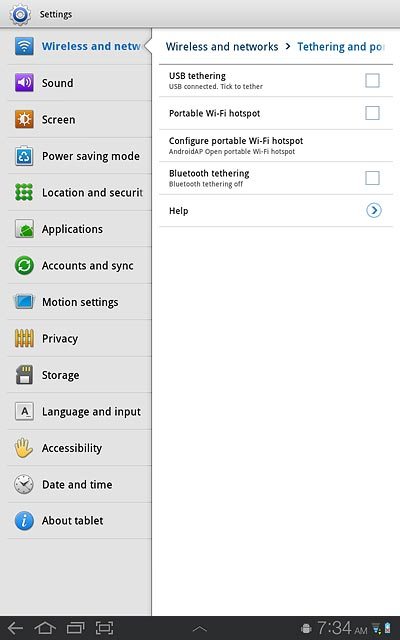
When the box next to the menu item is ticked (V), the function is turned on.
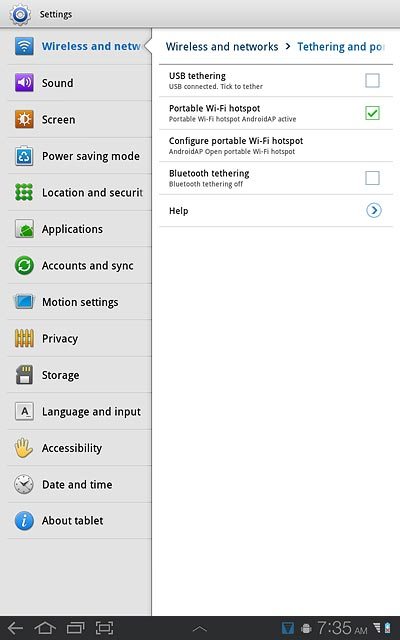
Establish connection
Turn on Wi-Fi on the other device.
Find the list of available Wi-Fi networks.
Select your device on the list.
Follow the instructions on the display to establish a connection to your device.
When the connection is established, you can access the internet from the other device.
Find the list of available Wi-Fi networks.
Select your device on the list.
Follow the instructions on the display to establish a connection to your device.
When the connection is established, you can access the internet from the other device.
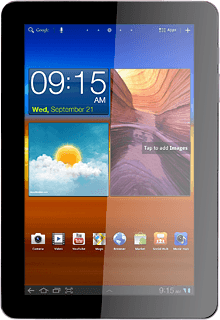
Exit
Press the home icon to return to standby mode.