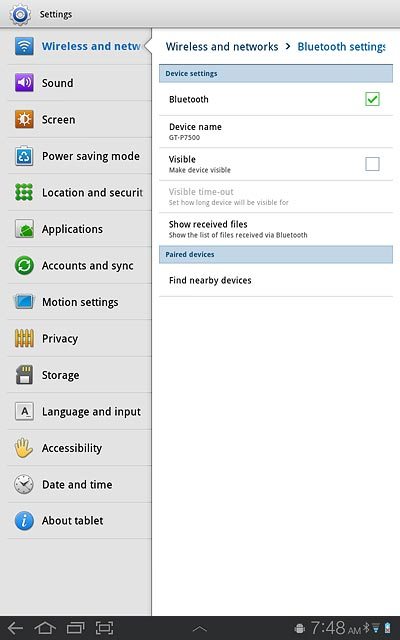Find "Bluetooth settings"
Press Apps.
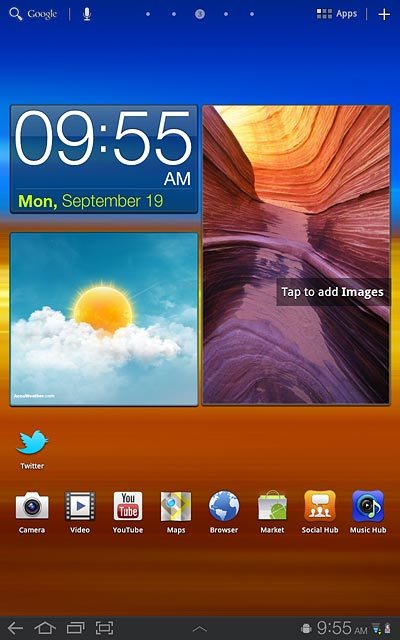
Press Settings.
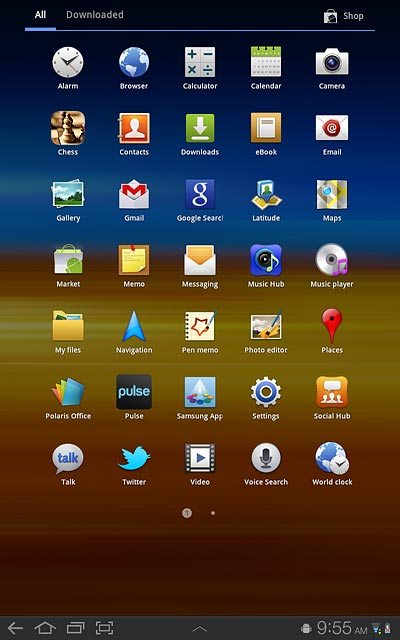
Press Wireless and networks.
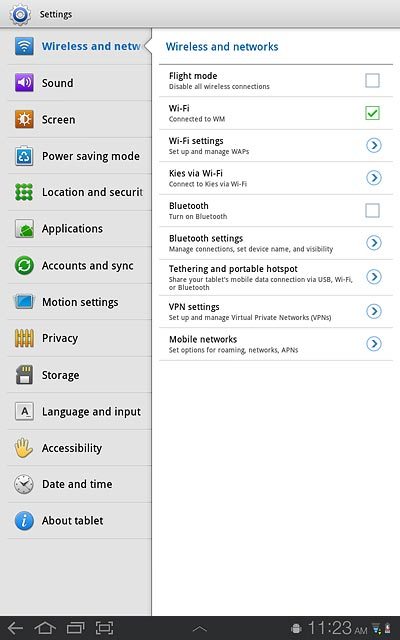
Press Bluetooth settings.
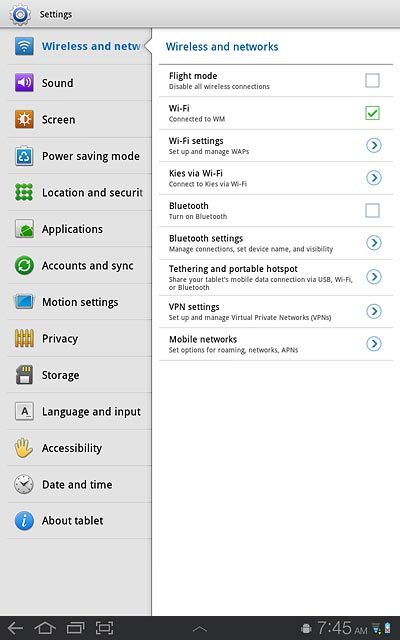
Turn Bluetooth on or off
Press Bluetooth to turn Bluetooth on or off.
When Bluetooth is turned on, The Bluetooth icon is displayed in standby mode.
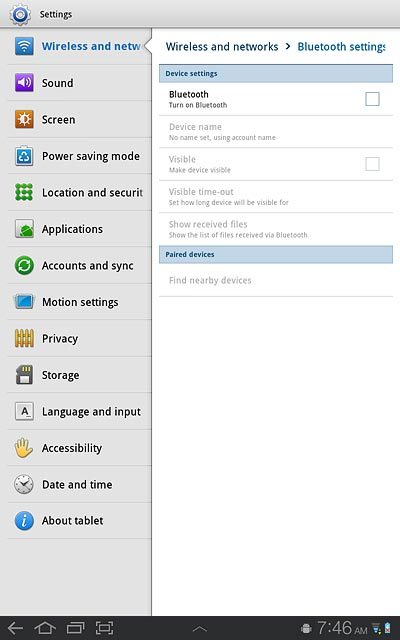
When the box next to the menu item is ticked (V), Bluetooth is turned on.
When Bluetooth is turned on, The Bluetooth icon is displayed in standby mode.
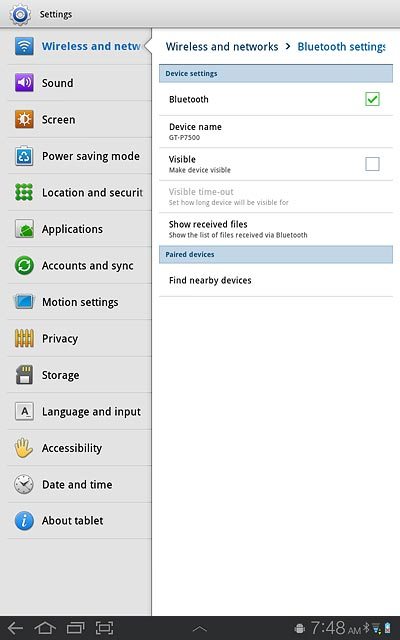
Exit
Press the home icon to return to standby mode.