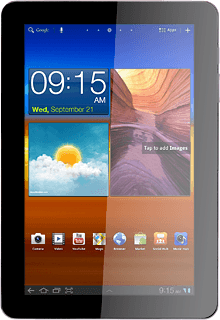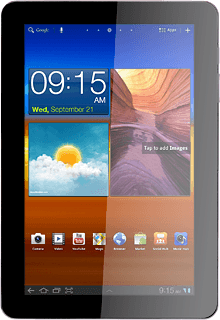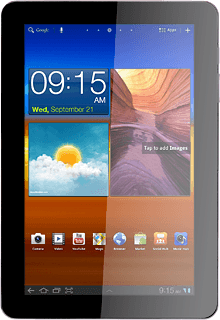Choose option
Choose one of the following options:
Select background image, go to 1a.
Organise display shortcuts, go to 1b.
Select background image, go to 1a.
Organise display shortcuts, go to 1b.
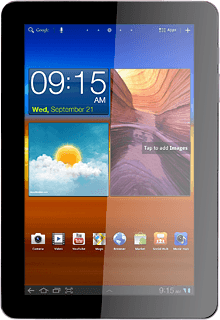
1a - Select background image
Press + in the top right corner of the display.
If you select Home screen Wallpaper, the background image is displayed on the standby display.
If you select Lock screen Wallpaper, the background image is displayed on the lock display.
If you select Lock screen Wallpaper, the background image is displayed on the lock display.

Press Wallpaper.
If you select Home screen Wallpaper, the background image is displayed on the standby display.
If you select Lock screen Wallpaper, the background image is displayed on the lock display.
If you select Lock screen Wallpaper, the background image is displayed on the lock display.
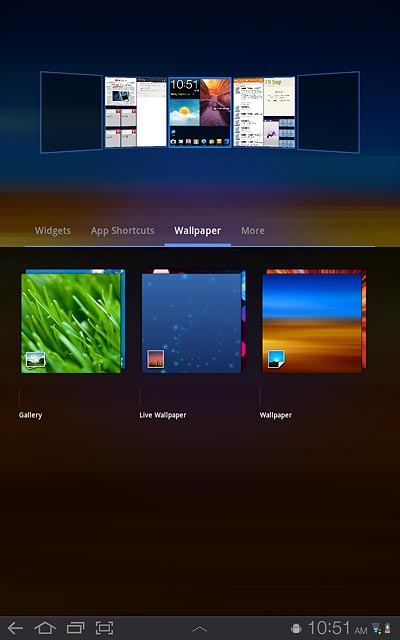
Press Gallery, Live Wallpaper or Wallpaper.
If you select Home screen Wallpaper, the background image is displayed on the standby display.
If you select Lock screen Wallpaper, the background image is displayed on the lock display.
If you select Lock screen Wallpaper, the background image is displayed on the lock display.
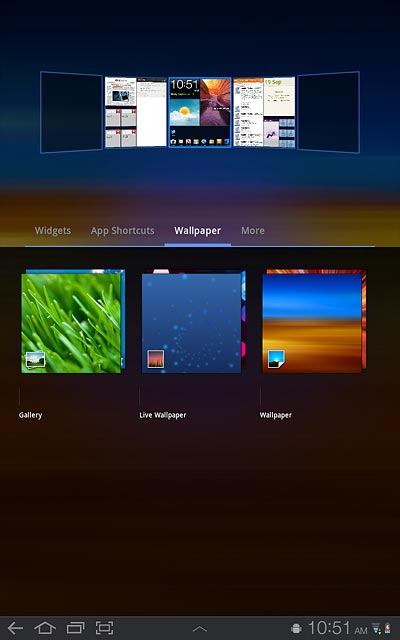
If you select Gallery:
If you select Home screen Wallpaper, the background image is displayed on the standby display.
If you select Lock screen Wallpaper, the background image is displayed on the lock display.
If you select Lock screen Wallpaper, the background image is displayed on the lock display.
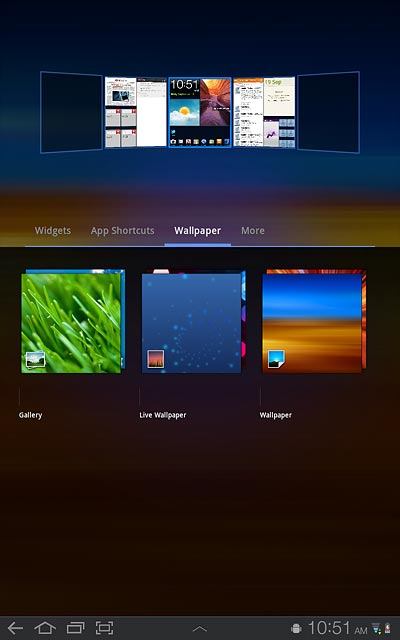
Press Home screen Wallpaper or Lock screen Wallpaper.
Go to the required folder.
Go to the required folder.
If you select Home screen Wallpaper, the background image is displayed on the standby display.
If you select Lock screen Wallpaper, the background image is displayed on the lock display.
If you select Lock screen Wallpaper, the background image is displayed on the lock display.
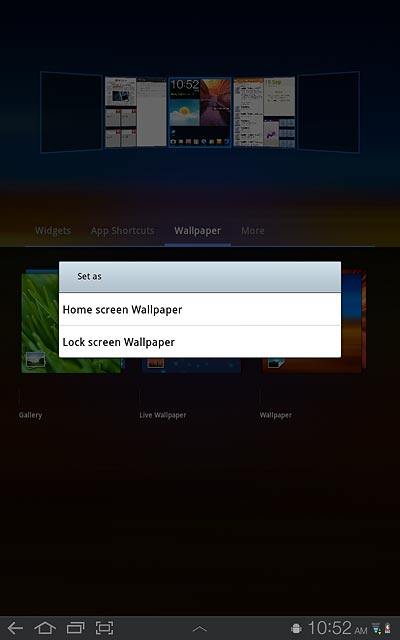
Press the required picture.
If you select Home screen Wallpaper, the background image is displayed on the standby display.
If you select Lock screen Wallpaper, the background image is displayed on the lock display.
If you select Lock screen Wallpaper, the background image is displayed on the lock display.
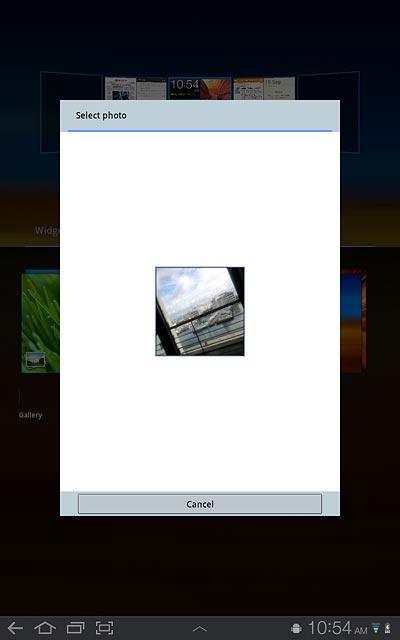
Drag the frame to the required position to select the required detail.
If you select Home screen Wallpaper, the background image is displayed on the standby display.
If you select Lock screen Wallpaper, the background image is displayed on the lock display.
If you select Lock screen Wallpaper, the background image is displayed on the lock display.
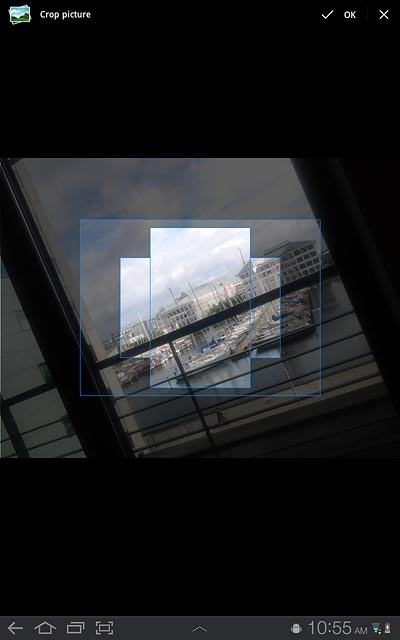
Press OK.
If you select Home screen Wallpaper, the background image is displayed on the standby display.
If you select Lock screen Wallpaper, the background image is displayed on the lock display.
If you select Lock screen Wallpaper, the background image is displayed on the lock display.
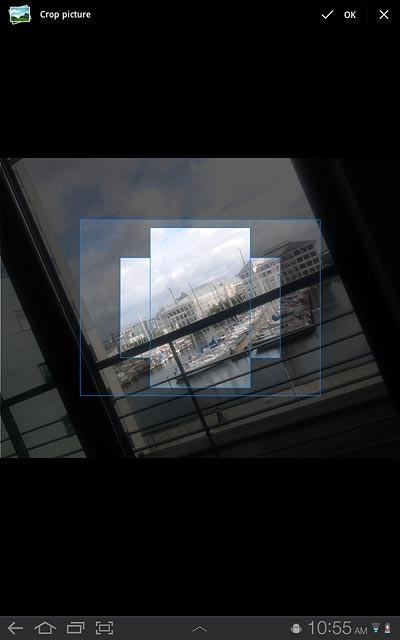
If you select Live Wallpaper:
If you select Home screen Wallpaper, the background image is displayed on the standby display.
If you select Lock screen Wallpaper, the background image is displayed on the lock display.
If you select Lock screen Wallpaper, the background image is displayed on the lock display.
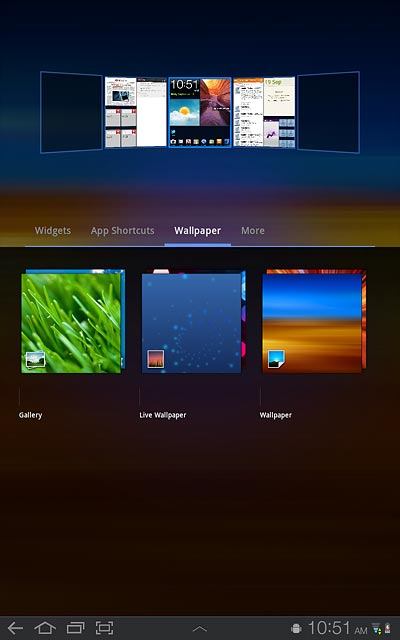
Press the required background image.
If you select Home screen Wallpaper, the background image is displayed on the standby display.
If you select Lock screen Wallpaper, the background image is displayed on the lock display.
If you select Lock screen Wallpaper, the background image is displayed on the lock display.
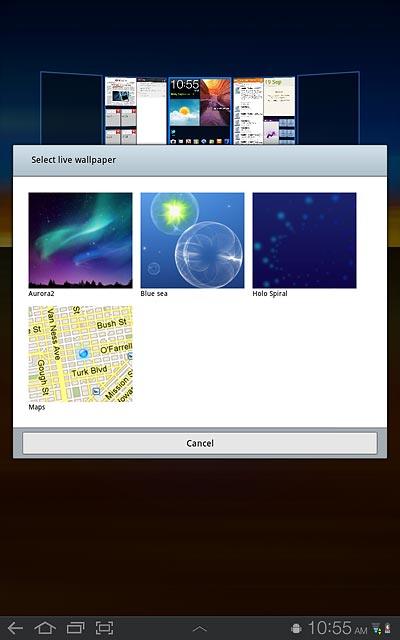
Press Set wallpaper.
If you select Home screen Wallpaper, the background image is displayed on the standby display.
If you select Lock screen Wallpaper, the background image is displayed on the lock display.
If you select Lock screen Wallpaper, the background image is displayed on the lock display.

If you select Wallpaper:
If you select Home screen Wallpaper, the background image is displayed on the standby display.
If you select Lock screen Wallpaper, the background image is displayed on the lock display.
If you select Lock screen Wallpaper, the background image is displayed on the lock display.
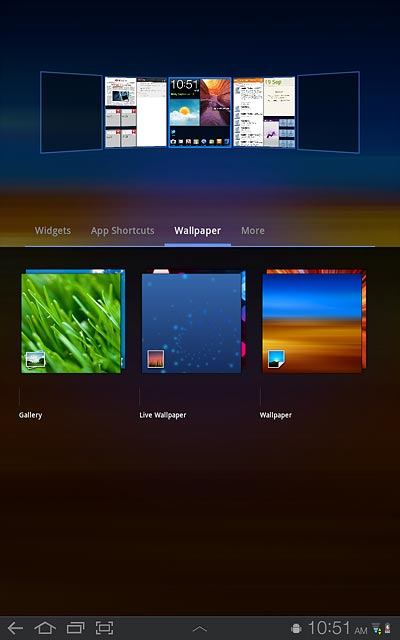
Press Home screen Wallpaper or Lock screen Wallpaper.
If you select Home screen Wallpaper, the background image is displayed on the standby display.
If you select Lock screen Wallpaper, the background image is displayed on the lock display.
If you select Lock screen Wallpaper, the background image is displayed on the lock display.
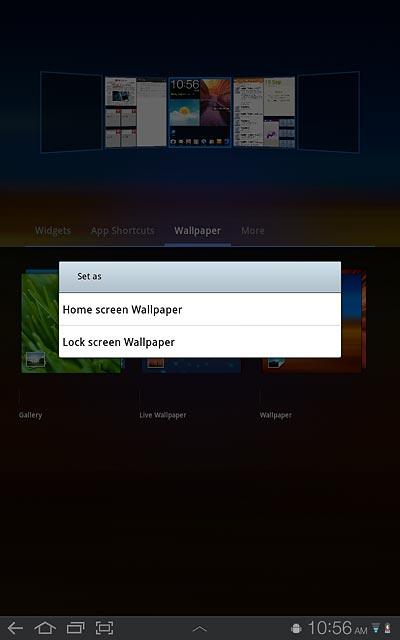
Press the required background image.
If you select Home screen Wallpaper, the background image is displayed on the standby display.
If you select Lock screen Wallpaper, the background image is displayed on the lock display.
If you select Lock screen Wallpaper, the background image is displayed on the lock display.
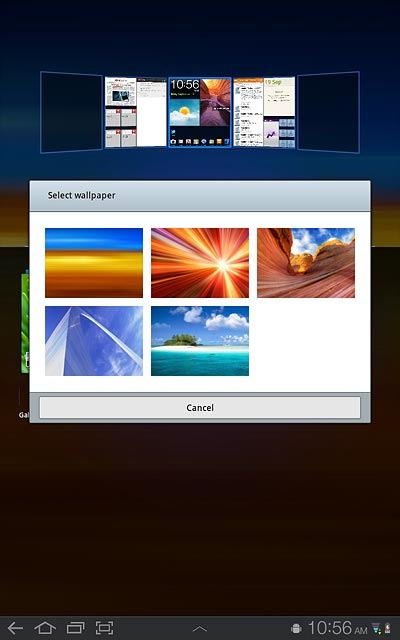
Press the home icon to return to standby mode.
If you select Home screen Wallpaper, the background image is displayed on the standby display.
If you select Lock screen Wallpaper, the background image is displayed on the lock display.
If you select Lock screen Wallpaper, the background image is displayed on the lock display.
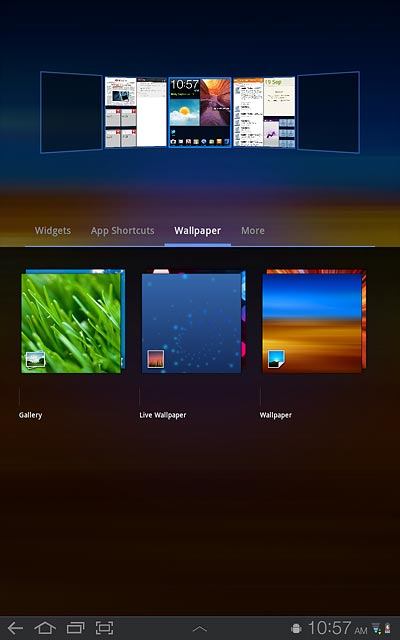
1b - Organise display shortcuts
To add a display shortcut:
Drag your finger right or left to select the required standby display.
Press + at the top right corner of the display.
Drag your finger right or left to select the required standby display.
Press + at the top right corner of the display.

Press App Shortcuts or More.
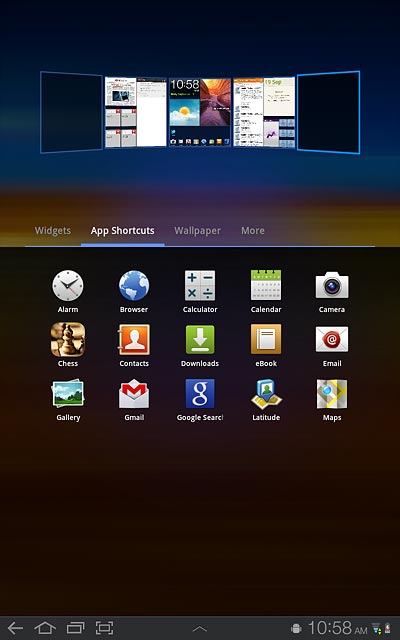
Press the required shortcut.
Follow the instructions on the display to add the selected shortcut.
Follow the instructions on the display to add the selected shortcut.
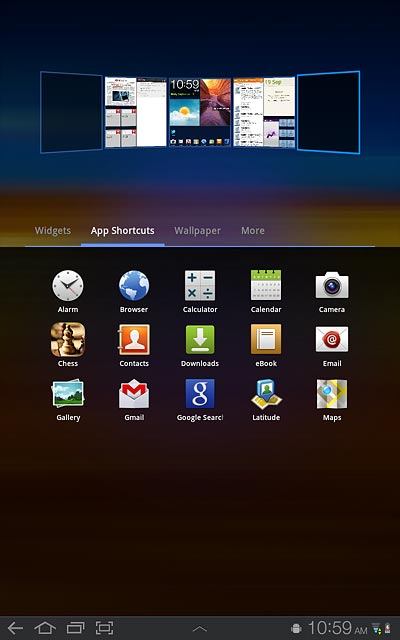
Press the home icon to return to standby mode.
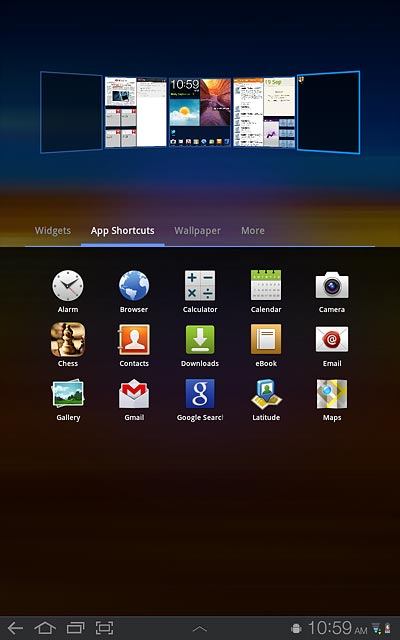
To remove a display shortcut:
Press and hold the required shortcut.
Press and hold the required shortcut.
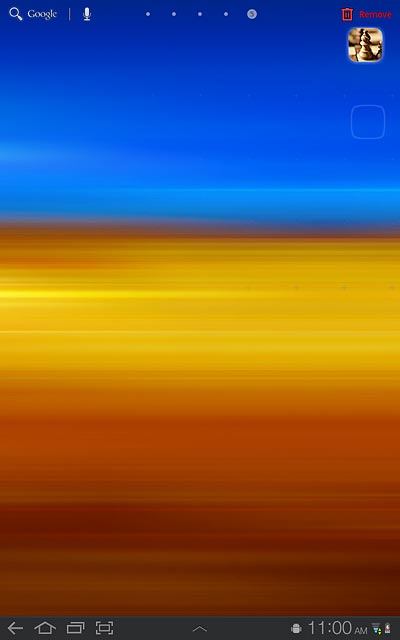
Drag the shortcut to Remove.
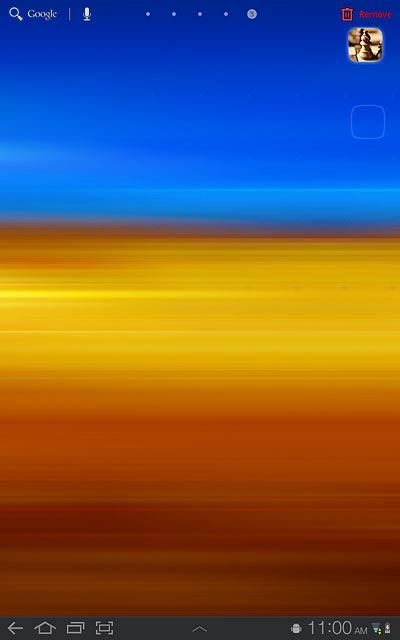
To move a display shortcut:
Press and hold the required shortcut.
Drag the shortcut to the required position.
Press and hold the required shortcut.
Drag the shortcut to the required position.