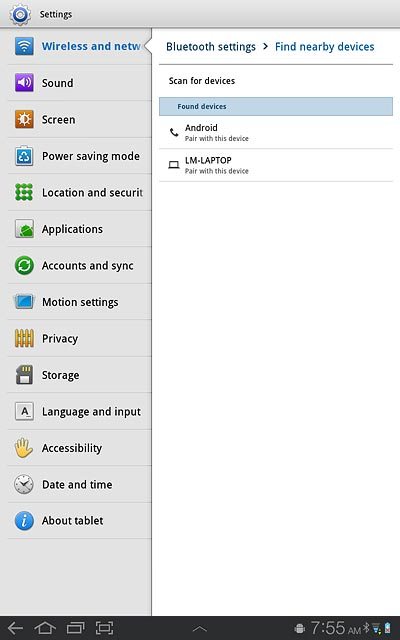Find "Bluetooth settings"
Press Apps.
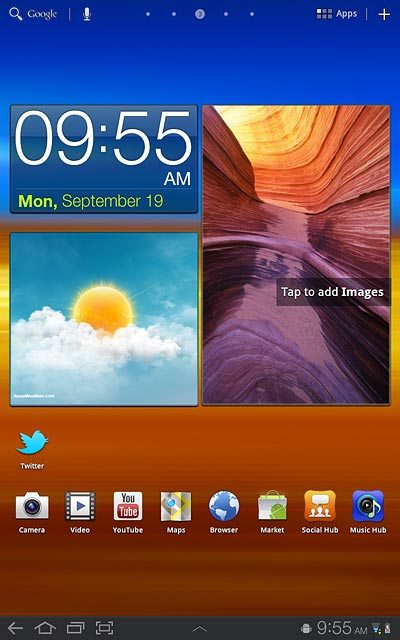
Press Settings.
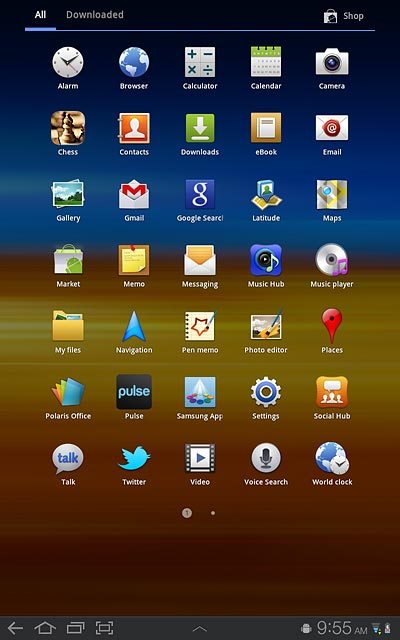
Press Wireless and networks.
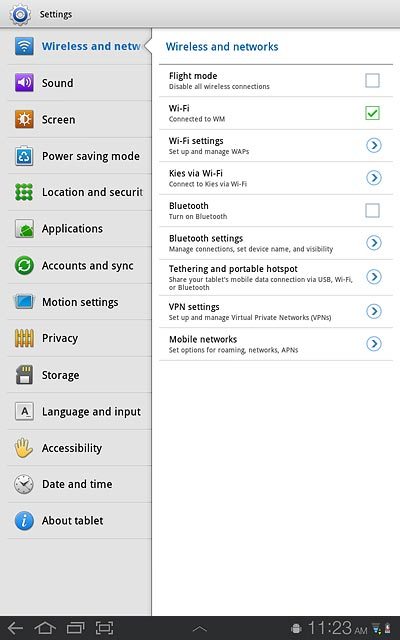
Press Bluetooth settings.
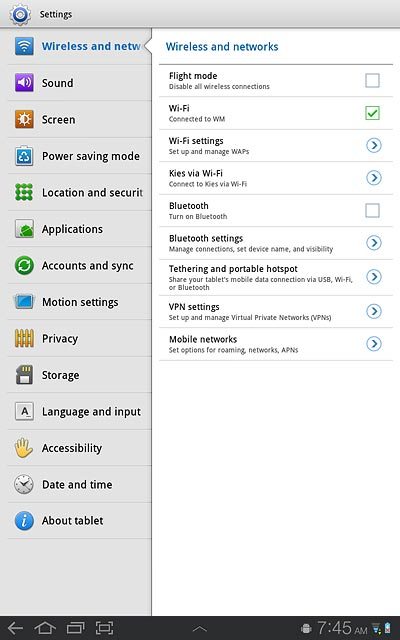
Turn on Bluetooth
Press Bluetooth to turn on Bluetooth.
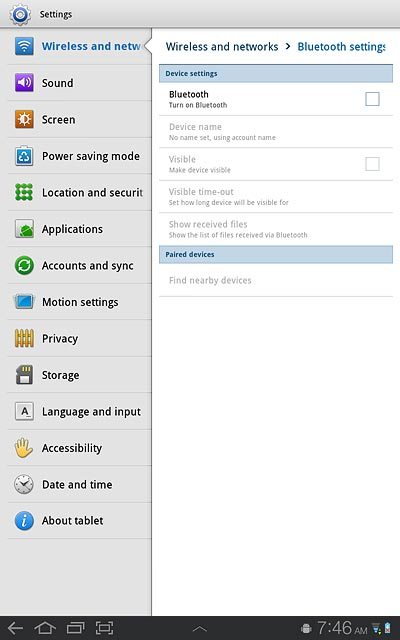
When the box next to the menu item is ticked (V), Bluetooth is turned on.
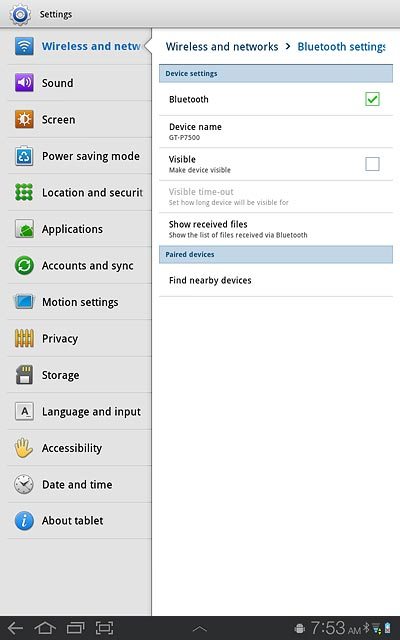
Add Bluetooth device
Press Find nearby devices.
Your device now searches for devices and a list of Bluetooth devices within range is displayed.
Your device now searches for devices and a list of Bluetooth devices within range is displayed.
In some cases, you need to key in an access code of your own choice. You also need to key in the access code on the other device.
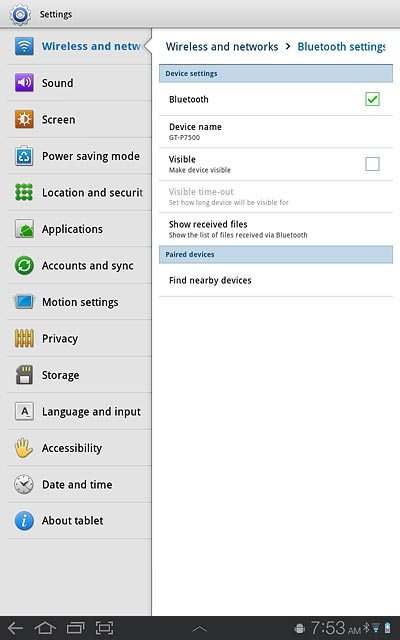
Press the required Bluetooth device.
In some cases, you need to key in an access code of your own choice. You also need to key in the access code on the other device.
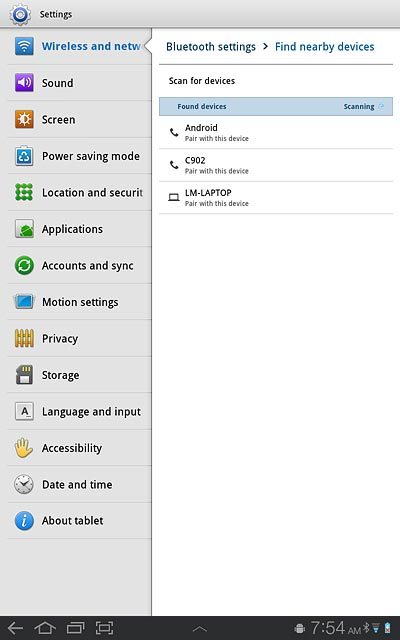
Check that the same access code is displayed on both devices and press Accept.
The new device is displayed on the list of paired devices.
The new device is displayed on the list of paired devices.
In some cases, you need to key in an access code of your own choice. You also need to key in the access code on the other device.
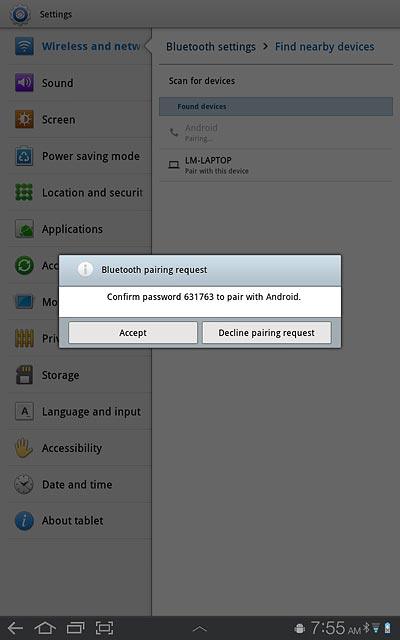
Exit
Press the home icon to return to standby mode.