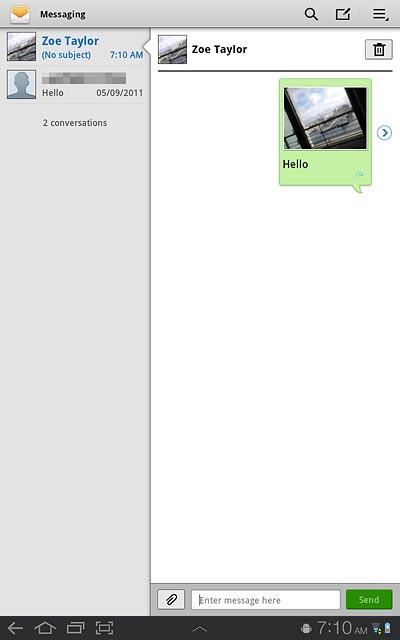Find "the new message icon"
Press Apps.
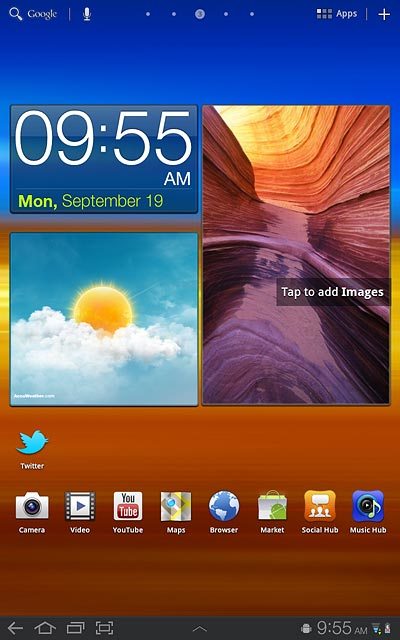
Press Messaging.
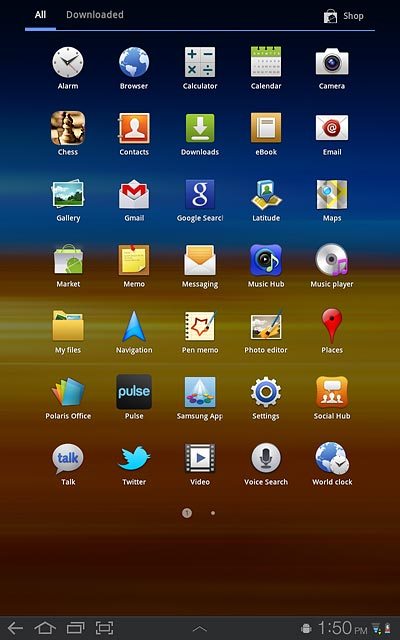
Press the new message icon.
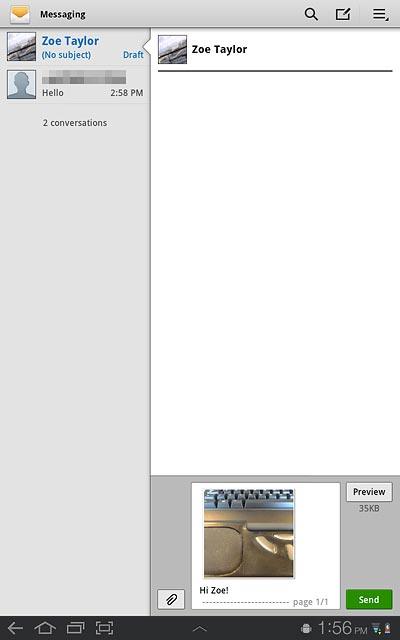
Select recipient
Press Enter recipient here.
Key in the first letters of the required contact.
Matching contacts are displayed.
Key in the first letters of the required contact.
Matching contacts are displayed.

Press the required contact.
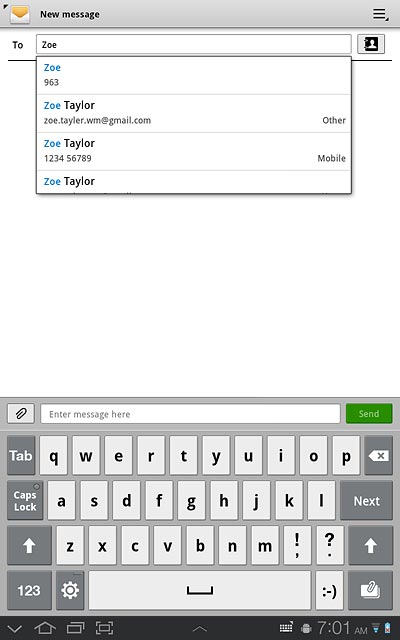
Write the text
Press Enter message here.
Write the text for your picture message.
Write the text for your picture message.
Click here for information on how to write text.
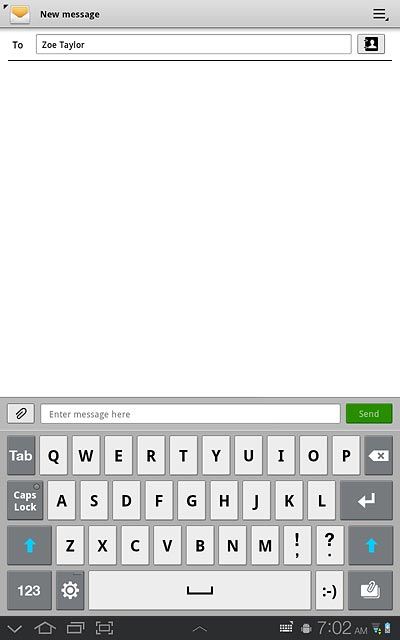
Insert pictures, video clips and audio files
Press the attachment icon.
Choose one of the following options:
Insert picture, go to 4a.
Insert video clip, go to 4b.
Insert audio file, go to 4c.
Choose one of the following options:
Insert picture, go to 4a.
Insert video clip, go to 4b.
Insert audio file, go to 4c.
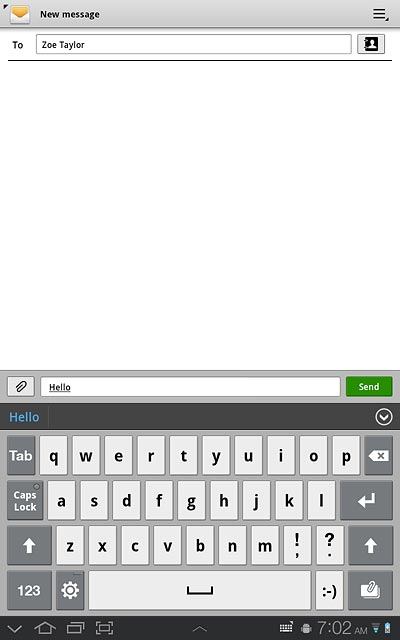
4a - Insert picture
Press Picture.
Go to the required folder.
Go to the required folder.
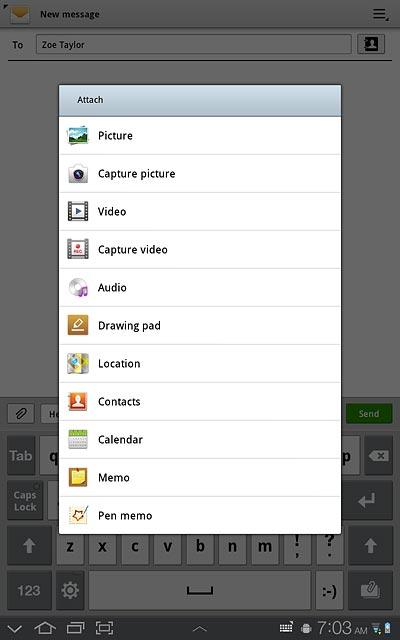
Press the required picture.

4b - Insert video clip
Press Video.
Go to the required folder.
Go to the required folder.
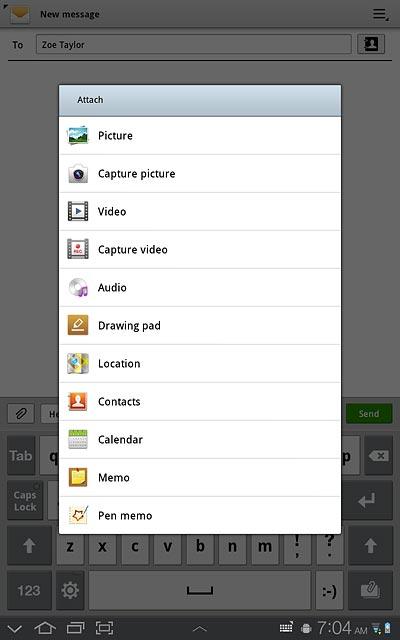
Press the required video clip.
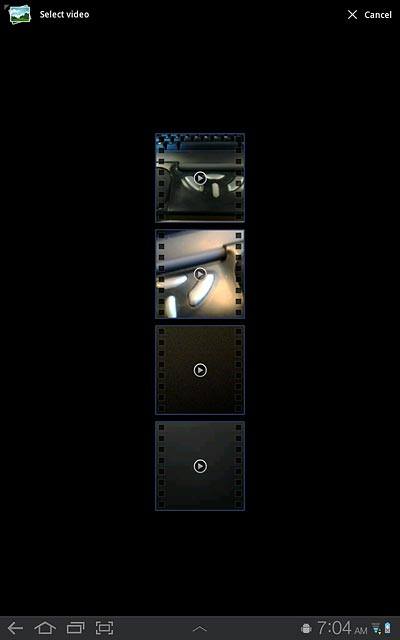
4c - Insert audio file
Press Audio.
Go to the required folder.
Go to the required folder.
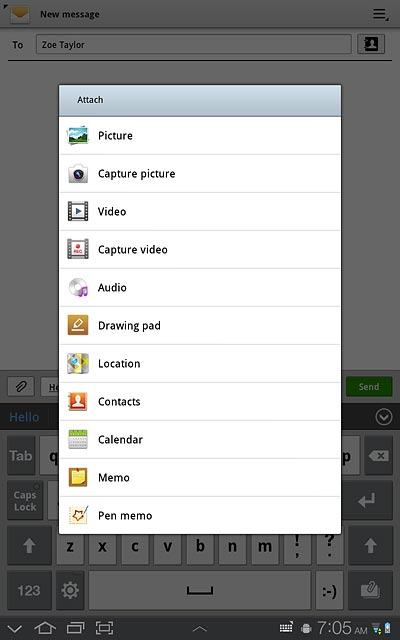
Press the field next to the required audio file.
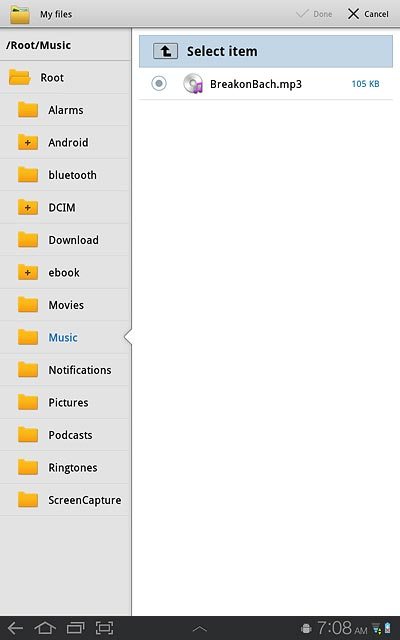
Press Done.
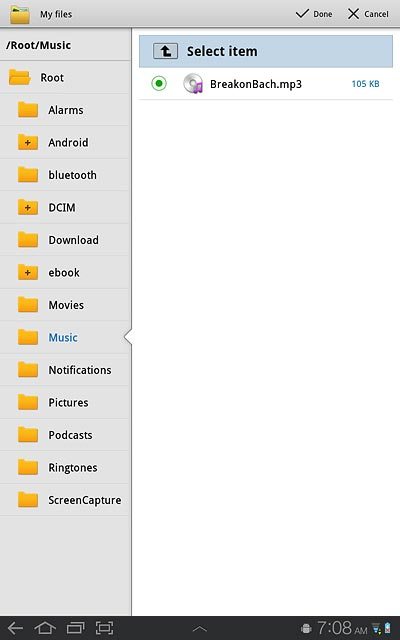
Send the picture message
Press Send when you've finished your picture message.
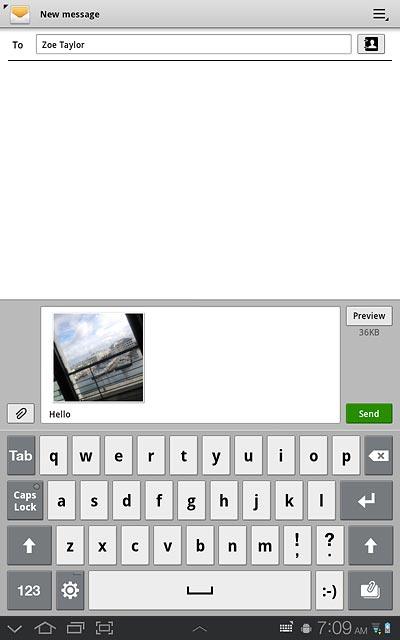
Exit
Press the home icon to return to standby mode.