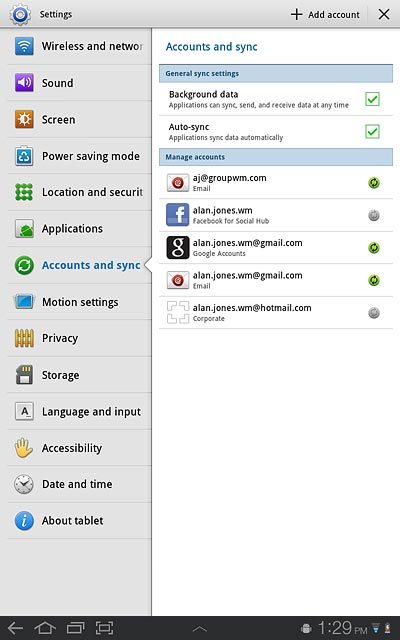Find "Add account"
Press Apps.
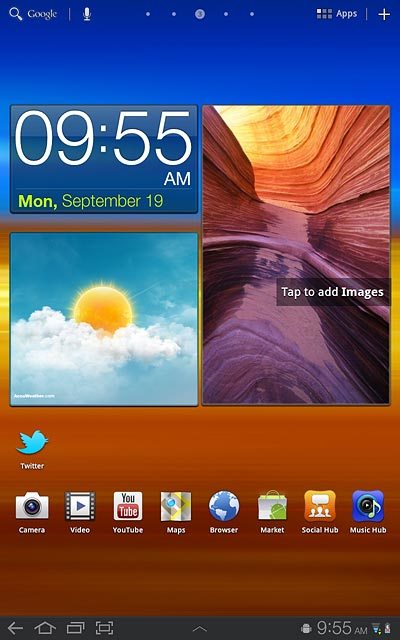
Press Settings.
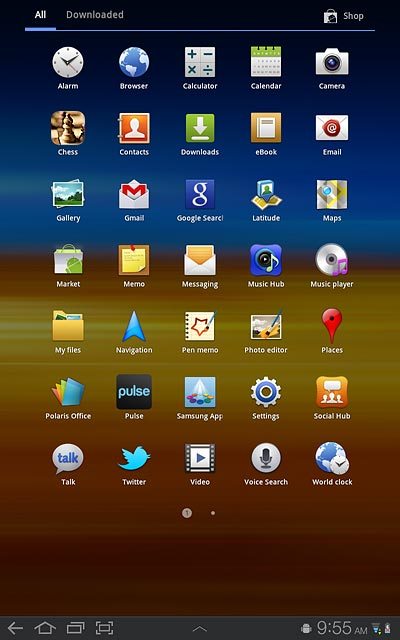
Press Accounts and sync.
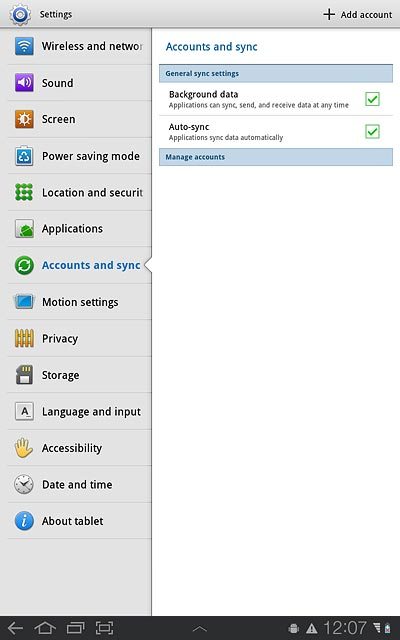
Press Add account.
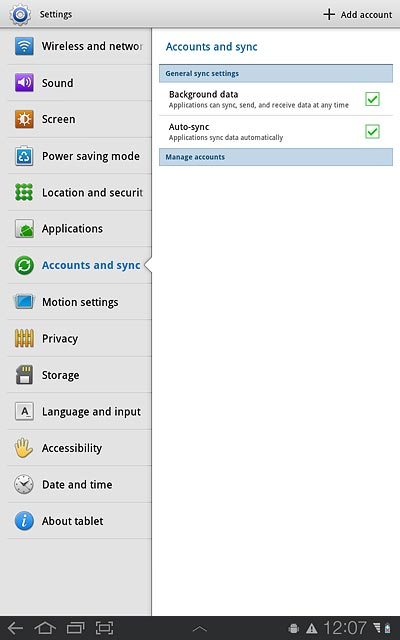
Select social network or email account
Press the required social network or the required email account.
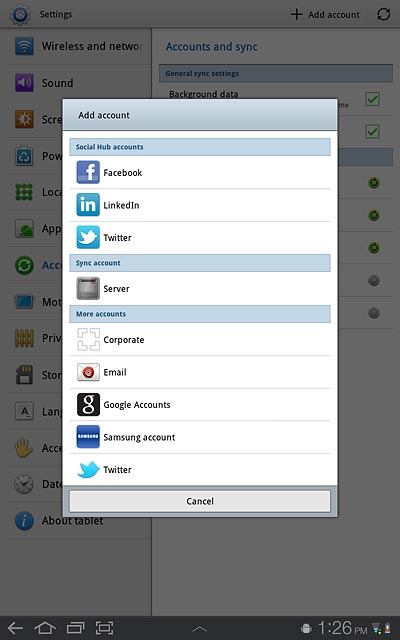
Log on and retrieve contacts
If you select a social network:
Press Next.
Press Next.
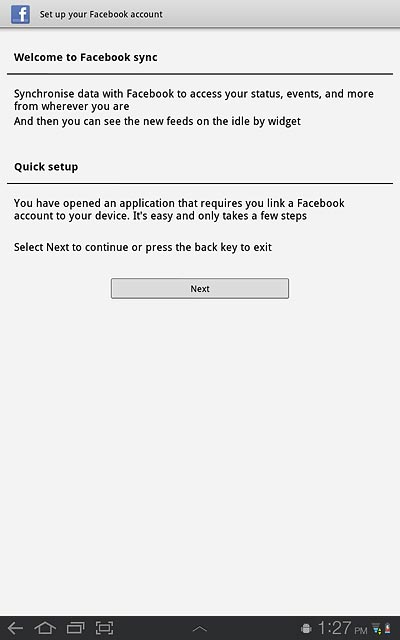
Key in your email address or username.
Press Password and key in your password.
Press Password and key in your password.
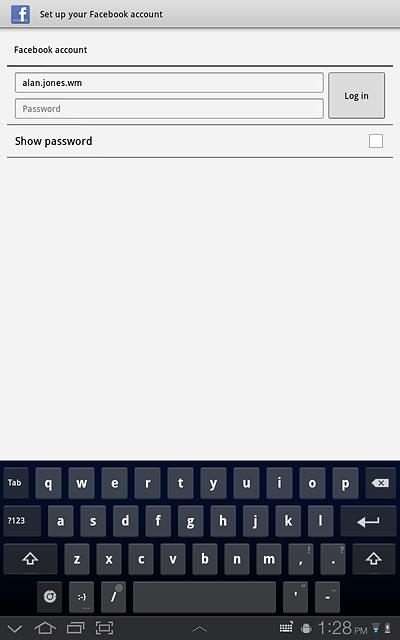
Press Log in.
If you select an email account:
Follow the instructions on the display to enter the required information.
The contacts are retrieved and added to the device's phone book.
If you select an email account:
Follow the instructions on the display to enter the required information.
The contacts are retrieved and added to the device's phone book.
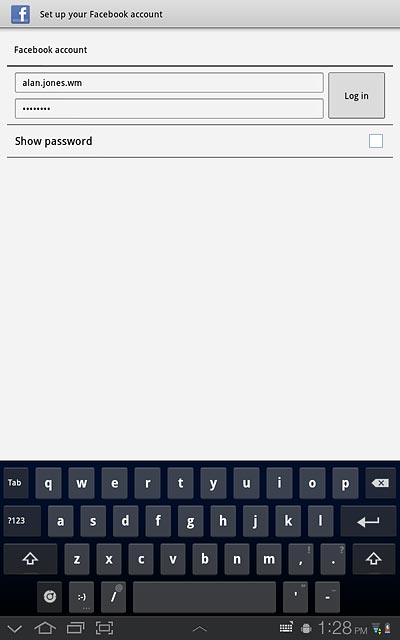
Exit
Press the home icon to return to standby mode.