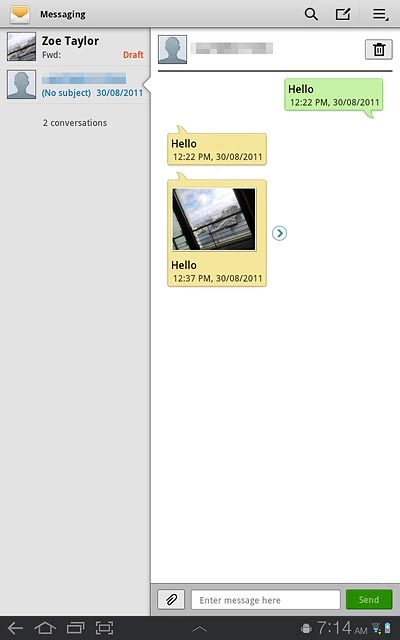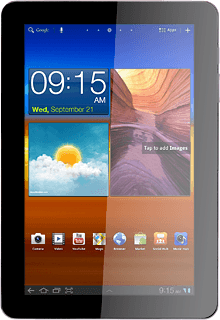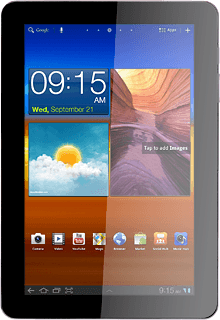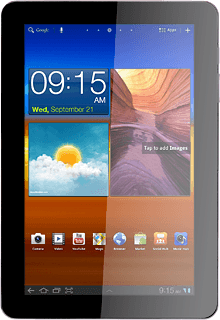Open inbox
Press Apps.
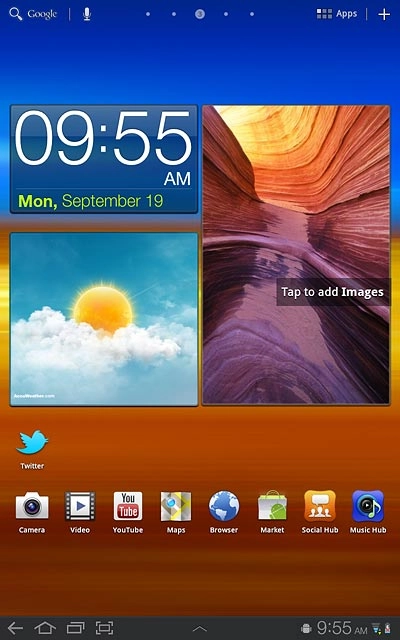
Press Messaging.
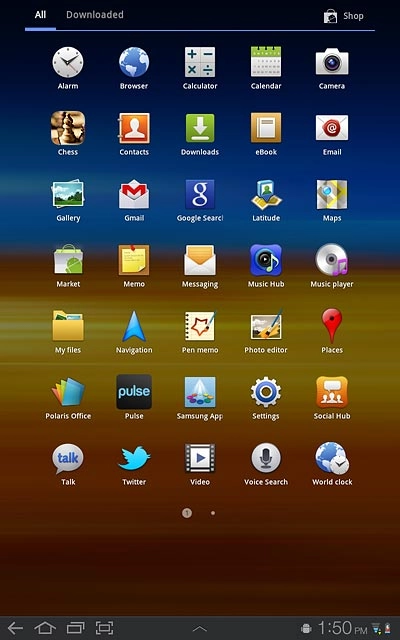
Read picture message
Press the required sender.
The messages from the sender in question are displayed.
The messages from the sender in question are displayed.
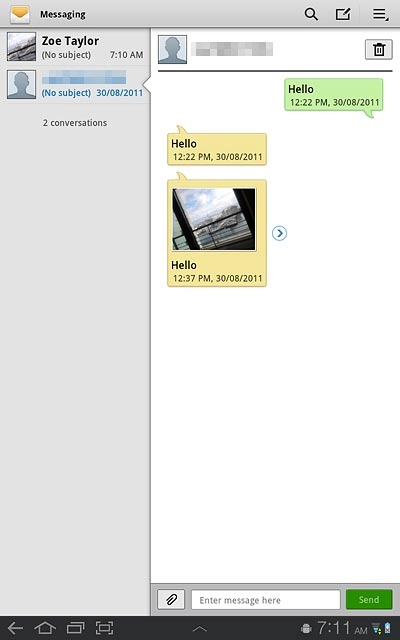
Select action
You have a number of options when you've read the picture message.
Choose one of the following options:
Reply to picture message, go to 3a.
Forward picture message, go to 3b.
Delete picture message, go to 3c.
Choose one of the following options:
Reply to picture message, go to 3a.
Forward picture message, go to 3b.
Delete picture message, go to 3c.
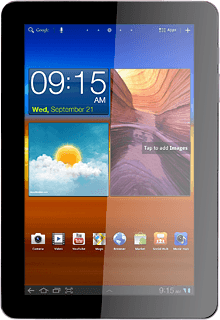
3a - Reply to picture message
Press Enter message here.
Write the required text.
Write the required text.
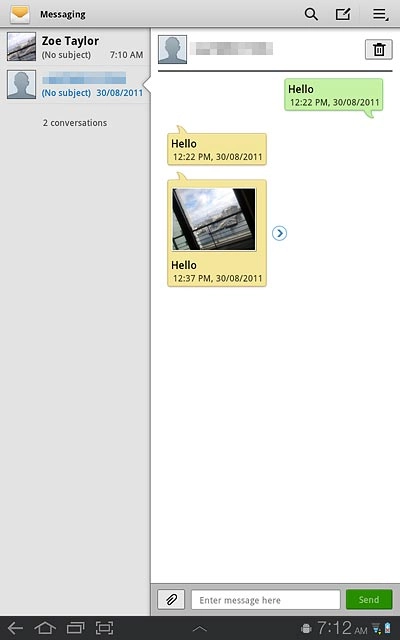
Press Send.
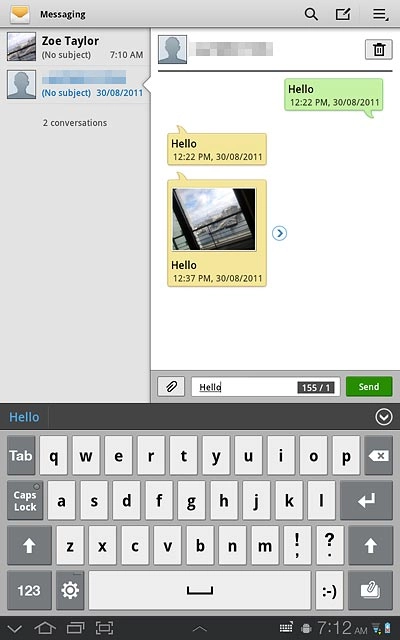
3b - Forward picture message
Press and hold the required picture message until a pop-up menu is displayed.
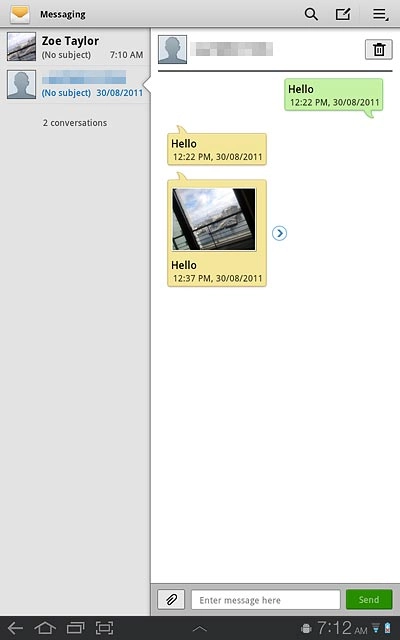
Press Forward.
Key in the first letters of the required contact.
Matching contacts are displayed.
Key in the first letters of the required contact.
Matching contacts are displayed.
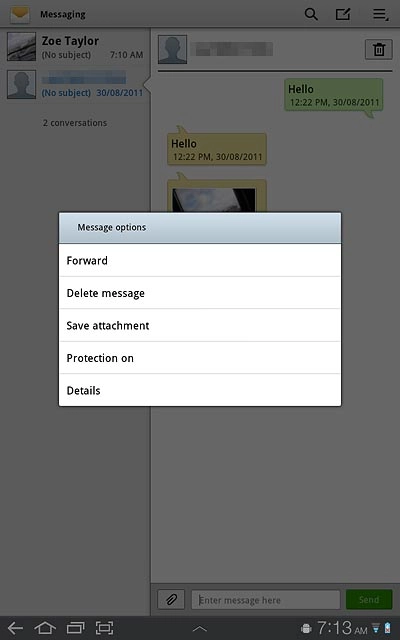
Press the required contact.
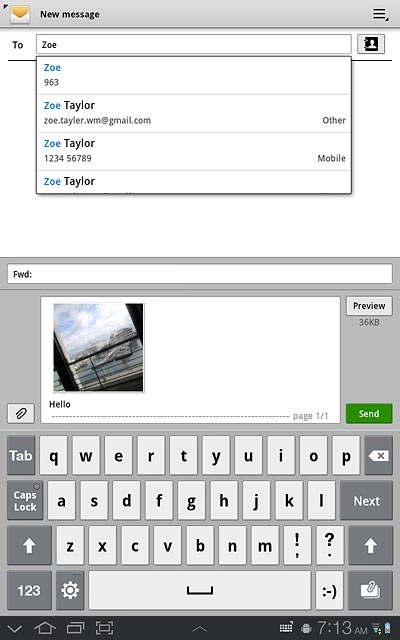
Press Send.
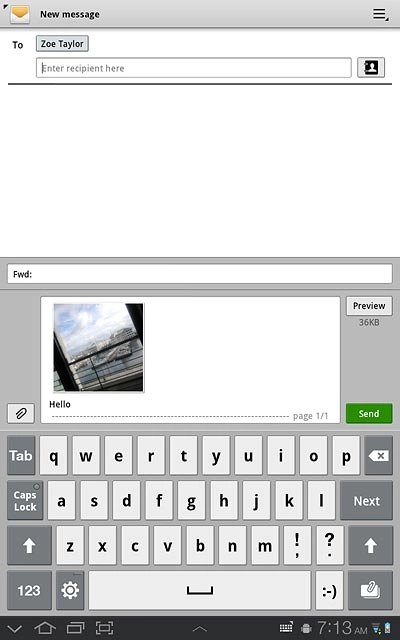
3c - Delete picture message
Press and hold the required picture message until a pop-up menu is displayed.
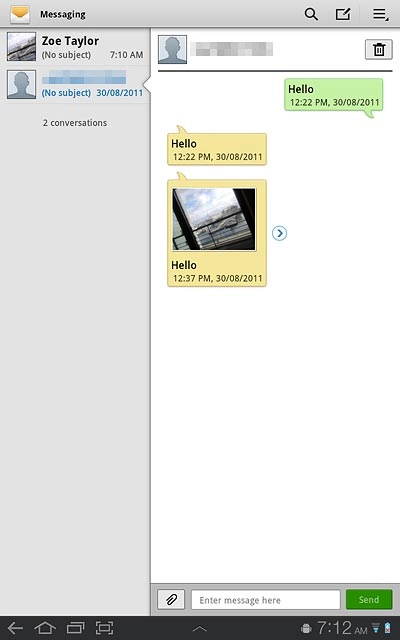
Press Delete message.
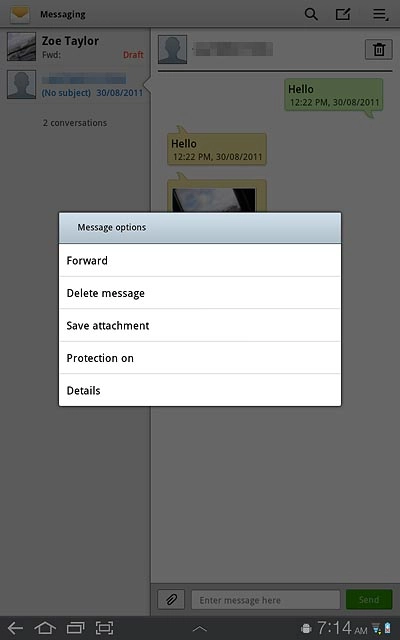
Press Delete to confirm.
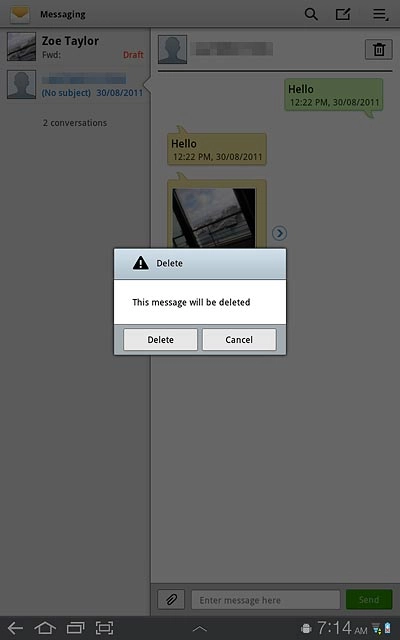
Exit
Press the home icon to return to standby mode.