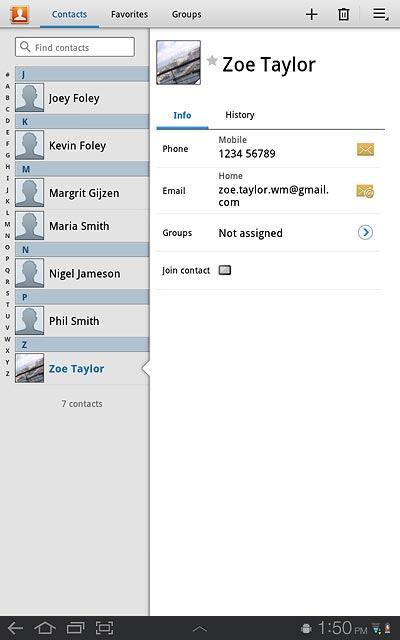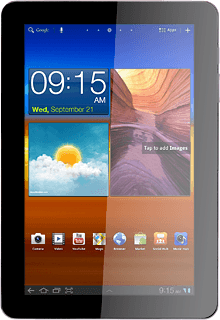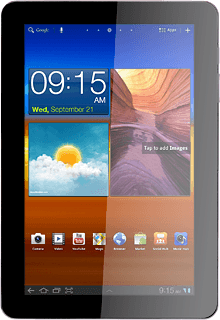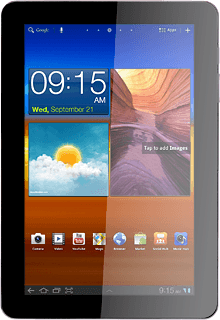Find "Import from SIM card"
Press Apps.
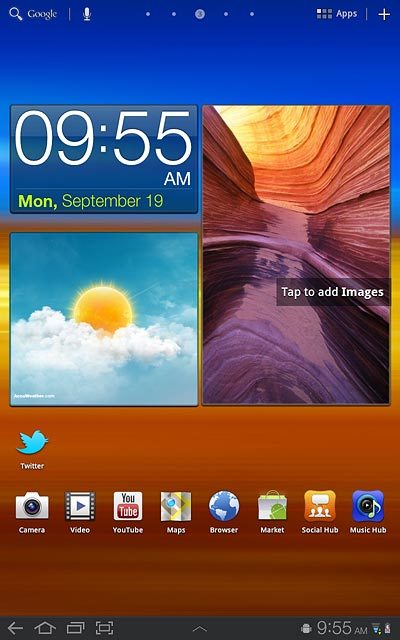
Press Contacts.
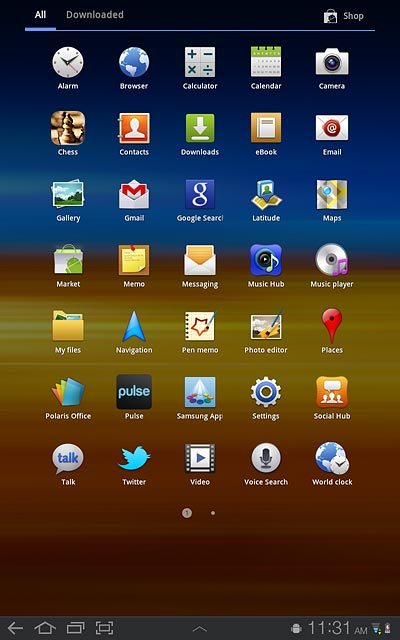
Press Contacts.
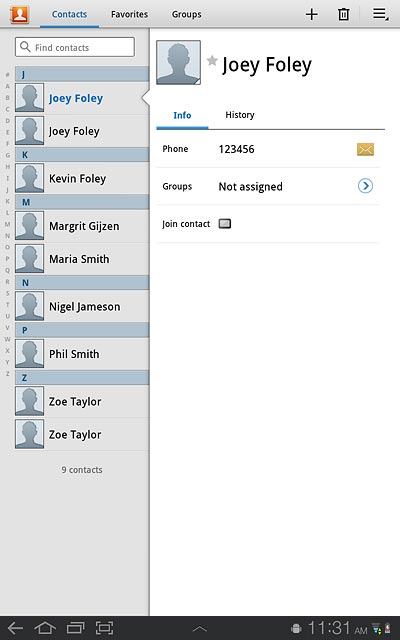
Press the menu icon.
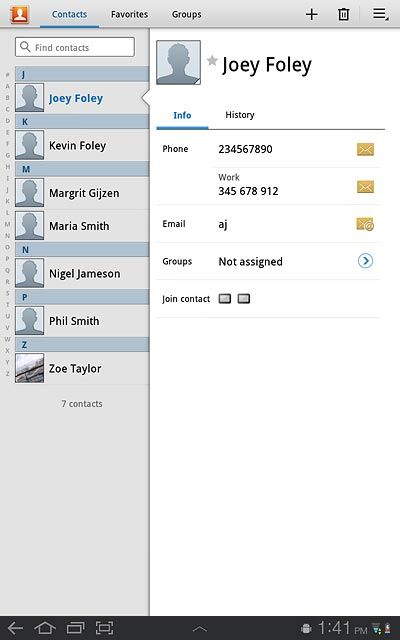
Press Import/Export.

Press Import from SIM card.
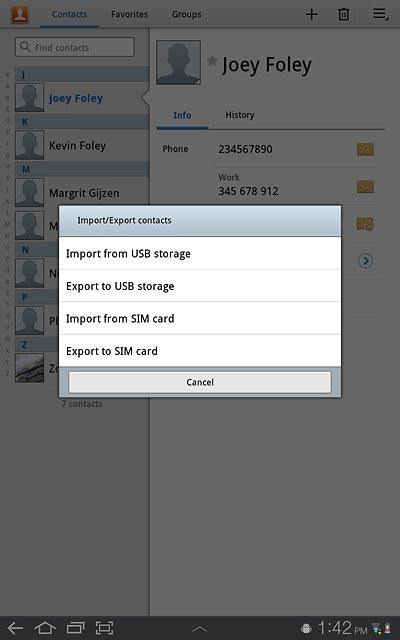
Choose option
Choose one of the following options:
Copy contacts from your SIM to your device, go to 2a.
Copy a contact from your device to your SIM, go to 2b.
Copy contacts from your SIM to your device, go to 2a.
Copy a contact from your device to your SIM, go to 2b.
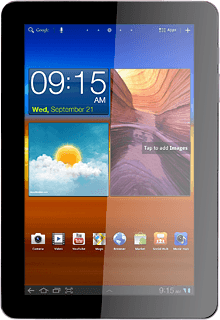
2a - Copy contacts from your SIM to your device
Press Import from SIM card.
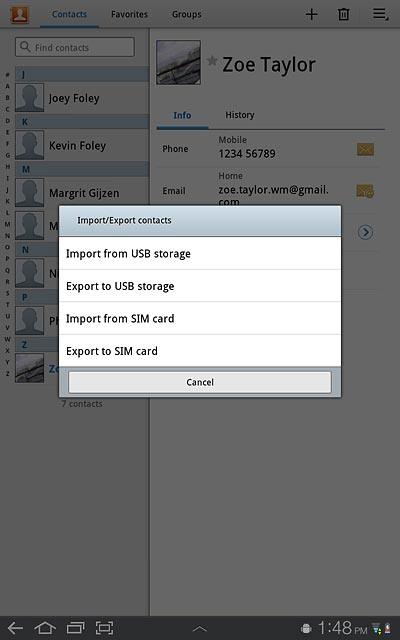
Press the required address book.
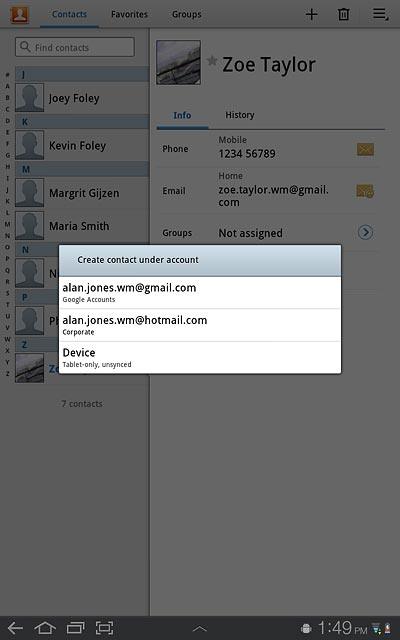
Press Select all.
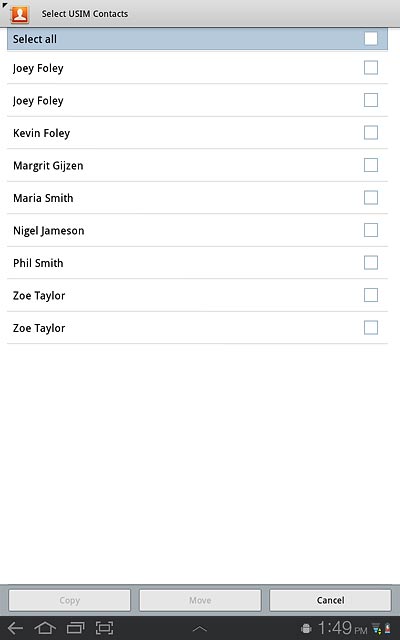
When the box next to the menu item is ticked (V), the contacts are selected.
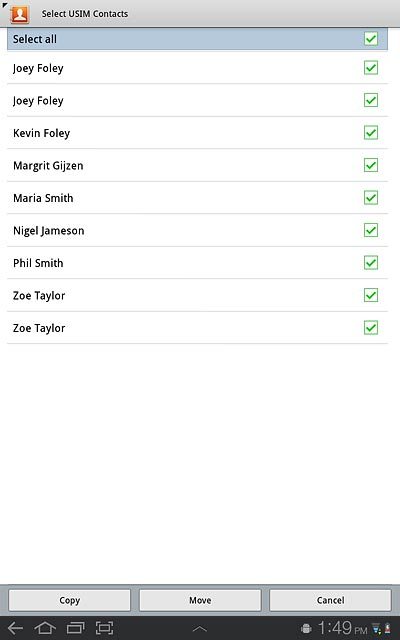
Press Copy.
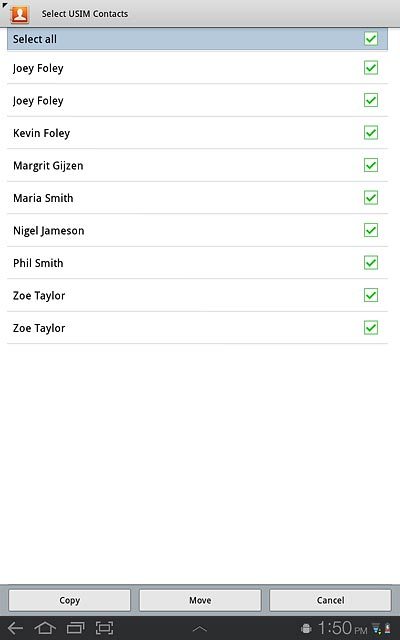
2b - Copy a contact from your device to your SIM
Press Export to SIM card.
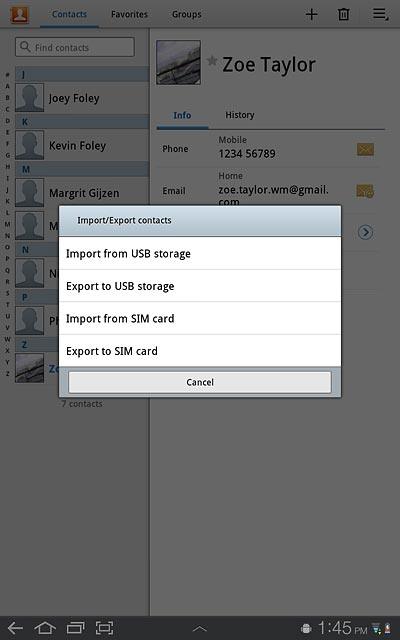
Press Select all.
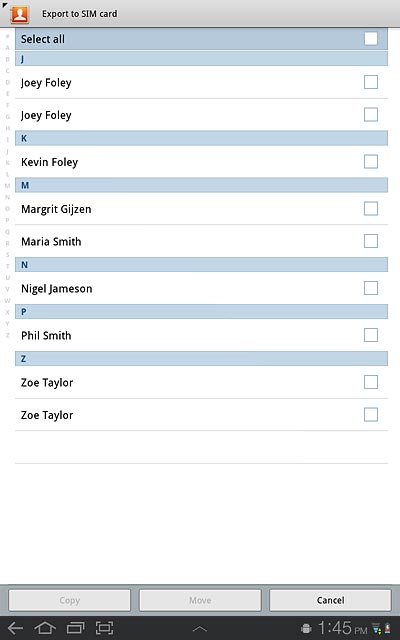
When the box next to the menu item is ticked (V), the contacts are selected.
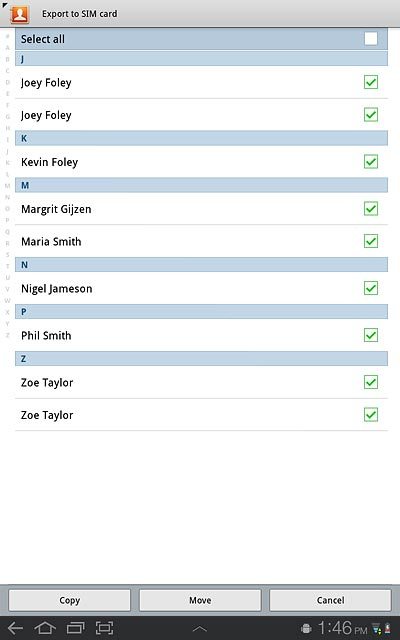
Press Copy.
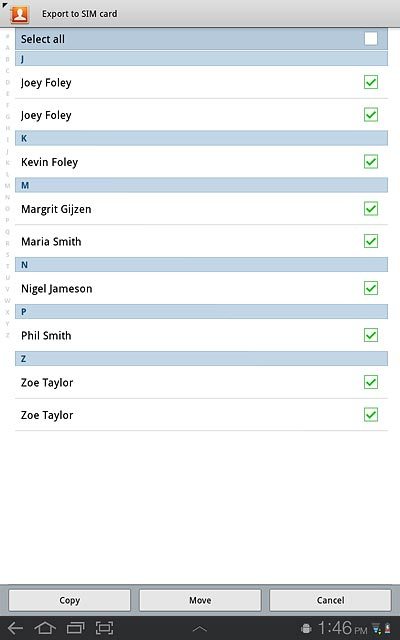
Press OK to confirm.
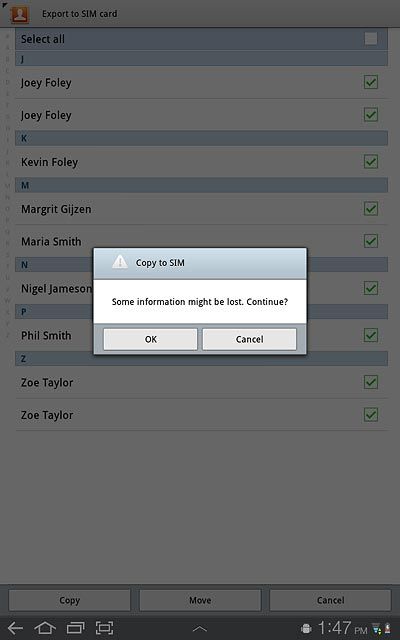
Exit
Press the home icon to return to standby mode.