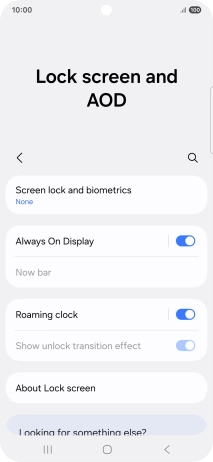1 Find "Screen lock and biometrics"
Slide your finger downwards starting from the top right side of the screen.
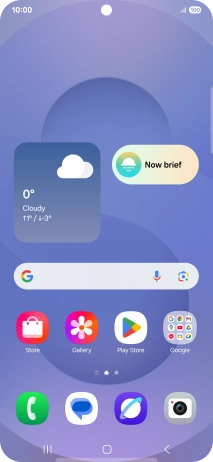
Press the settings icon.
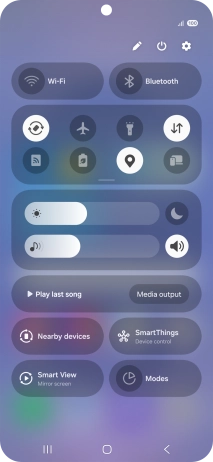
Press Lock screen and AOD.
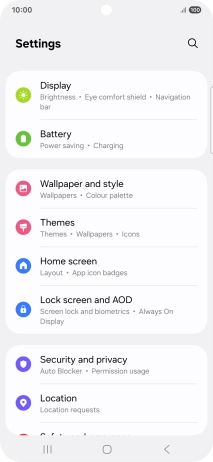
Press Screen lock and biometrics.
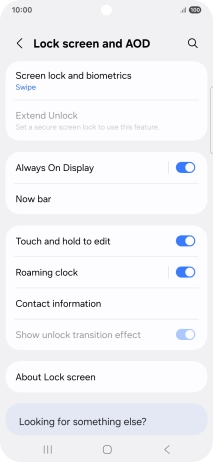
2 Create phone lock code using a fingerprint
Press Fingerprints.
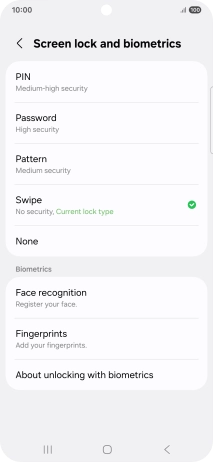
Press the required phone lock code and follow the instructions on the screen to create an additional phone lock code.
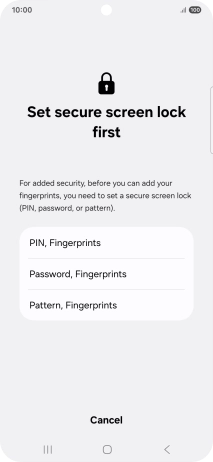
Press the required settings to turn them on or off.
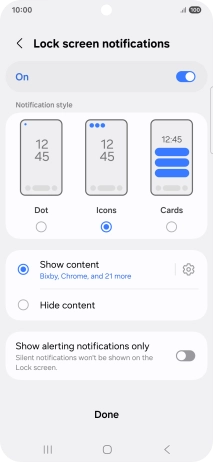
Press Done.
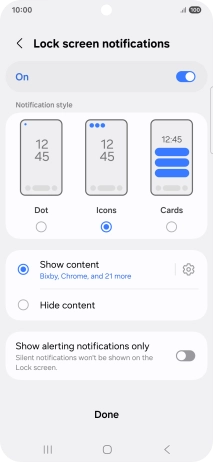
Press Continue.
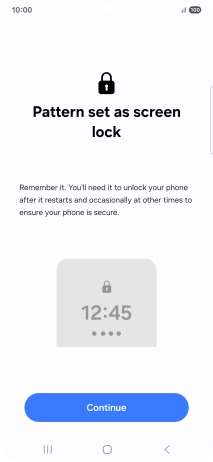
Press Continue.
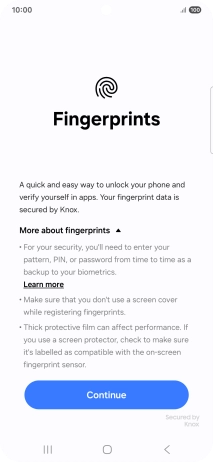
Press Register.
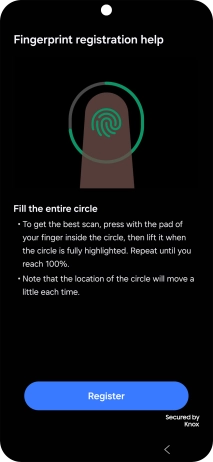
Follow the instructions on the screen to create the phone lock code using your fingerprint.
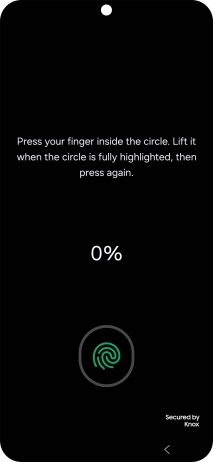
Press Done.
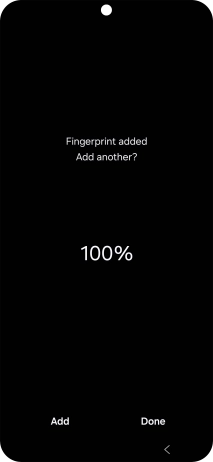
Press the indicators next to the required settings to turn them on or off.
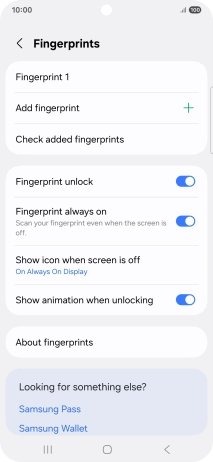
Press the Return key.
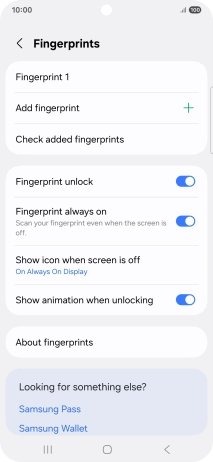
3 Turn off use of phone lock code
Press Screen lock and biometrics and key in the additional phone lock code you created earlier.

Press None.
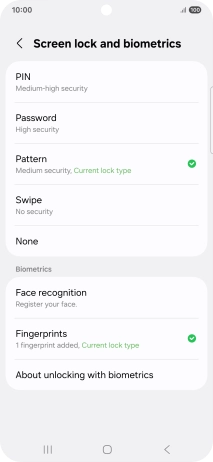
Press Remove data.
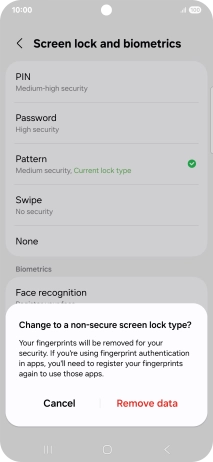
Press Remove.
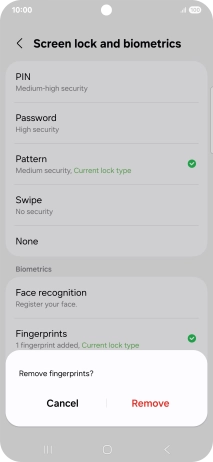
4 Return to the home screen
Press the Home key to return to the home screen.