1 Select setting for USB connection
Press Applications.
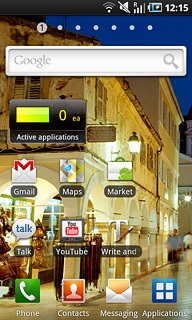
Press Settings.
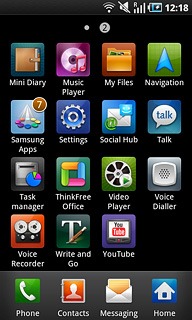
Press About phone.
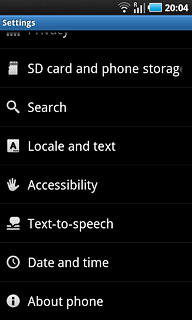
Press USB settings.
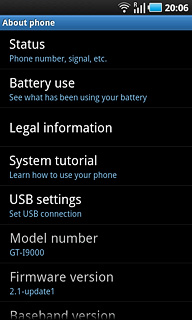
Press PC Internet.
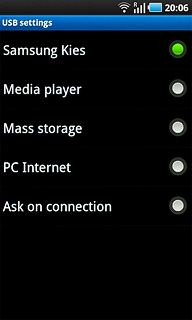
Press the Home key to return to standby mode.

2 Connect phone and computer
Open the cover at the top of the phone.

Connect the data cable to the phone socket and to the computer's USB port.

3 Establish connection
An Internet connection from the computer via the phone is automatically established.
When the connection is established, you can access the Internet from your computer.
When the connection is established, you can access the Internet from your computer.




