Find "Calendar"
Press Applications.
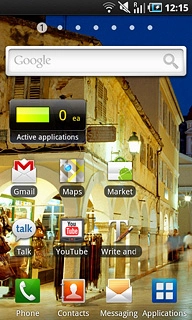
Press Calendar.
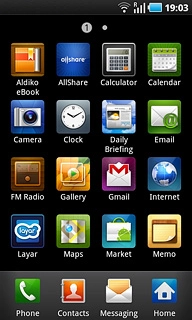
Use calendar
Follow the steps below to use the calendar.

Select calendar view
Press one of the following options at the top of the display:
Month
Month
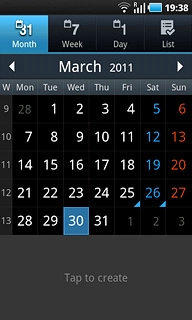
Week

Day
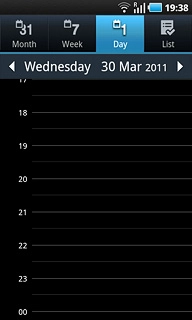
List
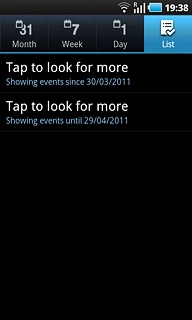
Go to date
Press the Menu key.

Press Go to.
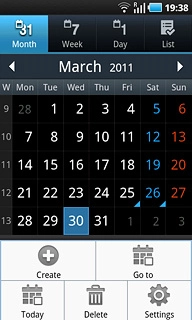
Press + or - next to day, month and year to select the date.
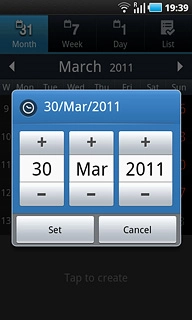
Press Set.
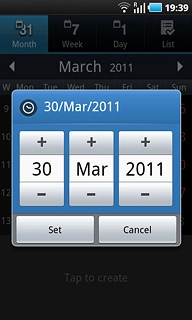
To go to the current date:
Press the Menu key.
Press the Menu key.

Press Today.
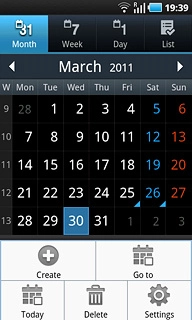
Add appointment
Press the Menu key.

Press Create.
Key in a subject for the appointment.
Follow the instructions on the display to key in more information, e.g. location, duration and reminder.
Key in a subject for the appointment.
Follow the instructions on the display to key in more information, e.g. location, duration and reminder.
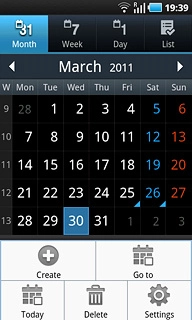
Press Save.
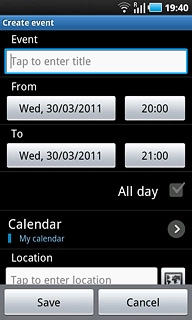
View appointment
Press List.
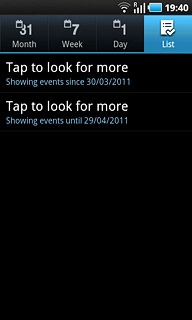
Press the required appointment to view the appointment details.

Press the Return key to return to the list of appointments.

Select settings for the calendar
Press the Menu key.

Press Settings.
Follow the instructions on the display to select the required settings for the calendar.
Follow the instructions on the display to select the required settings for the calendar.
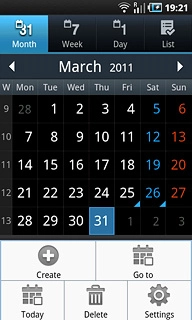
Exit
Press the Home key to return to standby mode.




