Find "Location and security"
Press Applications.
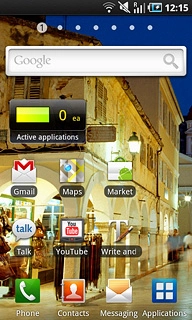
Press Settings.
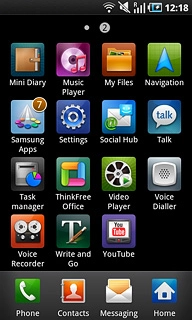
Press Location and security.
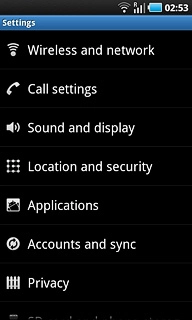
Choose option
Choose one of the following options:
Activate or deactivate A-GPS, go to 2a.
Activate or deactivate satellite-based GPS, go to 2b.
Activate or deactivate A-GPS, go to 2a.
Activate or deactivate satellite-based GPS, go to 2b.

2a - Activate or deactivate A-GPS
Press Use wireless networks to activate or deactivate the function.
If you activate A-GPS, the phone determines your position faster. Please note that this function may lead to an increase in data usage.
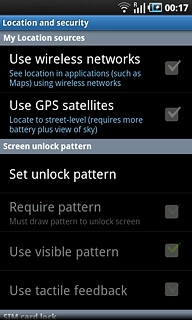
When the box next to the menu item is ticked (V), the function is activated.
If you activate A-GPS, the phone determines your position faster. Please note that this function may lead to an increase in data usage.
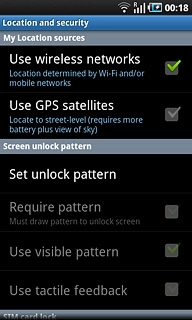
2b - Activate or deactivate satellite-based GPS
Press Use GPS satellites to activate or deactivate the function.
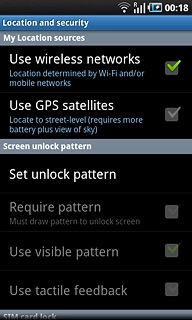
When the box next to the menu item is ticked (V), the function is activated.
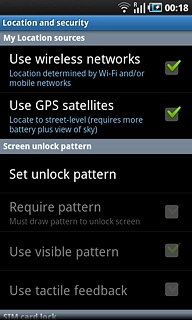
Exit
Press the Home key to return to standby mode.




