Find "Date and time"
Press Applications.
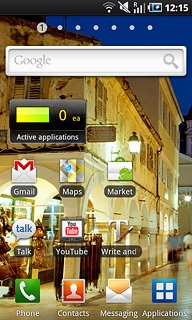
Press Settings.
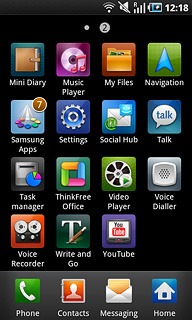
Press Date and time.
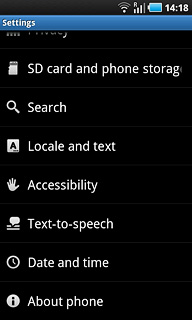
Choose option
Choose one of the following options:
Activate or deactivate automatic date and time update, go to 2a.
Set the date, go to 2b.
Select time zone, go to 2c.
Set the time, go to 2d.
Activate or deactivate automatic date and time update, go to 2a.
Set the date, go to 2b.
Select time zone, go to 2c.
Set the time, go to 2d.

2a - Activate or deactivate automatic date and time update
Press Automatic to activate or deactivate automatic date and time update.
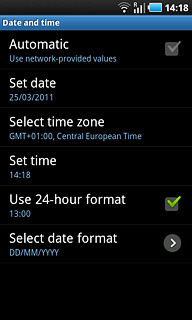
When the box next to the menu item is ticked (V), the function is activated.
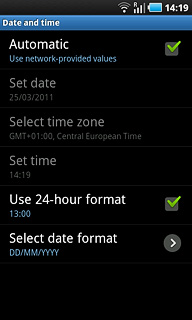
2b - Set the date
Press Set date.
The menu item is only available if you have deactivated automatic date and time update, see step 2a.
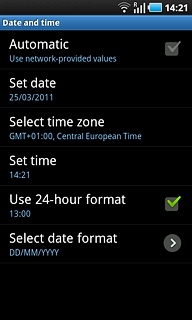
Press + or - next to day, month and year to set the required date.
The menu item is only available if you have deactivated automatic date and time update, see step 2a.
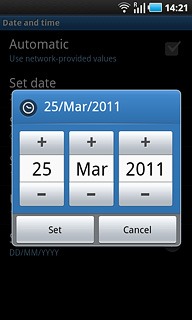
Press Set.
The menu item is only available if you have deactivated automatic date and time update, see step 2a.
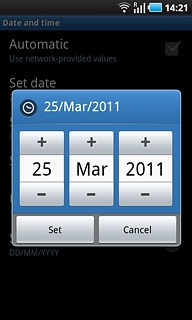
2c - Select time zone
Press Select time zone.
The menu item is only available if you have deactivated automatic date and time update, see step 2a.
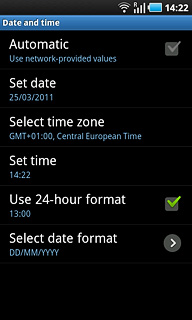
Press the required time zone.
The menu item is only available if you have deactivated automatic date and time update, see step 2a.
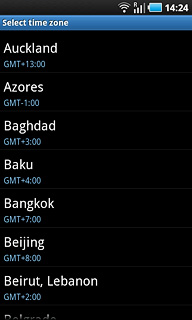
2d - Set the time
Press Set time.
The menu item is only available if you have deactivated automatic date and time update, see step 2a.
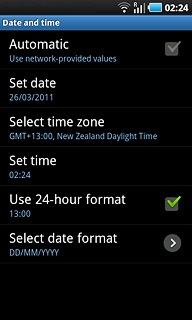
Press + or - to set the required time.
The menu item is only available if you have deactivated automatic date and time update, see step 2a.
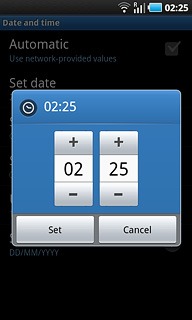
Press Set.
The menu item is only available if you have deactivated automatic date and time update, see step 2a.
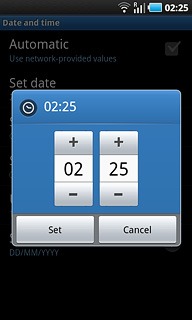
Exit
Press the Home key to return to standby mode.




