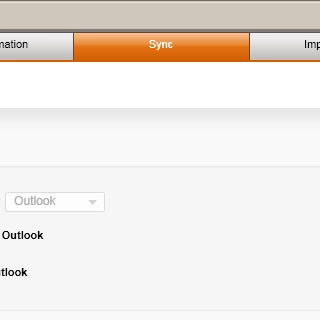Select setting for USB connection
Press Applications.
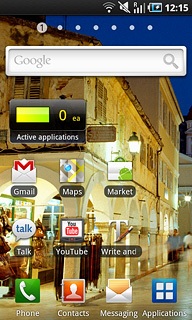
Press Settings.
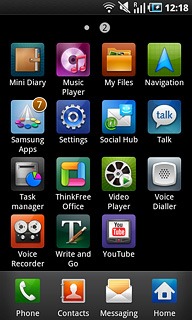
Press About phone.
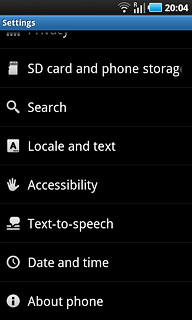
Press USB settings.
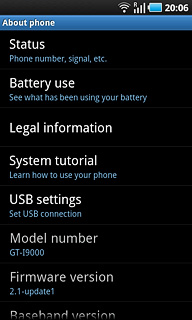
Press Samsung Kies.

Press the Home key to return to standby mode.

Connect phone and computer
Open the cover at the top of the phone.

Connect the data cable to the phone socket and to the computer's USB port.

Back up phone memory
Start the program Samsung Kies on your computer.
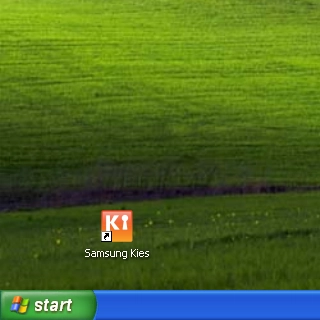
Select your phone on the list of connected devices.
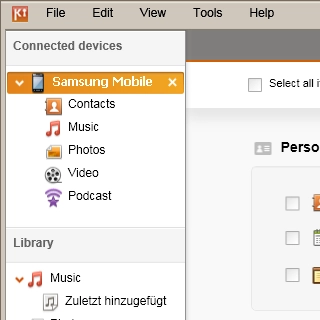
Select Sync.
Follow the instructions on the screen to copy data from the phone memory to the computer.
Follow the instructions on the screen to copy data from the phone memory to the computer.