Find "Call forwarding"
Press Applications.
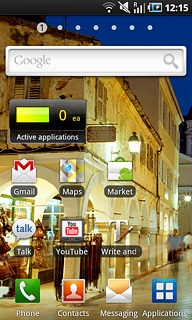
Press Settings.
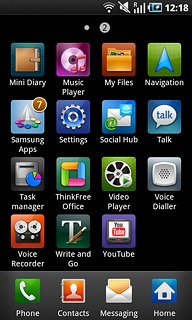
Press Call settings.
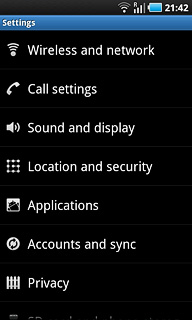
Press Voice call.
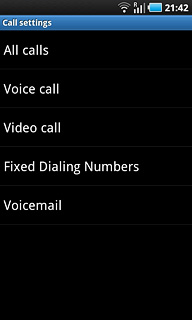
Press Call forwarding.
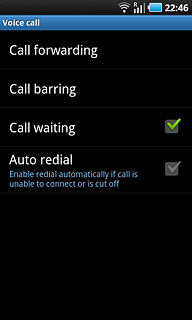
Select divert type
After a moment the current settings are displayed.
If you select Always forward, all other settings are ignored.
Forward when unreachab includes both Forward when busy and Forward when unanswer.
Forward when unreachab includes both Forward when busy and Forward when unanswer.

Press one of the following options:
Always forward
Always forward
If you select Always forward, all other settings are ignored.
Forward when unreachab includes both Forward when busy and Forward when unanswer.
Forward when unreachab includes both Forward when busy and Forward when unanswer.
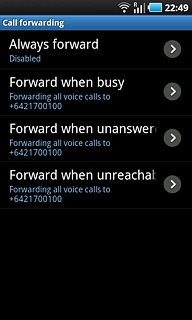
Forward when busy
If you select Always forward, all other settings are ignored.
Forward when unreachab includes both Forward when busy and Forward when unanswer.
Forward when unreachab includes both Forward when busy and Forward when unanswer.
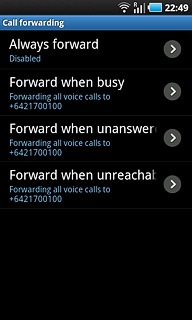
Forward when unanswer
If you select Always forward, all other settings are ignored.
Forward when unreachab includes both Forward when busy and Forward when unanswer.
Forward when unreachab includes both Forward when busy and Forward when unanswer.
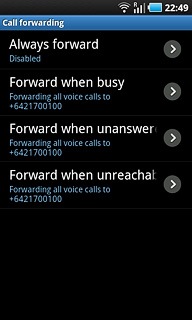
Forward when unreachab
If you select Always forward, all other settings are ignored.
Forward when unreachab includes both Forward when busy and Forward when unanswer.
Forward when unreachab includes both Forward when busy and Forward when unanswer.
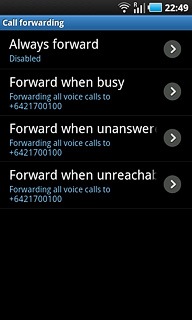
Divert calls to voicemail
Key in 171 and press Enable.
The request is sent.
The request is sent.
If you choose to divert all calls, the divert icon is displayed in standby mode.
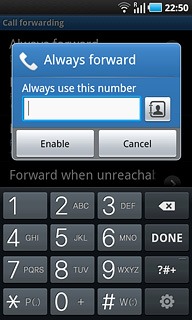
Exit
Press the Home key to return to standby mode.




