Find "Gallery"
Press Applications.
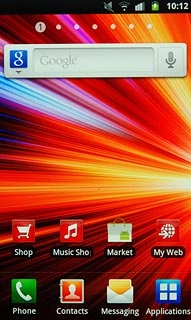
Press Gallery.
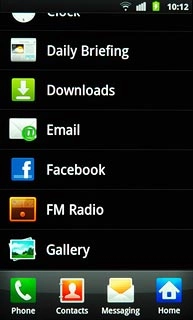
Find picture or video clip
Go to the required folder.
Press the Menu key.
Press the Menu key.

Press the required picture or the required video clip to tick it.
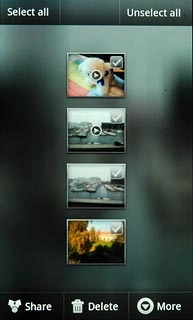
When a picture or video clip is ticked (V), it's selected.
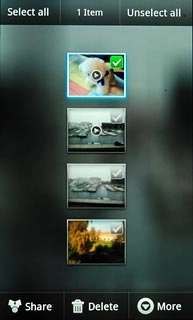
Press Share.
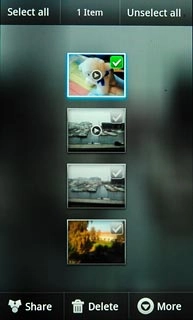
Choose method of sending
Press one of the following options:
Email, go to 3a.
Email, go to 3a.
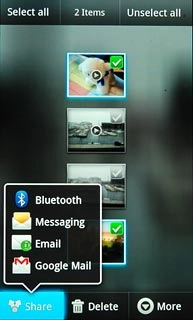
Messaging, go to 3b.
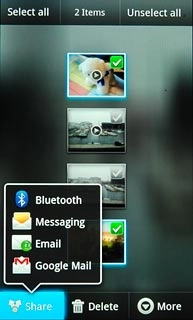
Google Mail, go to 3c.
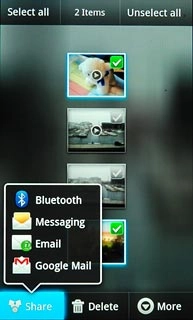
3a - "Email"
An email message containing the picture or video clip is created.
Key in the first letters of the required contact.
Matching contacts are displayed.
Press the required contact.
Key in the first letters of the required contact.
Matching contacts are displayed.
Press the required contact.
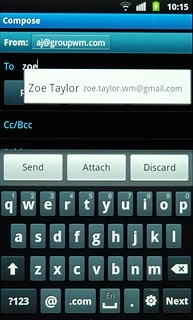
Write subject and text for your email message.
Press Send.
Press Send.
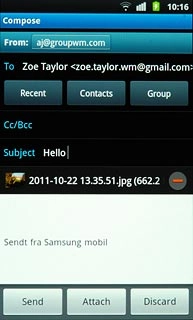
3b - "Messaging"
A picture message containing the picture or video clip is created.
Key in the first letters of the required contact.
Matching contacts are displayed.
Press the required contact.
Key in the first letters of the required contact.
Matching contacts are displayed.
Press the required contact.
The maximum file attachment size is 300 kb.
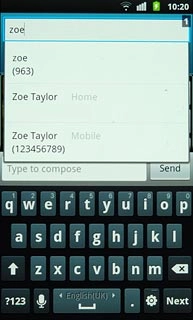
Press Type to compose.
Write the text for your picture message.
Write the text for your picture message.
The maximum file attachment size is 300 kb.
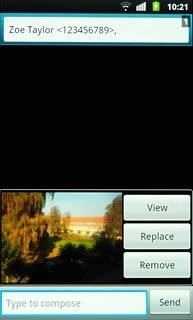
Press Send.
The maximum file attachment size is 300 kb.
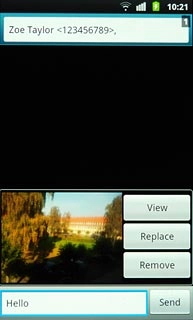
3c - "Google Mail"
An email message containing the picture or video clip is created.
Key in the first letters of the required contact.
Matching contacts are displayed.
Press the required contact.
Key in the first letters of the required contact.
Matching contacts are displayed.
Press the required contact.
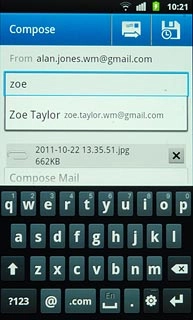
Write subject and text for your email message.
Press the send icon.
Press the send icon.
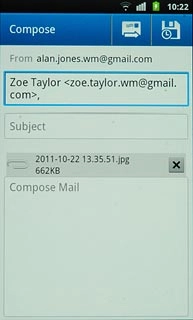
Exit
Press the Home key to return to standby mode.

