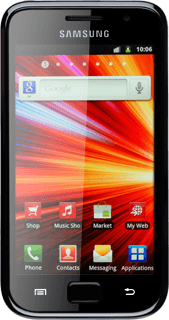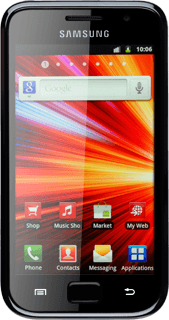Find "Google Mail"
Press Applications.
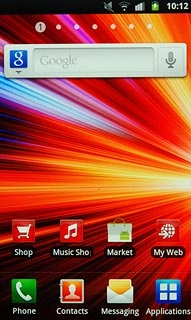
Press Google Mail.
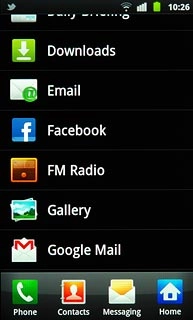
Create email message
Press the Menu key.

Press Compose.
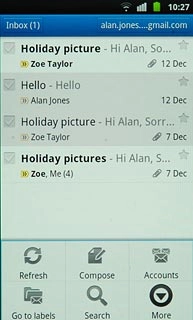
Select recipient
Key in the first letters of the required contact.
Matching contacts are displayed.
Press the required contact.
Matching contacts are displayed.
Press the required contact.
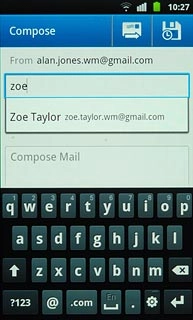
Enter subject
Press Subject.
Key in a subject for the email message.
Key in a subject for the email message.
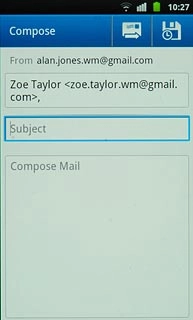
Write the email message
Follow the steps below to write an email message.
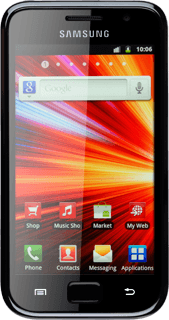
Write the text
Press the text input field.
Write the required text.
Write the required text.
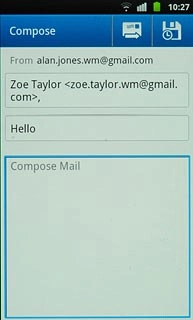
Attach picture
Press the Menu key.

Press Attach.
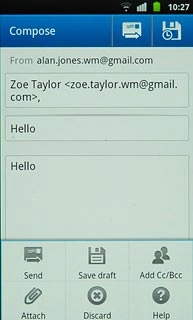
Press the required folder.
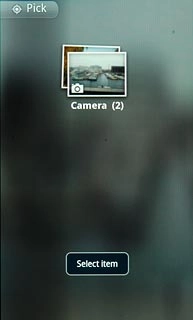
Press the required picture.
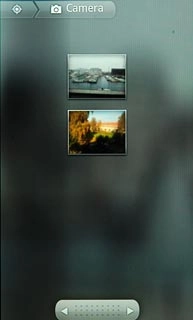
Add more recipients
Press the Menu key.

Press Add Cc/Bcc.
Add recipients.
Add recipients.
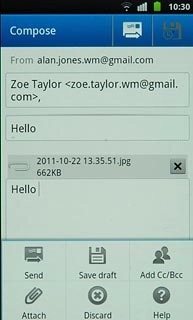
Send the email message
Press the send icon.
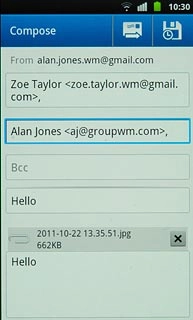
Exit
Press the Home key to return to standby mode.