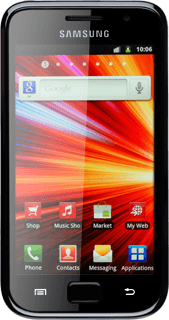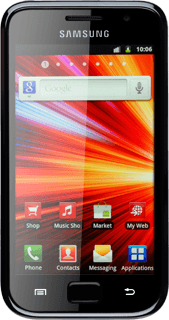Find "Set screen lock"
Press Applications.
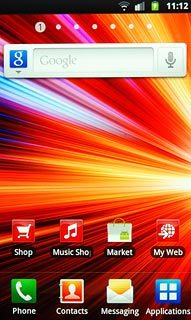
Press Settings.
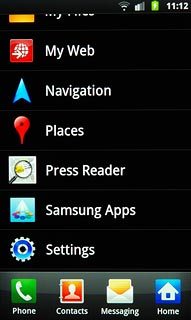
Press Location and security.
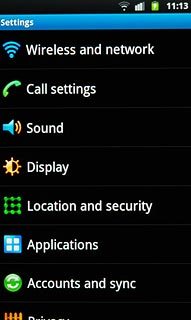
Press Set screen lock.
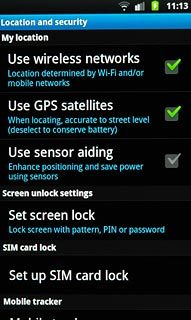
Choose option
Choose one of the following options:
Create phone lock code using a pattern, go to 2a.
Create phone lock code using a PIN, go to 2b.
Create phone lock code using a password, go to 2c.
Turn off use of phone lock code, go to 2d.
Create phone lock code using a pattern, go to 2a.
Create phone lock code using a PIN, go to 2b.
Create phone lock code using a password, go to 2c.
Turn off use of phone lock code, go to 2d.
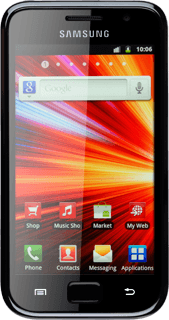
2a - Create phone lock code using a pattern
Press Pattern.
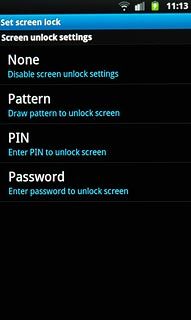
Press Next twice.
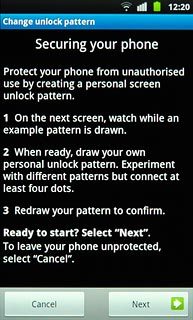
Press and drag a point to connect at least four points.

Press Continue.
Repeat the selected phone lock code to confirm.
Repeat the selected phone lock code to confirm.
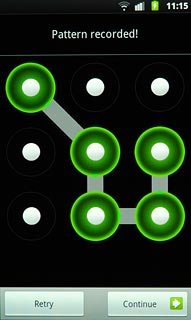
Press Confirm.

2b - Create phone lock code using a PIN
Press PIN.
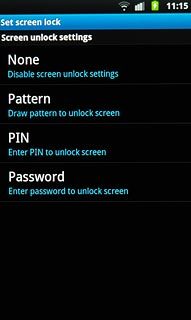
Key in the required phone lock code and press Continue.
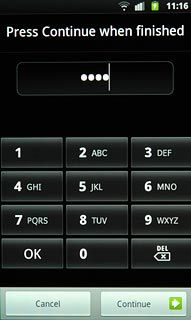
Key in the phone lock code again and press OK.
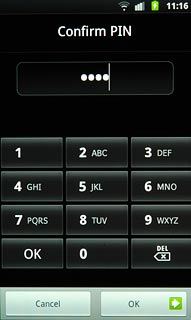
2c - Create phone lock code using a password
Press Password.
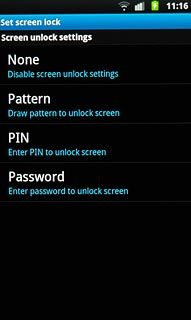
Key in the required phone lock code and press Continue.
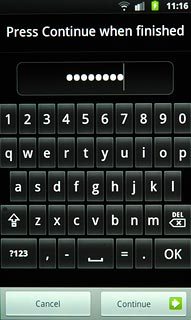
Key in the phone lock code again and press OK.
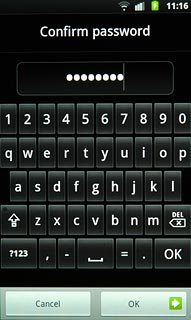
2d - Turn off phone lock code
Press None.
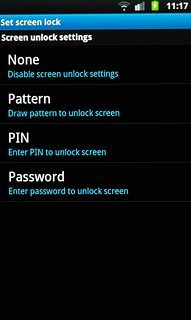
Exit
Press the Home key to return to standby mode.