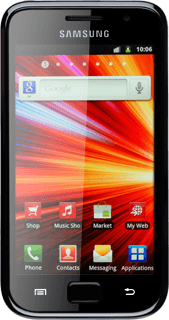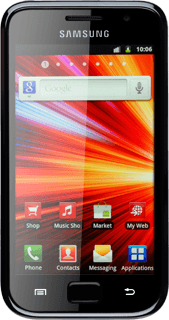Find "Email"
Press Applications.
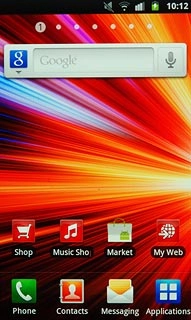
Press Email.
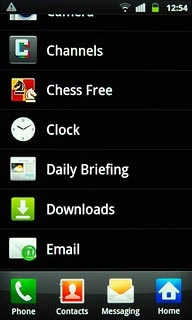
Choose email account
To see a list of email accounts:
Press the Menu key.
Press the Menu key.

Press Accounts.
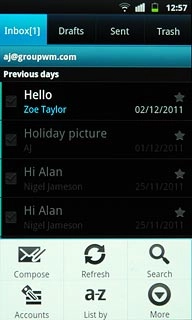
Press the required email account.
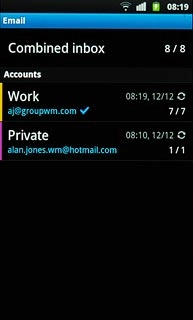
Retrieve email messages
Press the Menu key.

Press Refresh.
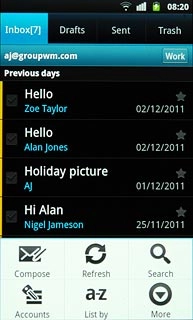
Read email message
Press the required email message to read it.
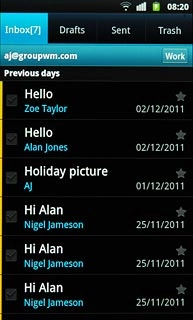
Press the Return key to return to the inbox.

Choose option
You have a number of options when you've read the email message.
Choose one of the following options:
Reply to email message, go to 5a.
Forward email message, go to 5b.
Delete email message, go to 5c.
Choose one of the following options:
Reply to email message, go to 5a.
Forward email message, go to 5b.
Delete email message, go to 5c.
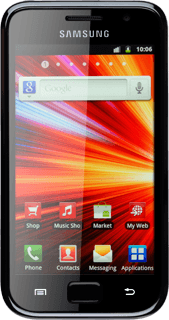
5a - Reply to email message
Press the required email message to read it.
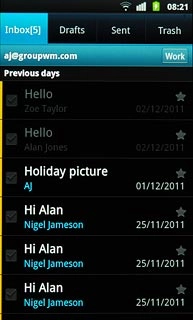
Press the Menu key.

Press Reply.
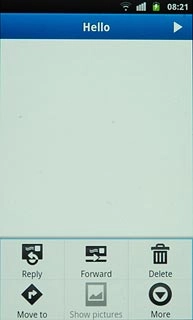
Press Sender or All.
Write your email message.
Write your email message.
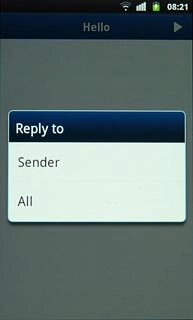
Press Send.
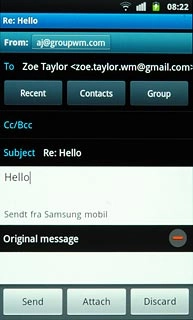
5b - Forward email message
Press the required email message to read it.
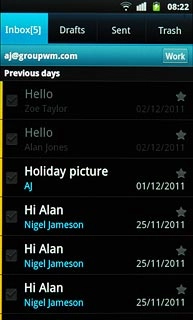
Press the Menu key.

Press Forward.
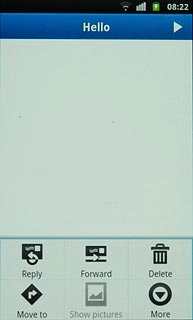
Press New recipients.
Key in the first letters of the required contact.
Matching contacts are displayed.
Key in the first letters of the required contact.
Matching contacts are displayed.
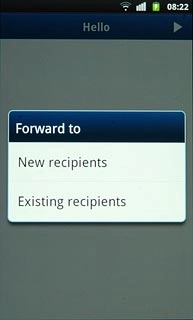
Press the required contact.
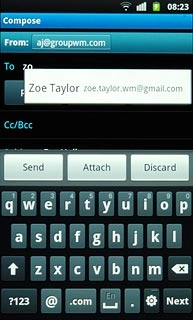
Press Send.
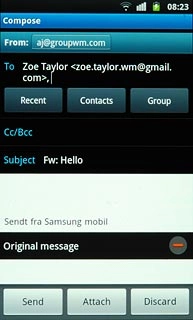
5c - Delete email message
Press and hold the required email message until a pop-up menu is displayed.
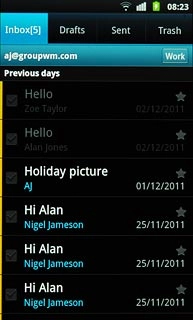
Press Delete.
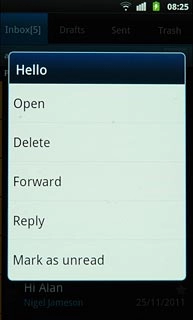
Press OK to confirm.
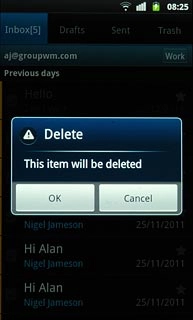
Exit
Press the Home key to return to standby mode.